How to Pass ConvertBox Events to Google Analytics Using GTM?
If you’ve set up Google Analytics with Google Tag Manager to keep tabs on your website visitors, this quick guide will walk you through how to pass ConvertBox events to Google Analytics via Google Tag Manager. It’s simpler than it sounds, and we’ll break it down step by step.
Importance of Passing ConvertBox Events
Elevate your website analytics by seamlessly integrating ConvertBox events into Google Analytics through Google Tag Manager. This move allows you to effortlessly track user interactions, providing valuable insights into the effectiveness of your ConvertBox campaigns. With a unified data approach, you can now comprehensively analyze the performance of ConvertBox elements alongside your overall website metrics. The simplicity of Google Tag Manager ensures efficient event tracking without complex coding, making this integration accessible to users of all technical backgrounds. However, if you’re just getting started with ConvertBox, we recommend reading our step-by-step guide on how to install ConvertBox.
Key Benefits
- Enhanced Analytics: Gain a deeper understanding of user behavior with detailed ConvertBox event tracking.
- Unified Data: Consolidate ConvertBox insights within your broader website analytics for a holistic perspective.
- Optimized Tracking: Utilize the capabilities of Google Tag Manager for streamlined and efficient event tracking.
- Simplified Integration: Connect ConvertBox seamlessly to Google Analytics, enhancing your reporting capabilities.
- Customizable Metrics: Tailor ‘ConvertBox action’ and ‘ConvertBox label’ variables to suit your specific analytics needs.
- Scalable Solution: Effortlessly track multiple ConvertBoxes, ensuring scalability as your website evolves.
- User-Friendly Setup: Our step-by-step guide makes the integration process straightforward, requiring no advanced technical expertise.
How to Pass ConvertBox Events to Google Analytics?
Enable Google Analytics Integration
First things first, ensure that the Google Analytics events integration is activated in your ConvertBox account. You can find this setting under Profile -> Settings -> Integrations. Once enabled, ConvertBox will automatically send specific details to your data layer.
These details include:
‘event’: ‘ConvertBox’,
‘ConvertBox category’: ‘ConvertBox’,
‘ConvertBox action’: ‘view, interaction, lead’,
‘ConvertBox label’: ‘convertbox name’
The ‘event’ and ‘ConvertBox category’ remain constant, while ‘ConvertBox action’ and ‘ConvertBox label’ change based on the action type (view, interaction, lead) and the ConvertBox name.
Utilize Data Layer Variables
Now that ConvertBox is feeding your data layer let’s put those details to good use. In Google Tag Manager, create a new Universal Analytics tag under Tags > New > Universal Analytics. Set the Track Type to ‘Event’ and include the following parameters using the Data Layer variables from Step 1:
{{ConvertBox category}}
{{ConvertBox action}}
{{ConvertBox label}}
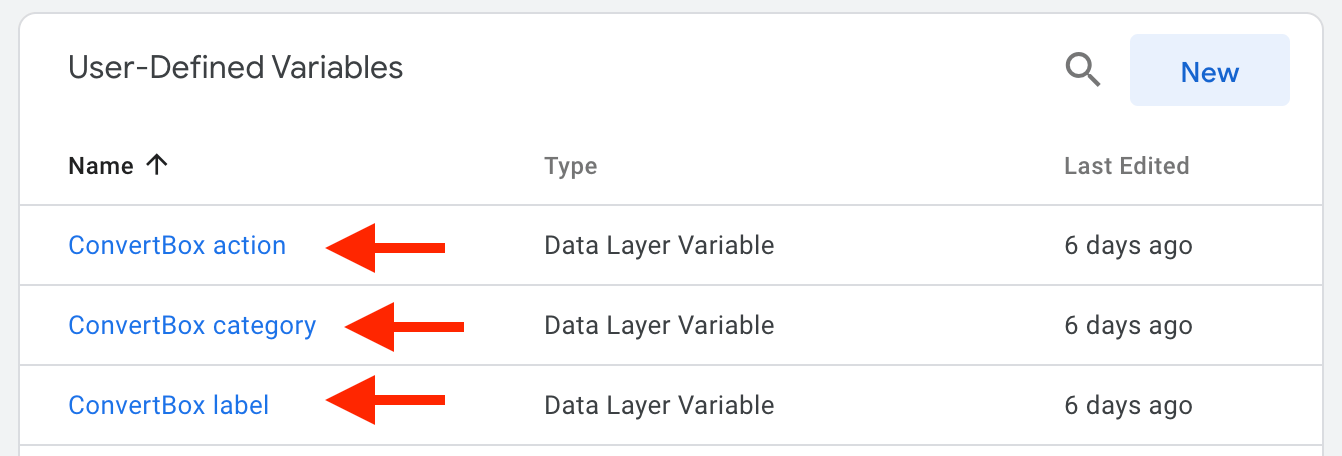
Set Up Trigger
Every event needs a trigger. Go to Triggers > New > Custom Event. Choose ‘Custom Event’ as the Trigger Type, set the Event Name as ‘ConvertBox’, and make sure it fires on ‘All Custom Events’.
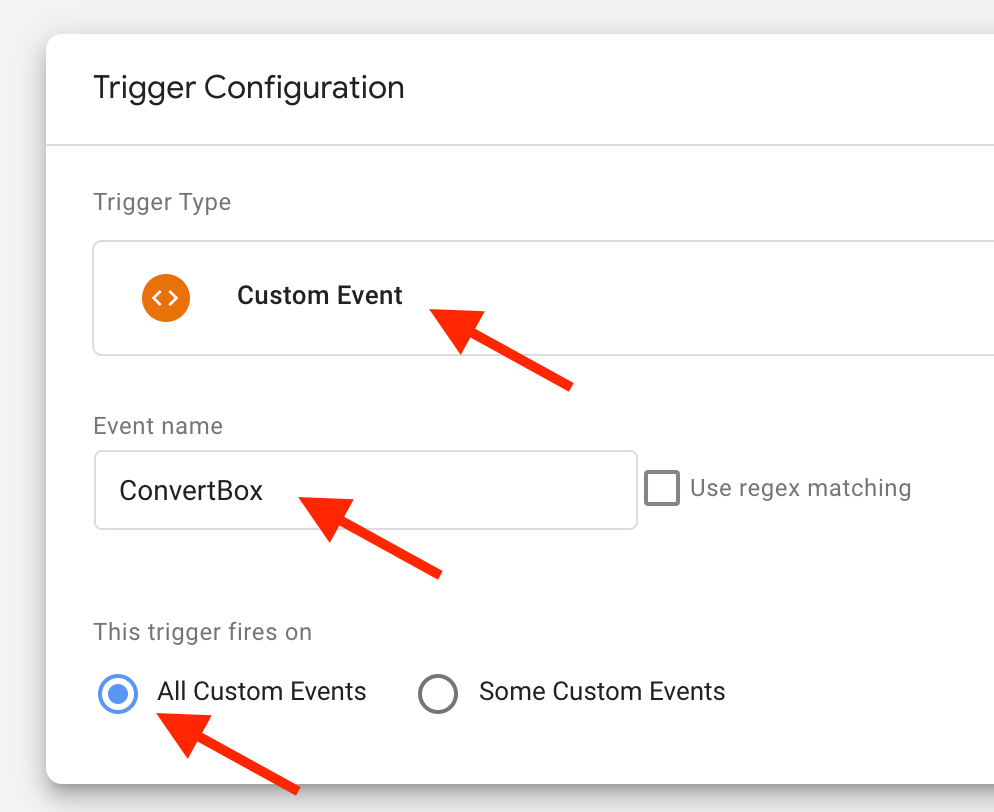
Connect Trigger to Tag
Lastly, link the trigger to your tag. Once you’re done, your tag and trigger combo should resemble the example image provided.
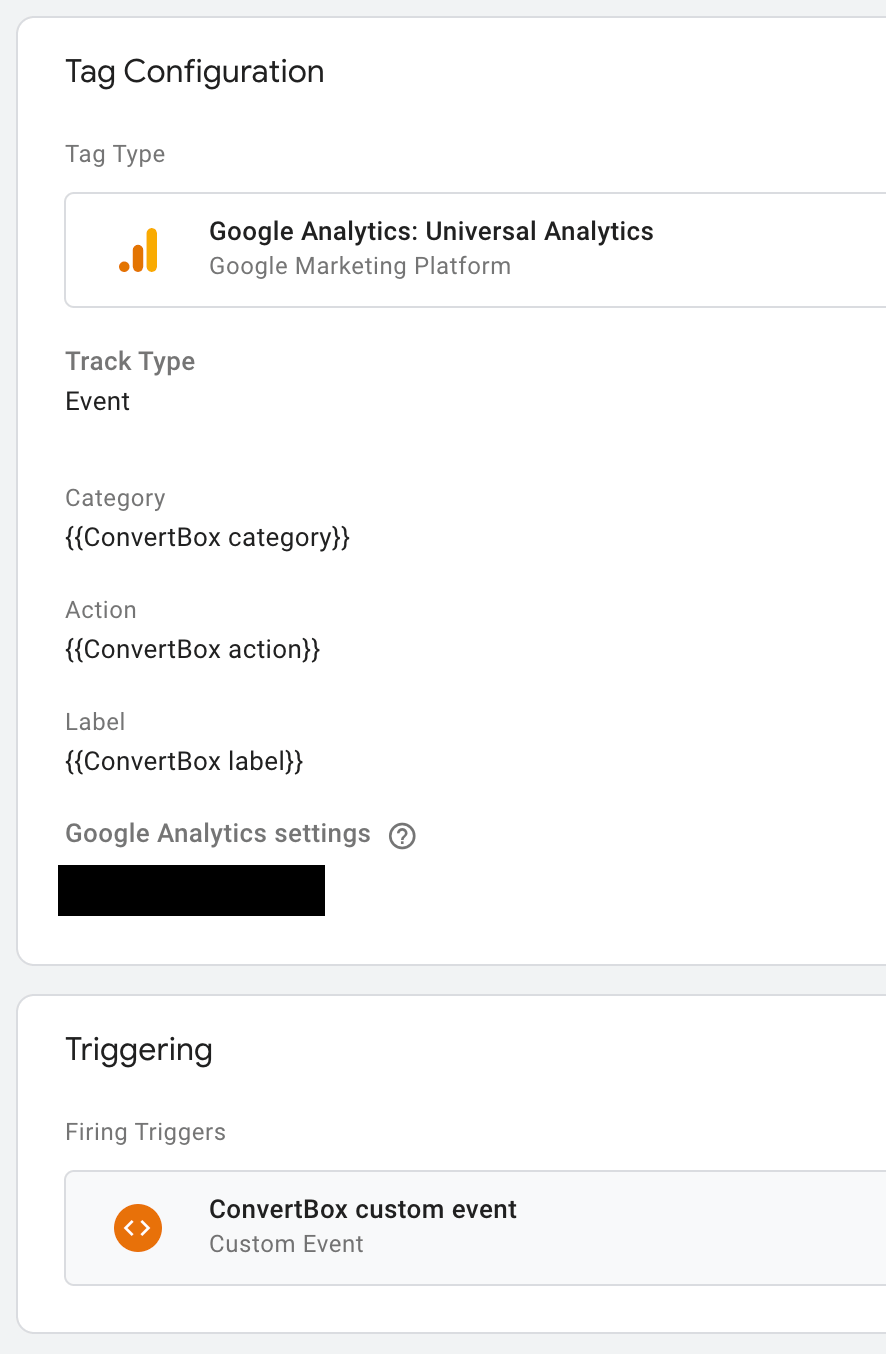
And that’s it! With these steps completed, ConvertBox events will flow smoothly into your data layer. Google Tag Manager will then grab hold of them and seamlessly pass them along to Google Analytics as ConvertBox events.
FAQs
Why would I want to integrate ConvertBox with Google Analytics using Google Tag Manager?
ConvertBox is a tool that helps create and display on-site messages. Integrating it with Google Analytics via Google Tag Manager allows you to track and analyze ConvertBox events to gain insights into user interactions on your website.
Do I need to manually set up the data layer variables in Google Tag Manager?
No, once you enable Google Analytics integration in ConvertBox, it automatically passes relevant details like ‘event,’ ‘ConvertBox category,’ ‘ConvertBox action,’ and ‘ConvertBox label’ to the data layer. You can use these pre-set variables in Google Tag Manager.
Can I use this method for multiple ConvertBoxes on my website?
Yes, once set up, this method works for all ConvertBoxes on your site. You can track each ConvertBox event individually and send it to Google Analytics.
Do I need any coding skills to implement this integration?
No. The integration relies on the user-friendly interfaces of ConvertBox and Google Tag Manager, making it accessible for users without advanced technical knowledge.
Can I modify the data layer variables sent by ConvertBox to suit my tracking needs?
While ‘event’ and ‘ConvertBox category’ are fixed, ‘ConvertBox action’ and you can customize ‘ConvertBox label’ according to your preferences and the specific actions or ConvertBoxes you want to track.

Leave a Reply