How to Setup hCaptcha in 3 Simple Steps (hCaptcha vs reCAPTCHA)
WPForms has made it super easy to protect your website forms from spam and bots. The quick hCaptcha integration helps you do so. This guide will teach you how to setup hCaptcha on your WordPress website and secure your forms.
What Is hCaptcha?
According to the recent WPForms announcement, now you can swiftly setup hCaptcha with the WPForms plugin. WPForms is one of the best premium WordPress plugins that you can use for your business, eCommerce, or personal website to collect contacts.
hCaptcha is powered by the HUMAN Protocol that runs on the Ethereum blockchain. It is designed to manage the most labor-intensive issues in the Machine Learning setup. It’s able to label massive data in a timely, reliable, and affordable manner.
In simpler terms, hCaptcha is a better alternative for Google reCAPTCHA that offers stellar privacy, data labeling, and numerous other features:
- hCaptcha offers Privacy Pass to keep malicious users away from your site.
- It is published-focused so always share real data without personal bias.
- Built on sophisticated Machine Learning models that are better for humans and less annoying for your users.
- It facilitate websites to make money by activating hCaptcha widget on your site.
- hCaptcha is compliant with GDPR and CCPA laws.
- Importantly, it’s totally free.
hCaptcha VS reCAPTCHA
WPForms allows users to easily pick anyone between hCaptcha and reCAPTCHA, but it is difficult for users to choose. Among 1 million top websites analysis, 1,179 websites (0.12% of total) opt hCaptcha integration and 192,091 websites (19.21%) opt reCAPTCHA integration.
Now, the difference is quite a dividend. But I am still going to favor hCaptcha because:
- Commercial Purpose – Google target users with relevant advertisements. Therefore, some bots might be overlooked by reCAPTCHA. On the contrary, Cloudfare offers hCaptcha without any commercial intent.
- Wide Reach – Google doesn’t reach China, blocking 25% of the Internet users from your range. Cloudflare’s services are available in some parts of China.
- Economical – Google has recently informed us that they are going to charge for reCAPTCH services. But, hCaptcha is still free and even gives users the opportunity to make money by identifying bots on their sites.
- Privacy Model – hCaptcha don’t sell personal data to third parties. They only collect minimal data and wholly describe what info they have collected.
- Performance Analysis – hCaptcha won’t disturb your website’s speed. However, a white paper stated that the reCAPTCHA cache could add upto 3 seconds to your site’s loading time.
On multiple grounds, hCaptcha is winning over reCAPTCHA, and the final verdict can be made on the fact that firewalls/bots are 50% of hCaptcha coverage.
Apart from the number #1 target, hCaptcha also serves—IP Firewall 18.6%, Security Level 16.8%, DDoS 6.3%, Rate Limiting 1.7%, WAF Rules 1.5% and Others 0.3%.
Common hCaptcha Facts
- Client-side hCaptcha integration duration is about the same as a traditional CAPTCHA – 3 to 10 seconds based on complexity mode.
- hCaptcha supports all the screen sizes. It also supports the two major versions of each browser, including Google Chrome, Mozilla Firefox, Microsoft Edge, Apple Safari, and more.
- Currently, four difficulty levels are available on hCaptcha Publisher accounts: Easy, Medium, Hard, and Always On.
- It complies with WCAG and Section 508 requirements to serve users with visual or other impairments.
- The native hCaptcha monetary exchange value is the HUMAN Token (HMT).
How to Setup hCaptcha with WPForms?
Typically, websites experience one attack every 15 minutes or 94 attacks per day. The data is alarming and shows how important hCaptcha integration is for your website. Since over 2 million WordPress users use WPForms, I am going to show how to setup hCaptcha with WPForms.
Generate hCaptcha Keys
- Log in to your WordPress site and navigate to WPF > Settings > CAPTCHA tab. Make sure to select the hCaptcha option on your site to start the configuration process.
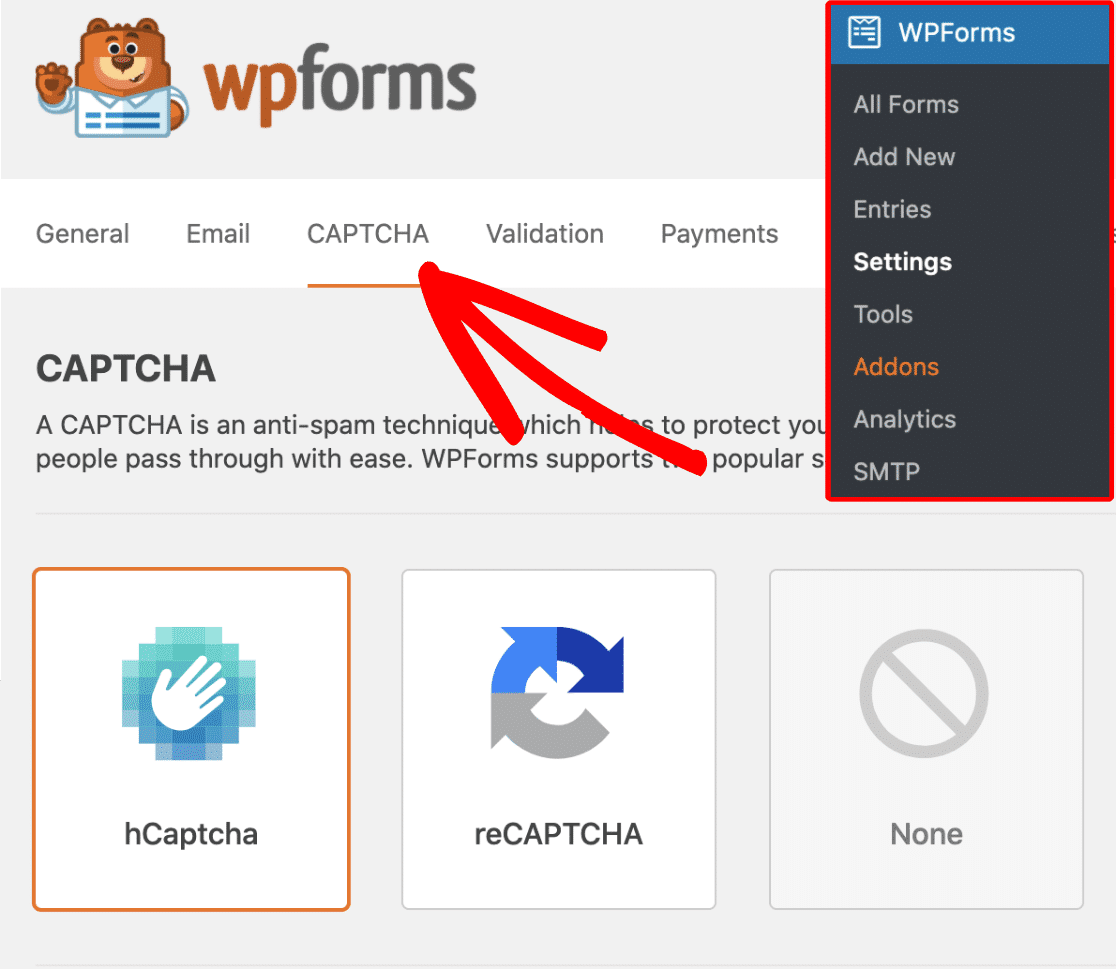
- Generate new keys in the hCaptcha account to connect to WPForms
- Once you are logged into your hCaptcha account, click on the New Site button located in the upper right corner. A setup form will appear on your screen. You can give a name to this specific hCaptcha key under the Add New Sitekey section.
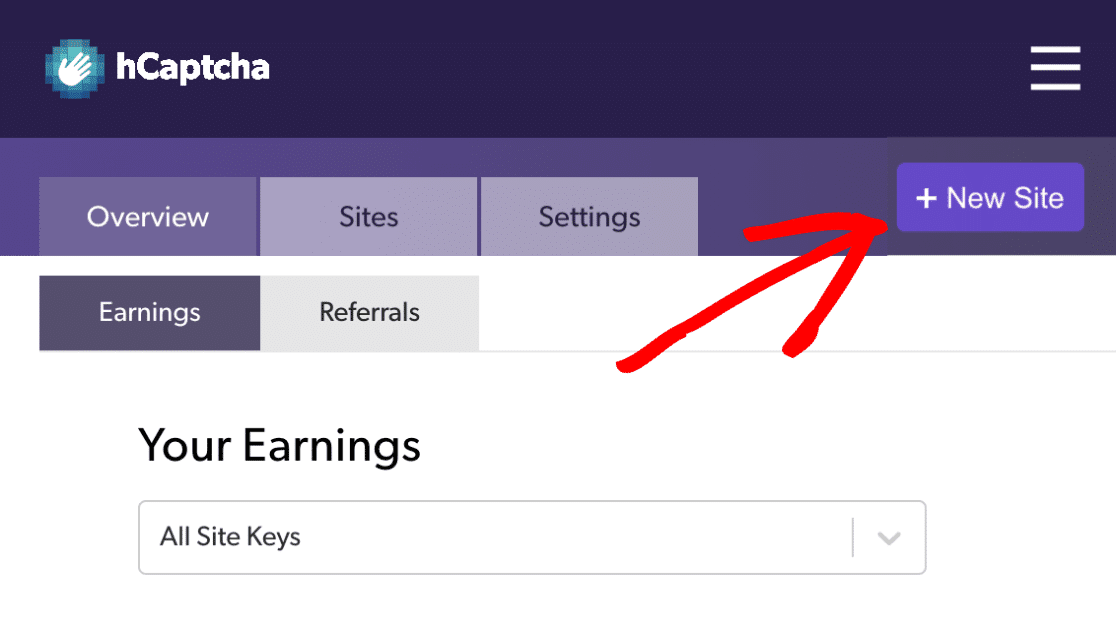
- Under the General Information, configure other settings to customize your CAPTCHA, such as:
Captcha Difficulty: Set the difficulty level of your hCaptcha within the forms. Less difficulty level will show the users less challenging images as compared to the higher difficulty level.
Hostnames: It is your website’s URL for which you are activating the hCaptcha.
Filter by Audience Interest: The users can select between three different audience interests with this setting. For instance, if you have a family-oriented shopping site, you can select to filter CAPTCHAS using the family and relationship filter.
- Click on the Save button and you’ll be redirected to site keys settings where you can copy your key. Click Settings button to view more details.
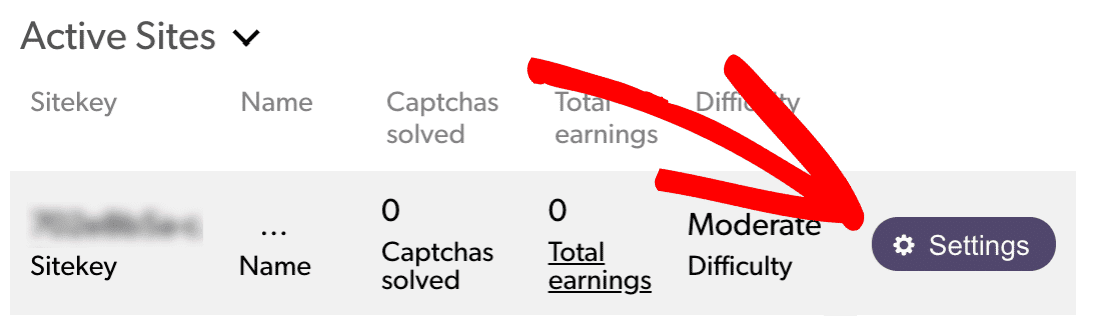
- Once you open these settings, you can view your full site key under the Sitekey section. Now, you can copy it and paste it into your WPForms’ Site Key setting.
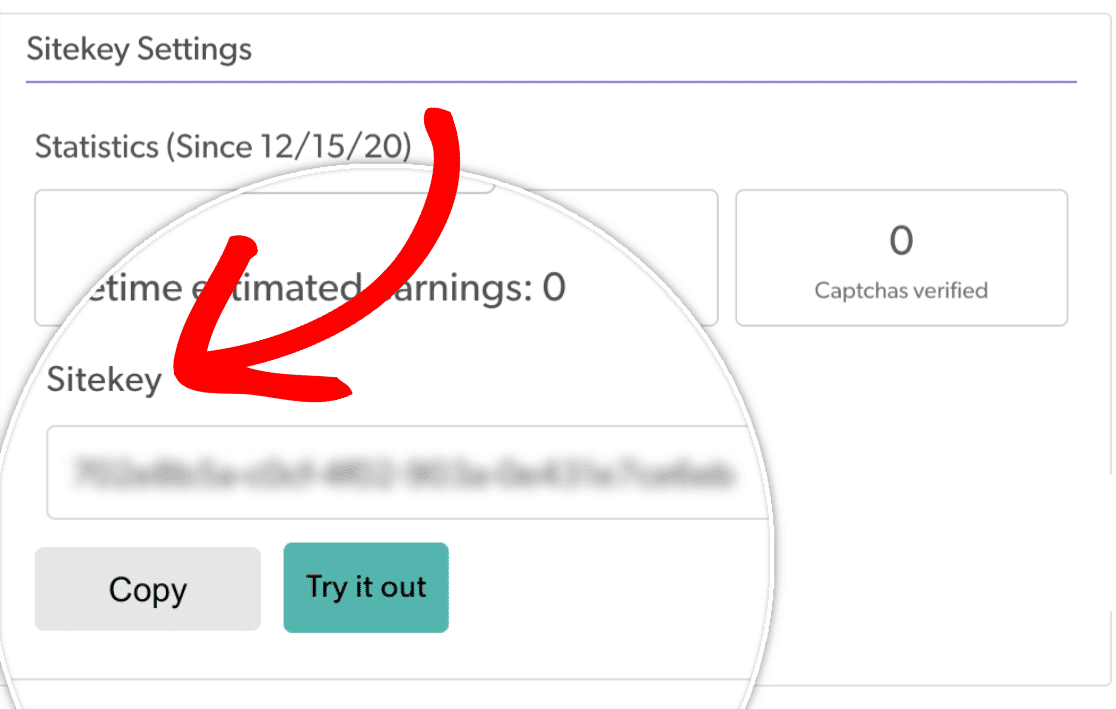
- Copy your Secret Key from hCaptcha to your WPForms Settings. Save the settings by tapping on the Save button and return to your site key overview.
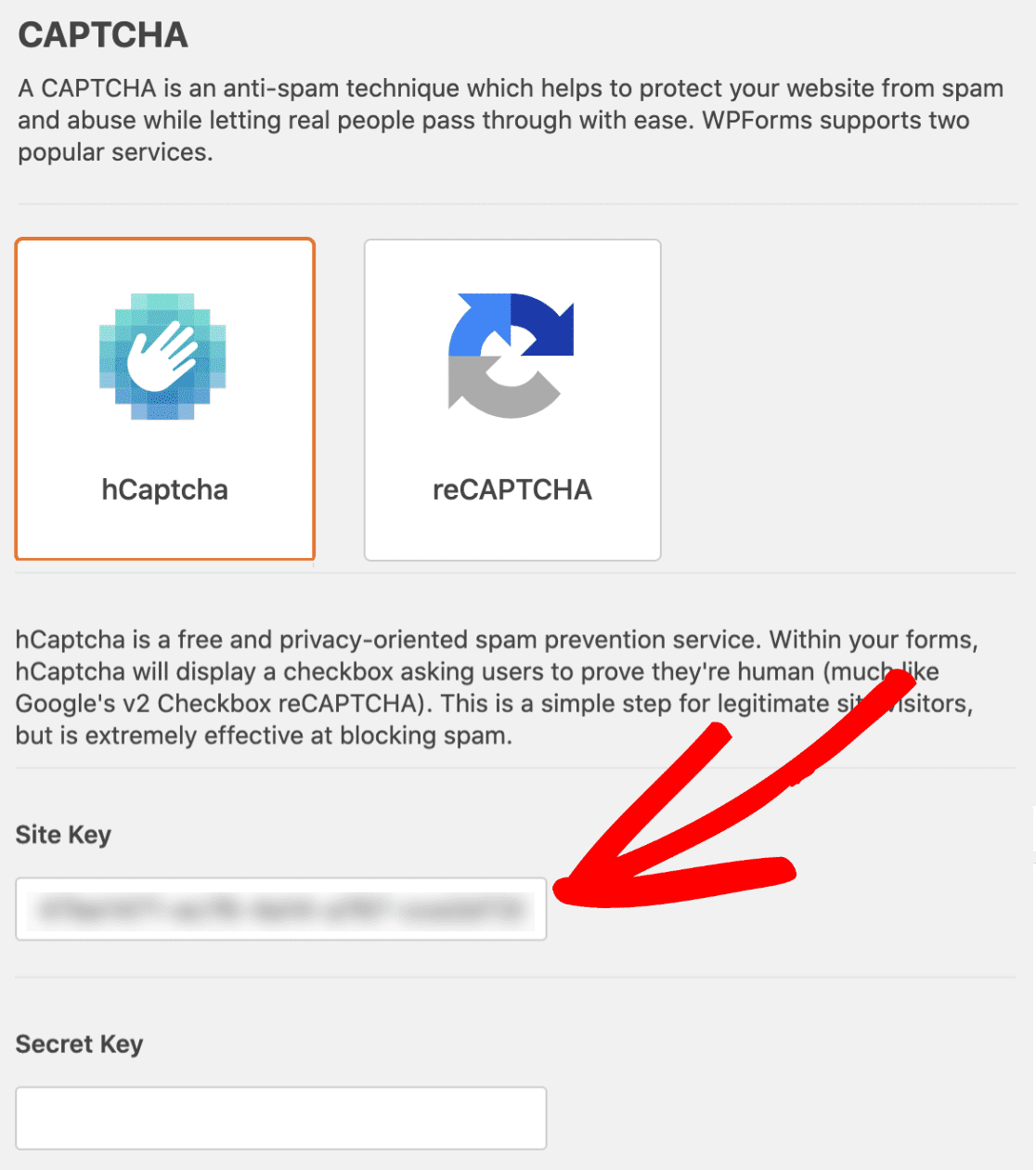
- When you have pasted your hCaptcha key into your WPForms Settings, you can adjust other hCaptcha Settings such as:
Fail Message: Users who don’t verify with the hCaptcha verification test will see a fail message.
No-conflict Mode: Multiple CAPTCHAS running on site or WPForms can prevent hCaptcha from working properly. The no-conflict mode is going to remove any CAPTCHA code that’s not used by WPForms.
Preview: Here you can preview your hCaptcha on the front end. If there’s any configuration problem, you’ll see an error message in the setting.
SetUp hCaptcha With Form
- Now that you have gotten your hCaptcha key, the next step is to insert it into any of your desired WPForms. To do so, you can create a new form or add to the existing one.
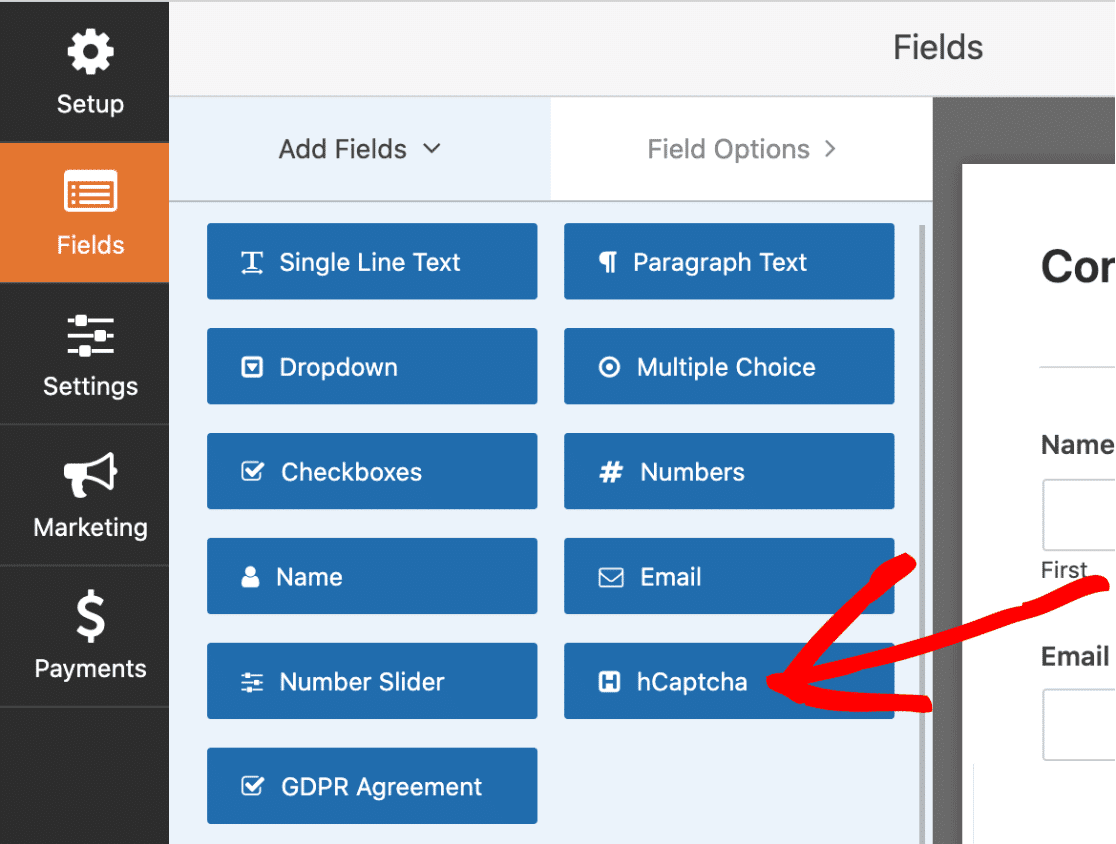
- To confirm hCaptcha confirmation, you should look for the badge in the form builder’s upper right corner.
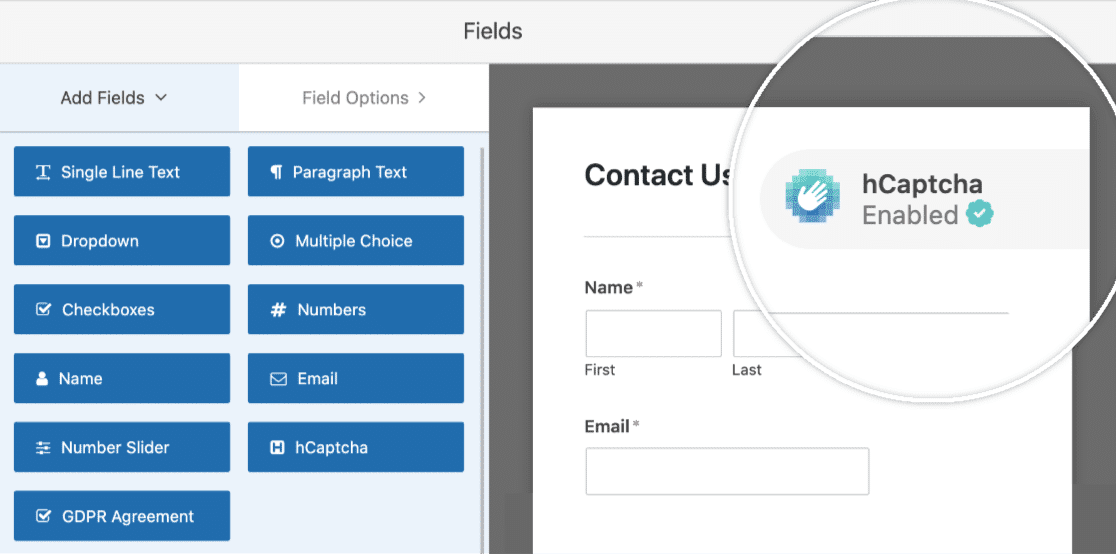
- You can enable hCaptcha by turning it on for a form from Settings > General > Toggle with Enable hCaptcha option.
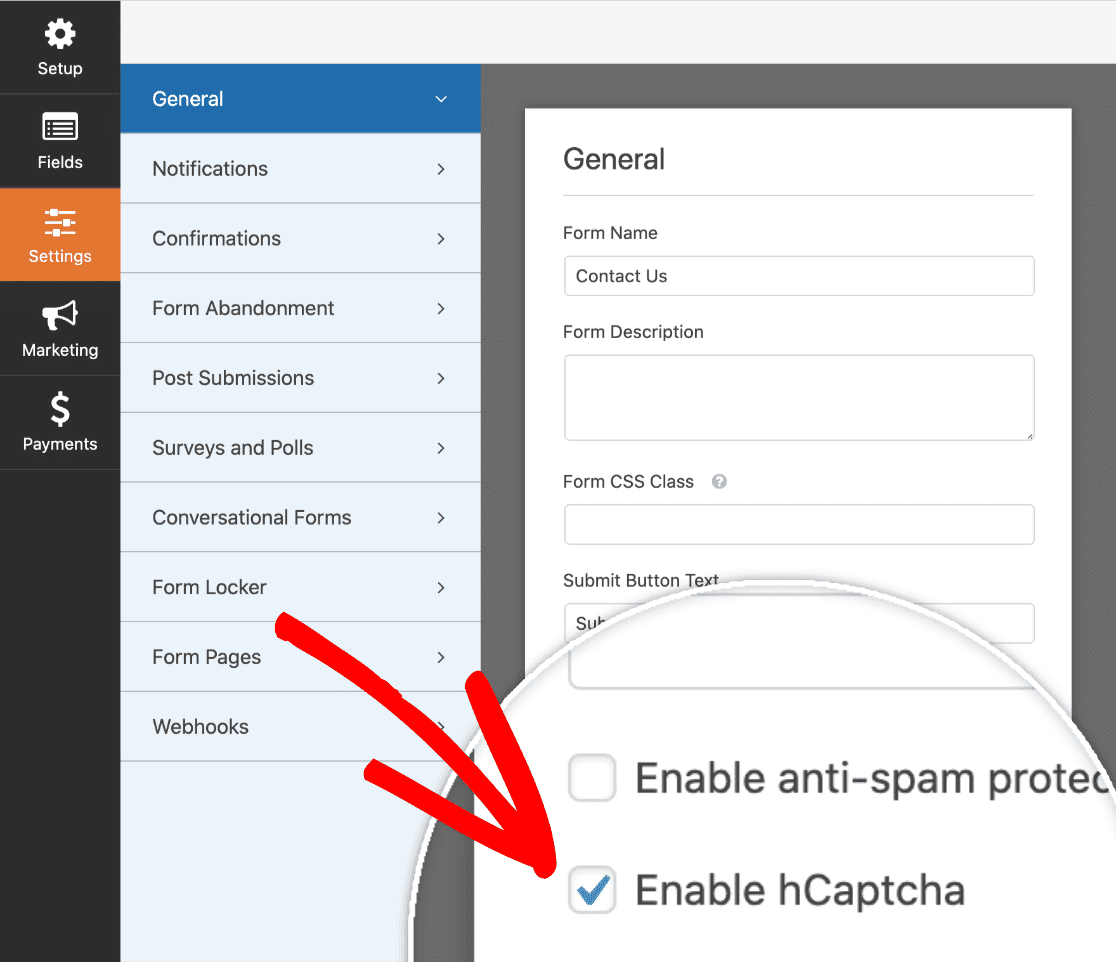
Test Your hCaptcha Form
- Finally, you should run a quick test to ensure that hCaptcha looks and functions perfectly fine on your WPForms. To test, you have to submit an entry to your form and make sure everything is working as per your expectations.
- While testing your hCaptcha, you should focus on the following elements of your forms:
Form Validation: Validation messages help users to see whether they have skipped any required field or entered a wrong value. You can submit your form without filling any fields, and if you receive a red message stating “This field is required,” you have passed the Validation test.
Email Notification: Once you enable an email notification properly, you’ll instantly receive notifications when someone submits your form. But, server configuration or spam filtering can affect notifications, so you should test it by filling your form.
Conditional Logic: To make sure every condition is perfectly working on your forms, you have to try out all the conditions you have added to your forms.
Email Marketing Integration: If you want to check whether you have gained new subscribers through submitted forms or not, you should test email marketing integration. To test, you should check back through the setup tutorial for your email marketing service provider like Mailchimp, Drip, Campaign Monitor, etc.
Payment Integration: If you have added payment addons to your form, ensure they are working correctly. You can connect Stripe with WPForms, or even PayPal. They have an inbuilt testing option that you can use before accepting the first payment.
Setup hCaptcha Today
hCaptcha might be less popular, but it has enormous benefits that can’t be looked behind. Plus, WPForms has made hCaptcha integration super simple and easy. Therefore, if you are looking for a free and better reCAPTCHA alternative, go for hCaptcha today.
I hope you find everything about how to setup hCaptcha with WPForms from this guide. But, if you still have any doubts, comment as I’m always happy to help.

Leave a Reply