How to Back Date WordPress Posts & Update Them? (Beginner’s Guide)
Do you have some content that you would rather have published on a different date? Lucky for you, you won’t need a time machine to do that. WordPress allows you to change blog and post dates when you create them. This is known as performing a backdate and it has some advantages and disadvantages associated with it. Don’t let the term “back date” confuse you, you can also publish posts on WordPress in the future as well. It’s very common to display the date in WordPress and it is extremely important to do so for your archives. The archives page shows dates when the blog posts were published and you can choose exactly how many months you want to display on the page. In this blog, I will show you how to back date WordPress posts.
Reason to Change The Date
Revising the publish date can make a post appear as a recent one. For example, imagine that you wrote a post a couple of months ago on a trend that faded away fairly quickly. However, now, that trend is back in style, and you believe your post could educate people about it. But who would like to read a months-old post when there is fresh content available, right? This is where back dating your WordPress posts can prove to be valuable.
Have you published a post recently but don’t consider it worthy enough to be shown on the first page? Just change its publish date to an earlier one. Additionally, fresh blog posts are also preferred by search engines while ranking the pages. So, SEO is another reason why you should backdate your WordPress posts.
Even if you’ve removed any content by any chance, you can recover deleted pages or posts anytime. This also helps you in locating consumable content, which you thought was not valid earlier.
Keeping Your Dates Relevant
Dates are extremely important for content creators. In the tech industry, there are new updates, features, and products created every day. This leads to outdated content and it happens very fast. Imagine an article about the best computer to buy.
Obviously, an article from 2013 is old. In fact, even an article from 2017 could be very outdated. It is important that visitors know what the date of the content is so they are not misled when making a choice.
Keep in mind that updating content to keep it relevant is a reasonable approach to running a website. If this is your approach, then consider changing the publication date to when the last update happened. This is great for content that just needs a small change to remain relevant. Fresh content is the key to your website & SEO.
There are many SEO mistakes that can happen, but as long as you are diligent you will rank higher and the dates will help your visitors.
How to Back Date WordPress Posts?
The Publish Panel Method
So, have you written a blog post but for some reason you don’t want it to be on your recent posts menu? Well, you can always publish and alter the date of publishing your blog. WordPress offers a quick and easy way for you to set the publish date and time of a blog post.
How? Let’s take you through the steps:
- Sign in to your WordPress site dashboard by entering the username and password.
- Locate “Posts” on the menu on the left, and from there, access “All Posts”.
- Click on the title of the post that needs a date-change and enable the edit mode.
- Head over to the menu on the top right, access “Post,” expand “Status Visibility,” and click on “Immediately” written next to “Publish”.
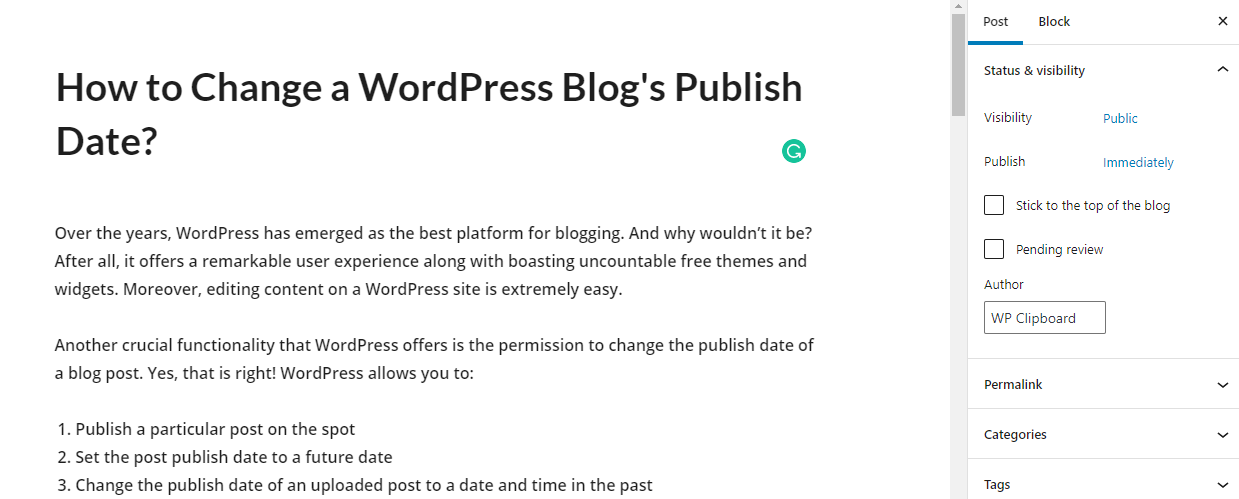
- Upon clicking “Immediately,” a calendar would pop up asking you to set a definite time and date for the post in question to go live. Simply enter the desired time and select your preferred post publish date.
- Click on the “Publish” button at the top to finalize the changes.
The method explained above helps you in editing the publish date of a WordPress post and page.
Quick Edit Method
More options are always welcome. To schedule the publish date of a blog post, you can try implementing the following steps:
- Sign in to your WordPress site dashboard by entering the username and password.
- Locate “Posts” on the menu on the left, and from there, access “All Posts”.
- Place your cursor (DO NOT CLICK) over the post title that requires a date-change.
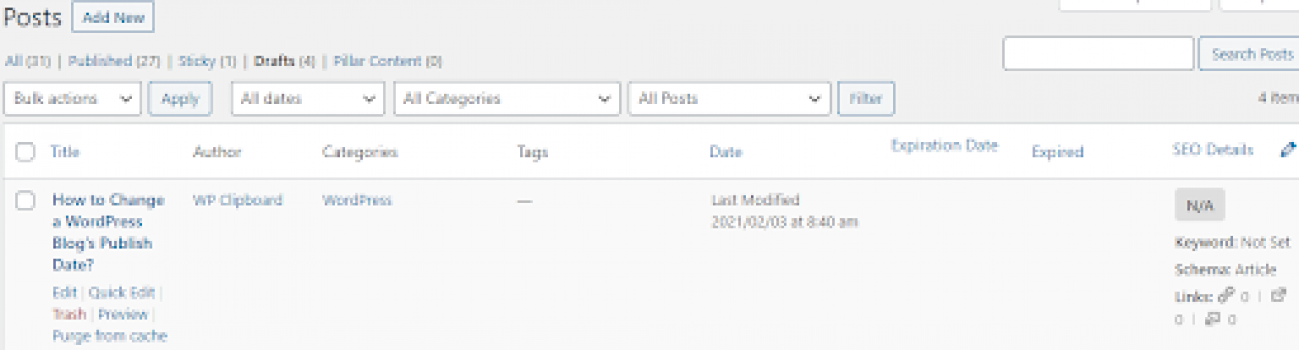
- Upon placing the cursor over the post title, several options would appear under it. One of those options will be “Quick Edit”. Click on it.
- Select the desired date and time and click on the “Update” button situated at the Quick Edit panel’s bottom-right section.
Conclusion
To say that WordPress has made blogging easy would be an understatement. This open-source content management system has exciting features and functionalities. One of these functionalities allows site administrators to change a post’s publish date to a past or future date.
And if you are wondering, editing the post publish date doesn’t negatively affect SEO. In fact, a date change accompanied by some quality edits in the content can end up improving the SEO.

Leave a Reply