How To Find Your WordPress Login URL? (Detailed Guide)
WordPress makes it really easy for beginners to set up a website. In fact, you can build a WordPress website in 5 minutes with one of our quick installation guides. Read how to create a wordpress website and set up your website easily. But after that, how do you log in to your brand new website? If you can’t find your WordPress login page URL, you cannot work on your website and make the changes needed to grow your business. This post will show you how to find your WordPress login URL, how to bookmark it, and different ways to log into your WordPress admin area.
Why Do You Need The WordPress Login URL?
It is obvious, you need the login URL for your WordPress website to access your admin area. Haha!
The login page is a lot like a door to your website, leading to your WordPress dashboard. From there, you can manage your WordPress site, create new posts and pages, install WordPress plugins, customize your site’s theme, change the appearance, and much more.
With this in mind, how do you find your WordPress login interface?
How to Find Your WordPress Login Link?
For most WordPress websites, finding your login URL screen is relatively straightforward. All you need to do is add /login or /admin to the end of your website’s URL.
Here’s an example of how this would look:
- www.yoursite.com/admin/
- www.yoursite.com/login/
- www.yoursite.com/wp-admin/
Just replace “yoursite” with your website’s URL, and you’ll see a login screen similar to the one below.
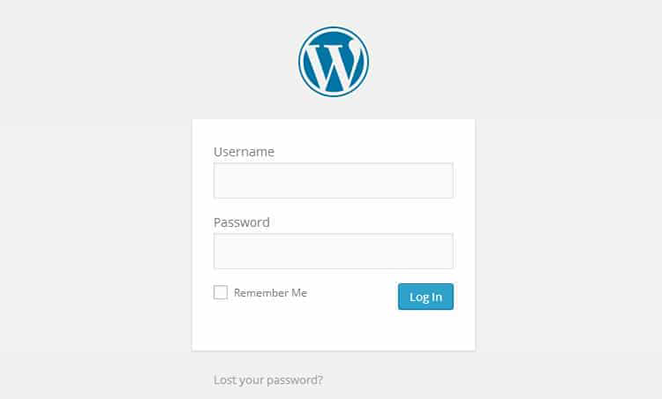
If for whatever reason, your WordPress login URL isn’t working, you can find your WordPress login screen by visiting this URL:
www.yoursite.com/wp-login.php
In some cases, you might install WordPress in a subdirectory. If this is true for your website, you can access your WordPress login page using these methods:
- www.yoursite.com/wordpress/login/
- www.yoursite.com/wordpress/wp-login.php
Some websites also install WordPress on a sub-domain. In this situation, you can access your WordPress admin login page like this:
- subdomain.yoursite.com/login/
- subdomain.youriste.com/wp-login.php
As soon as you log into WordPress, it redirects you to your website’s WordPress admin area in your wp-admin folder.
It’s also possible to access your WordPress admin area directly with either of these URLs:
- www.yoursite.com/admin/
- www.yoursite.com/wp-admin/
Both of these URLs check if you were logged in previously and if your login session is still active. If this is true, it will redirect you to your WordPress dashboard.
If your session has expired, you’ll head back to the login page.
How To Remember The WordPress Login Page In WordPress?
You don’t have to remember your login URL off by heart. The easiest way to ensure you never lose it again is to simply bookmark it in your browser.
To bookmark your login URL:
- Chrome – Go to Bookmarks > Bookmark This Page
- Safari – Go to Books > Add Bookmark
- Firefox – Go to Bookmarks > Bookmark This Page
Once bookmarked, you’ll have a quick and easy direct link to log in to your site without having to remember your login address off the top of your head.
Just how long you stay logged in depends on your cookie settings, of course.
Alternatively, you could add a link to your login page to your website, either in the navigation menu, the sidebar, or the footer.
How to Add A Link to Your Menu?
- Go to Appearance > Menus.
- Click on Custom Links and enter your site’s login URL and give the menu item a name. (for example – ‘login’)
- Then click Add to Menu and then Save Menu to save your new menu item.
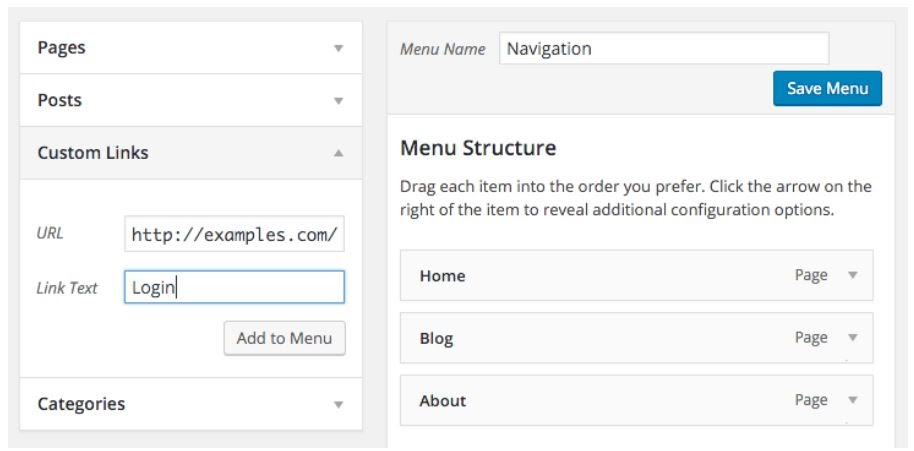
Adding a login link to your website will ensure you never lose it again! Adding a login link to your website will ensure you never lose it again!
How To Add A Link To Your Sidebar or Footer?
WordPress comes with a default Meta widget that, when used, adds a link to the login page, your site’s RSS feeds, and a link to WordPress.org
Go to Appearance > Widgets and drag a Meta widget to the widget-ready area you want to display the login link.
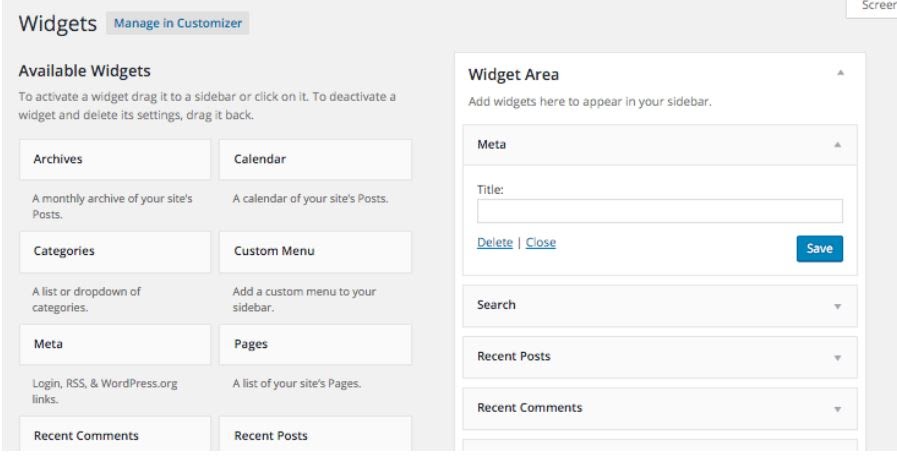
The Meta widget includes a link so you can log in to your website, or log out.
Use Remember Me To Bypass Login Page In WordPress
On your WordPress login page, there is a checkbox labeled Remember me. When you check this box before you log in, it will allow you to directly access the admin area without a login on your subsequent visits for 14 days or your browser’s cookie settings.
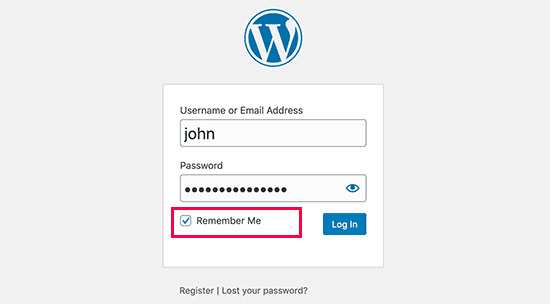
How to Add A Custom WordPress Login Form In WordPress?
If you have multiple users on your WordPress site, then it makes sense to add the WordPress login form in your sidebar or create a custom login page that matches your site’s design and theme.
The default login page in WordPress doesn’t look particularly welcoming. When anyone visits the page, all they see is a simple form to enter their username and password and the WordPress logo.
If your WordPress site caters to registered users like a membership site, or eCommerce store, keeping the default login screen looks unprofessional.
Yet, if you customize your WordPress login page, you can:
- Make users feel more welcome on your site
- Show familiar branding to increase trust
- Cross-promote your products and services
- Display special members-only offers
- Protect forms from brute-force attacks with Captcha
- And much more.
- Therefore, you can create a custom WordPress login page perfectly tailored to your brand and audience.
There are multiple ways to do that, you can use either of these two plugins:
- Theme My Login plugin
- Branda plugin
These plugins allow you to create custom login URL pages on WordPress and also come with a sidebar login widget. You can simply add the widget to your website’s sidebar and it will display a login form.
Additionally, you can also use WPForms to create your own custom login forms. It is the best WordPress contact form plugin and allows you to easily create login forms and add them anywhere on your website.
How to Login to WordPress From Your Website Hosting?
If you’re using a popular WordPress hosting provider, you may be able to log in to WordPress using one of their easy shortcuts. This allows you to completely skip the WordPress login screen and access your WordPress admin directly.
Below are the steps to log in to WordPress using the top WordPress hosts.
WordPress Login Shortcut In Bluehost
Bluehost is one of the biggest hosting companies in the world. They offer a beginner-friendly dashboard with quick shortcuts to manage your WordPress site.
Simply log in to your Bluehost dashboard and switch to the ‘My Sites’ tab. From here, you’ll see all the WordPress sites you have installed on your hosting account.
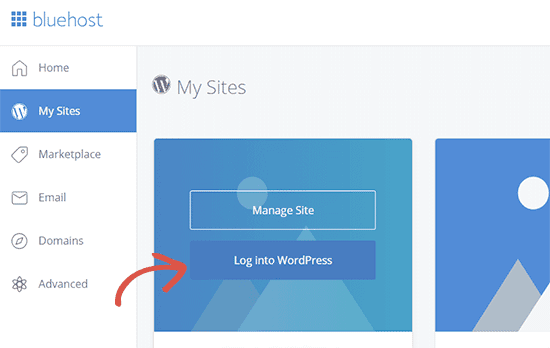
Hover your mouse over to the site you want to log in to and then click on the ‘Log into WordPress’ button.
WordPress Login Shortcut In SiteGround
You can find your WordPress login URL with SiteGround. It has a quick shortcut to log into your WordPress site.
Simply log into your SiteGround hosting dashboard and then click on the ‘Websites’ tab on the top. From here, you’ll see a list of websites you have installed under your hosting account.
Click on the ‘WordPress Kit’ button next to the website you want to log in to.
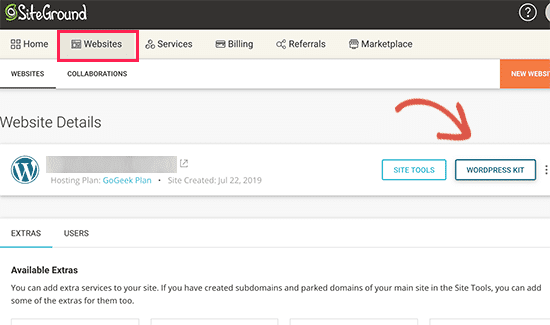
This will bring up a popup, where you’ll see a button to log in to the WordPress admin area.
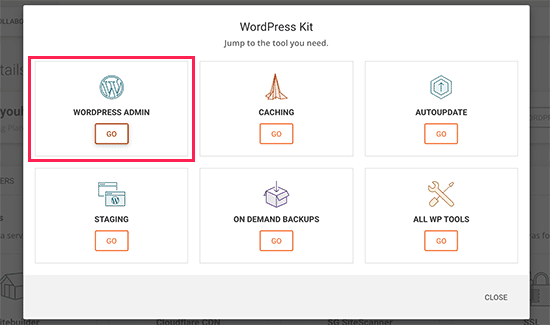
WordPress Login URL Shortcut In WP Engine
WP Engine is the best-managed WordPress hosting company. They also have a WordPress login shortcut that sends you to the WordPress login URL but does not automatically log you in.
Visit your WP Engine dashboard and then select your website. On the site overview page, you’ll see the WordPress login page shortcut in the left column. If you are planning to buy WP Engine as your hosting partner, check out our exclusive wp engine coupon codes to get amazing discount on your purchase.
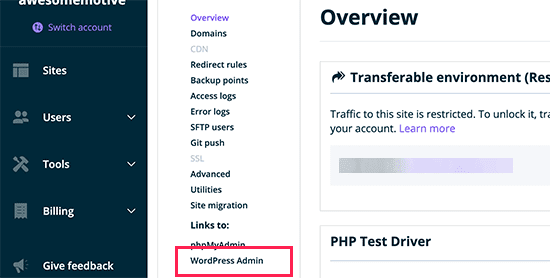
Wrapping Up
As you can see, there are many ways to access the WordPress sign-in page. You can find your WordPress login URL by adding specific words to the end of your domain or use one of the shortcuts listed above. You can even customize your page to make it more user-friendly.
We hope this article helped you learn how to find your wordpress login URL.

Leave a Reply