How to Fix Too Many Redirects Error on WordPress? (5 Easy Methods)
Do you see a blank screen titled “ERR_TOO_MANY_REDIRECTS” on your WordPress site? Don’t panic! It simply means that your website is stuck somewhere in an infinite redirecting loop. Due to corrupted plugins or incorrect settings, you can face this issue often on WordPress. Moreover, it’s not rocket science to fix this. Go through the 5 easy methods we list down on how to fix too many redirects error easily.
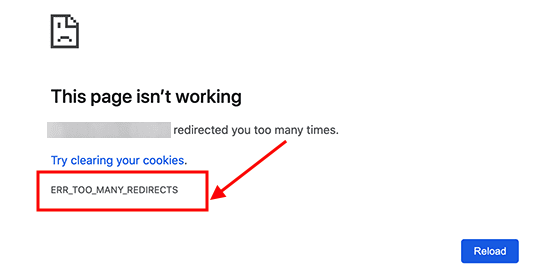
You might have come across this kind of error for your WordPress website and wondering what causes it.
The “too many redirects” error can be caused due to several reasons, such as:
- Misconfigured redirections issues
- Poor URL structure
- Broken or corrupted plugins, etc.
However, the worst part is, this error doesn’t disclose the exact reason behind the conflict. So, it pretty much leaves you with the only option — the hit and trial method. Yep, to fix this error, you have to try the following methods and hope for the best.
How to Fix Too Many Redirects Error on WordPress?
Clear Browser Cache & Cookies
Cookies and cache clouding your web browser are often the main culprits behind error too many redirects. So, the easiest solution is to open your web browser and wipe out all cookies and cache data.
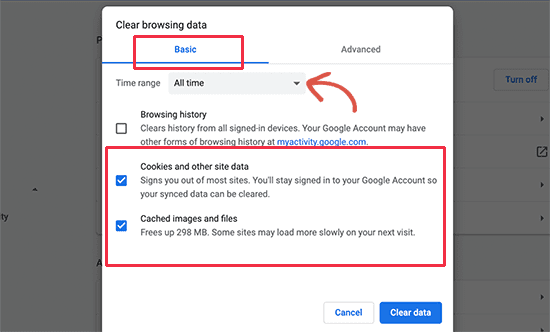
The process to clear cache is different on every web browser, for instance:
- Google Chrome: Settings > Clear Browsing Data > Clear Data.
- Mozilla Firefox: History > Clear Recent History > Details > Uncheck all boxes except Cookies > Clear Now.
- Safari: Settings > Safari > Preferences > Privacy > Manage Website Data > Remove All.
- Opera: – Settings > Delete Private Data > Check Delete temporary cookies and Delete all cookies boxes > Delete.
Deactivate WordPress Plugins
If your plugins set up a redirect that conflicts with default WordPress redirects, this error will occur. To fix the error of too many redirects, in this case, you simply have to deactivate all your WordPress plugins.
However, don’t forget to take your site database backup before deactivating all plugins. For that, go to your WordPress admin area > Plugins > All Plugins > Deactivate.
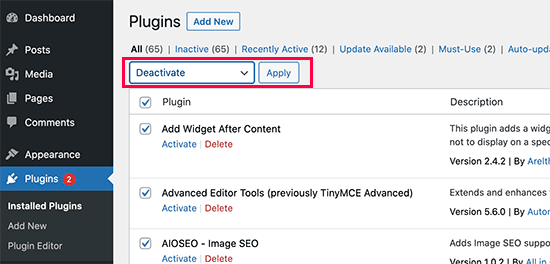
Though, you might not be able to access the WordPress admin area as the too many redirects error is not fixed yet. In that case, you have two options to deactivate plugins:
- Use FTP client
- File Manager app in WordPress hosting control panel
So, connect to your site using an FTP client and then go to the /wp-content/ folder.
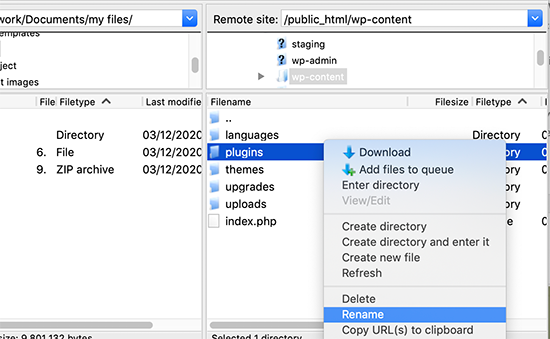
Here you’ll locate the plugin folder that you have to rename to ‘plugins.deactivate’. And this will automatically deactivate all your WordPress plugins.
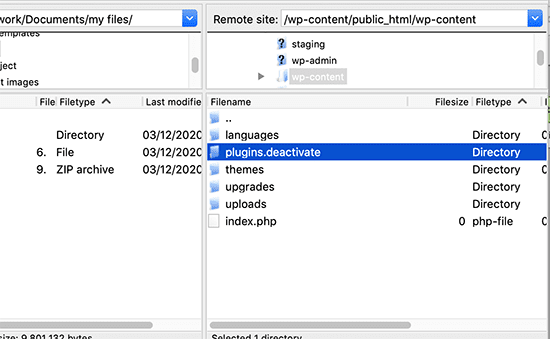
Now, you have to figure out the culprit plugin. There’s no shortcut to do it. You have to activate every plugin one by one from the All Plugins page and see if you can reproduce the error.
Once you find the problematic plugin, report the issue to the plugin’s developers.
Configure WordPress URL Settings
Misconfigured WordPress URL settings can also lead to too many redirects errors and to fix this, go to Settings > General.
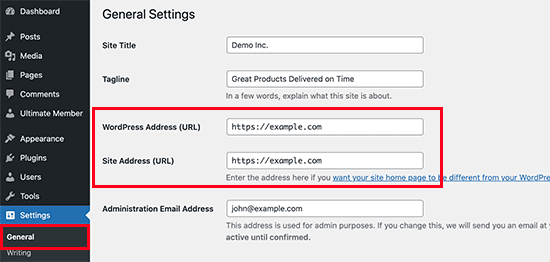
Mostly, websites have the same URLs structure in the WordPress Address and Site Address fields. But some have www in one URL and just HTTPS in the other.
As you can’t access the WordPress admin area, you have to use an FTP client or the File Manager app again.
However, after connecting your site using an FTP client, this time look for /wp-content/themes/your-theme-folder/.
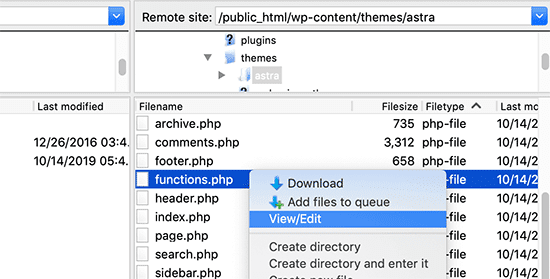
Next, you have to locate the functions.php file and edit it using a plain text editor like Notepad or TextEdit.
Besides that, you have to insert the following code at the bottom:
<!-- wp:paragraph -->
<p>update_option( 'siteurl', 'https://example.com' );</p>
<!-- /wp:paragraph -->
<!-- wp:paragraph -->
<p>update_option( 'home', 'https://example.com' );</p>
<!-- /wp:paragraph -->Just replace ‘https://example.com’ with your site URLs. You can now save the changes and upload the file on your site. Now, visit your site and check if the too many redirects error is fixed or not.
Modify WordPress .htaccess File
WordPress uses the .htaccess file to manage redirects, create SEO-friendly URLs and handle server settings. Often WordPress plugins change your website’s .htaccess file leading to this error.
Here you can use method #2 and deactivate all plugins to fix the errors. After connecting to an FTP client, there’s one small change: navigate to the .htaccess file and delete it.
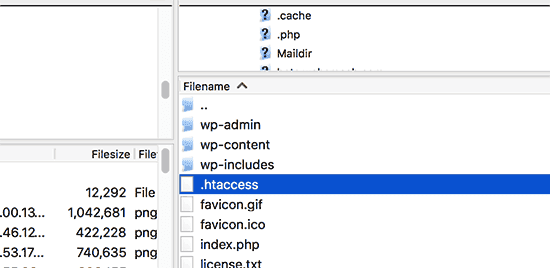
If now everything works fine on your site, you will know the .htaccess file was causing the error.
However, you have deleted the .htaccess file, so you need to recreate it. Usually, WordPress sites can create the .htaccess file on their own. But to ensure that you can go to Settings > Permalinks > Save changes.
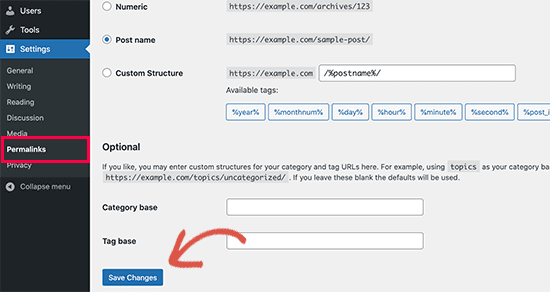
Talk to Your WordPress Host
If deactivating plugins or configuring URL settings didn’t work for you, the problem is in your server. To fix that, you may have to talk to your WordPress hosting provider. We have written about several best wordpress hosting providers if you are looking to upgrade your hosting.
Once your hosting company fixes issues, check whether your redirect errors are fixed. If not, reapply all the above-mentioned methods.
Final Remarks
So that’s it. These five methods are sufficient to fix too many redirects error in WordPress.
However, in my opinion, you should first start with clearing your web browser data method. As it is an easy and quick method. If that doesn’t work, you can try deactivating plugins or the .htaccess file modification method. And, when nothing works, call your hosting company.
I hope that this article helped you resolve the error of too many redirects on your WordPress site. For more tips, you can check other Reviews N Guides blogs and easily become a WordPress pro.

Leave a Reply