How to Use ConvertBox Split Testing Feature? (Detailed Guide)
In online marketing, businesses are always on the lookout for ways to improve how they connect with users and boost conversions. That’s where A/B split testing comes in as a smart method for testing different versions of messages to see what works best. Now, imagine having a tool that understands the importance of this testing and makes it easy for you. That’s exactly what ConvertBox does. This blog is your guide on how to use ConvertBox split testing, why it matters, and how A/B testing takes your marketing efforts to the next level.
What is Split Testing?
Split testing is a strategy in marketing for making data-driven decisions, refining content, and optimizing campaigns for better results.
In a split test, you can create two versions (A and B), differing in a specific element like headlines, images, or calls-to-action. These variations are then randomly shown to different segments of your audience. You can identify which version resonates more effectively with your audience by analyzing the performance metrics, such as click-through or conversion rates.
How to Use ConvertBox Split Test?
The ConvertBox split testing feature helps you identify and implement the most effective design for optimal performance. We’ll explain a series of steps to walk you through a seamless Split testing configuration in ConvertBox. Check more details about ConvertBox here.
Create a New A/B Testing Workflow
Go to the editor and click on the “Create A/B test” button on the right top of the editor. After this, you can choose any design variant you created and manage it to create a duplicate and run A/B Split testing.
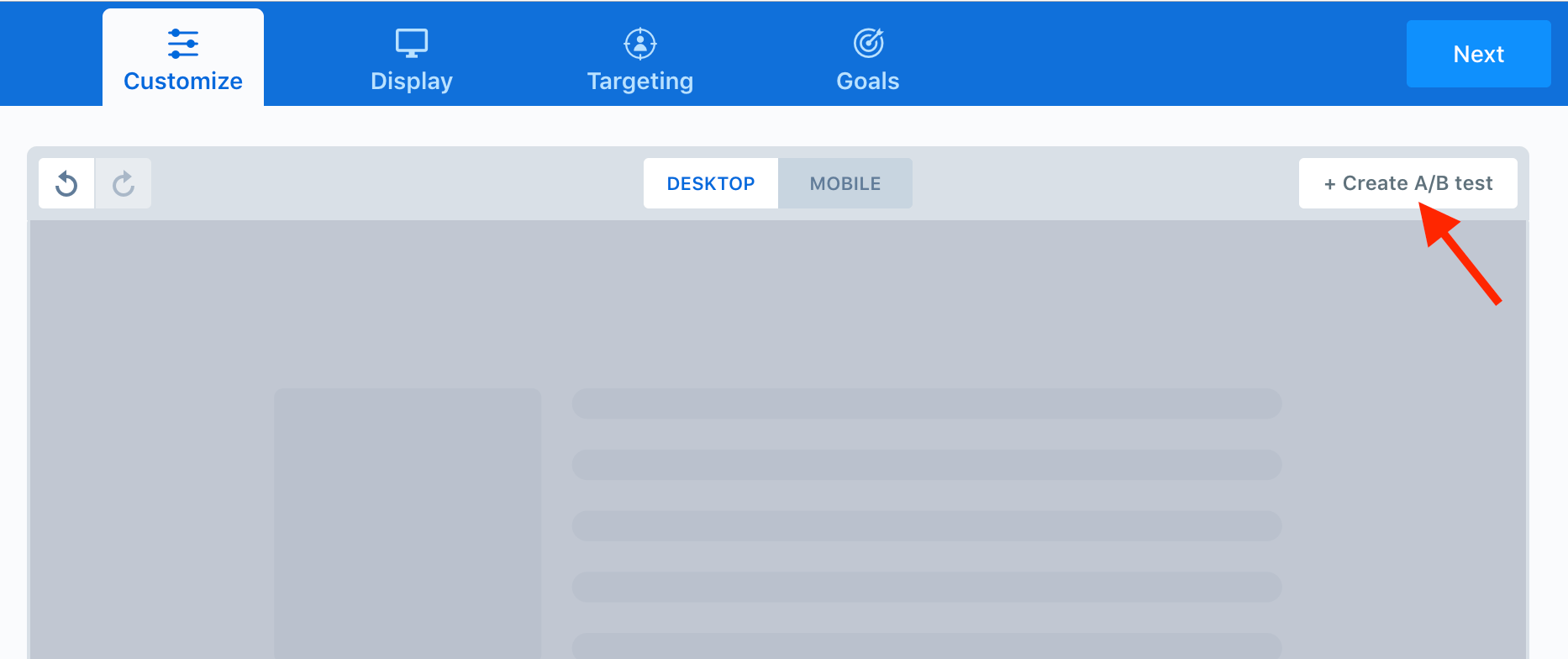
Duplicate The Existing Variant
Select any of your older designs and click the “Create new variation” button. Create a new variant by duplicating your older ConvertBox, allowing you to make edits and change messaging, headlines, images, etc.
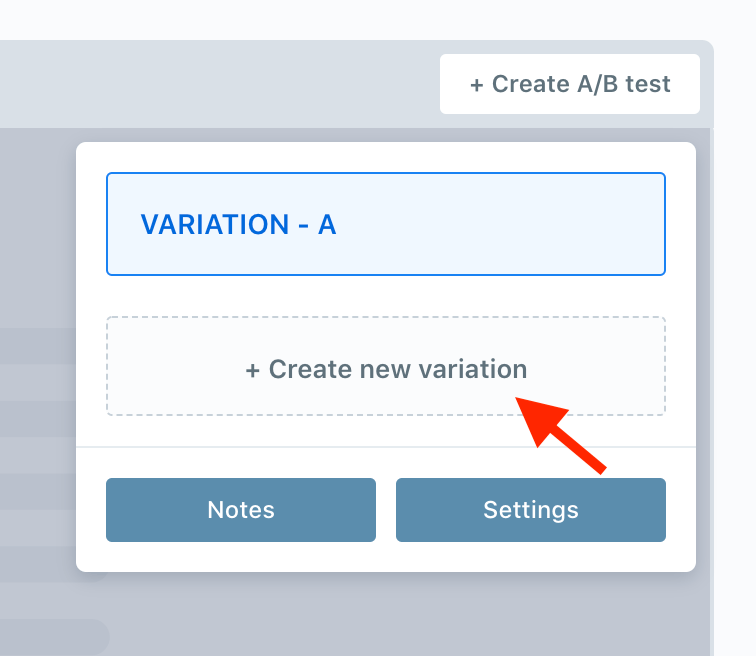
To create more variations of your design, keep duplicating Converbox.
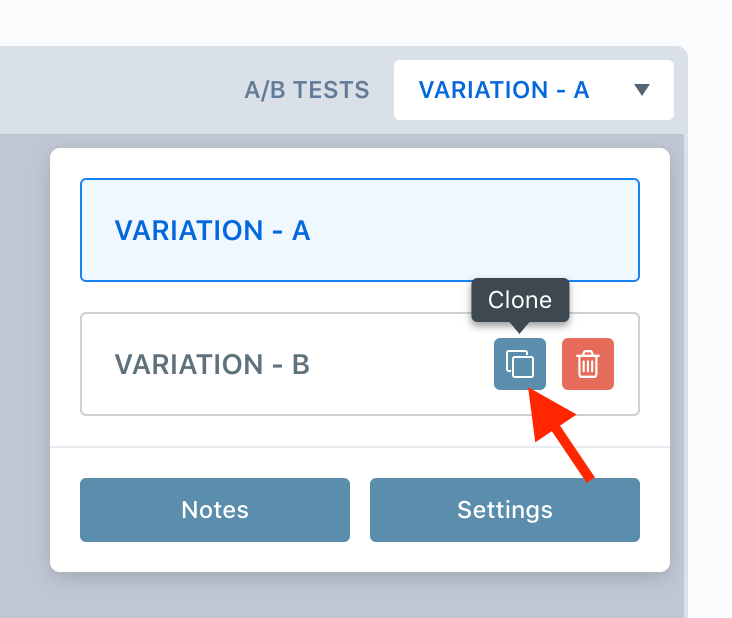
Set Split Testing Type
The settings button on the Split test window allows you to choose between Regular split Testing and Cokkied Split Testing.
- Regular Split Testing: This type of testing is automated, and the system shows any variant of your ConvertBox to any user that comes to your website. This also includes showing one variation multiple times to the same user. However, this gives a good shot at collecting user data and identifying conversion-friendly design. This type of A/B Testing is good if you’re rolling out only one offer for all users.
- Cookie-driven Split Testing: This type of testing is better if you’re rolling out multiple offers to different visitors. Cookie-driven split testing ensures that one website user sees one variant and is not duplicated again. For example, if a user sees an offer, clicks on it, explores it, and abandons it, ConvertBox will show another offer to the same user when they revisit it. The next offer can be even more alluring to ensure the purchase. Read our detailed guide on how to set rules for ConvertBox to show to visitors.
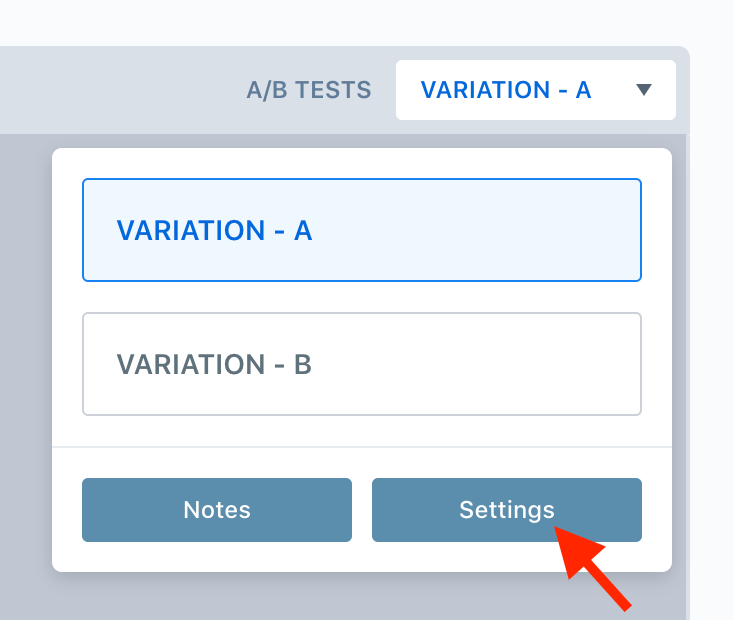
Once you’ve completed crafting your new version, save the changes in the editor, and the split test will happen.
If your ConvertBox is live, the split test will kick off right away. If it’s inactive, the test begins when you next activate it on the dashboard.
Look for a new A/B icon on the dashboard, indicating that your ConvertBox is undergoing a split test with one or more variations.
Understand ConvertBox Split Testing Stats
Keep looking at the stats of testing to make continuous improvements in your campaign. If one variant isn’t working well in engagement, revise, tweak, and re-publish. When your campaign has been live for some time, click the stats button on the dashboard.

It’ll show all the metrics your ConvertBox has collected through Split testing like Views, Interactions, Interaction rate, Leads, and Lead Conversion. You can find two dropdowns to select a Group and a ConvertBox from your dashboard. Read our detailed guide on how to view account stats for your ConvertBox to understand and analyze the campaign performance.
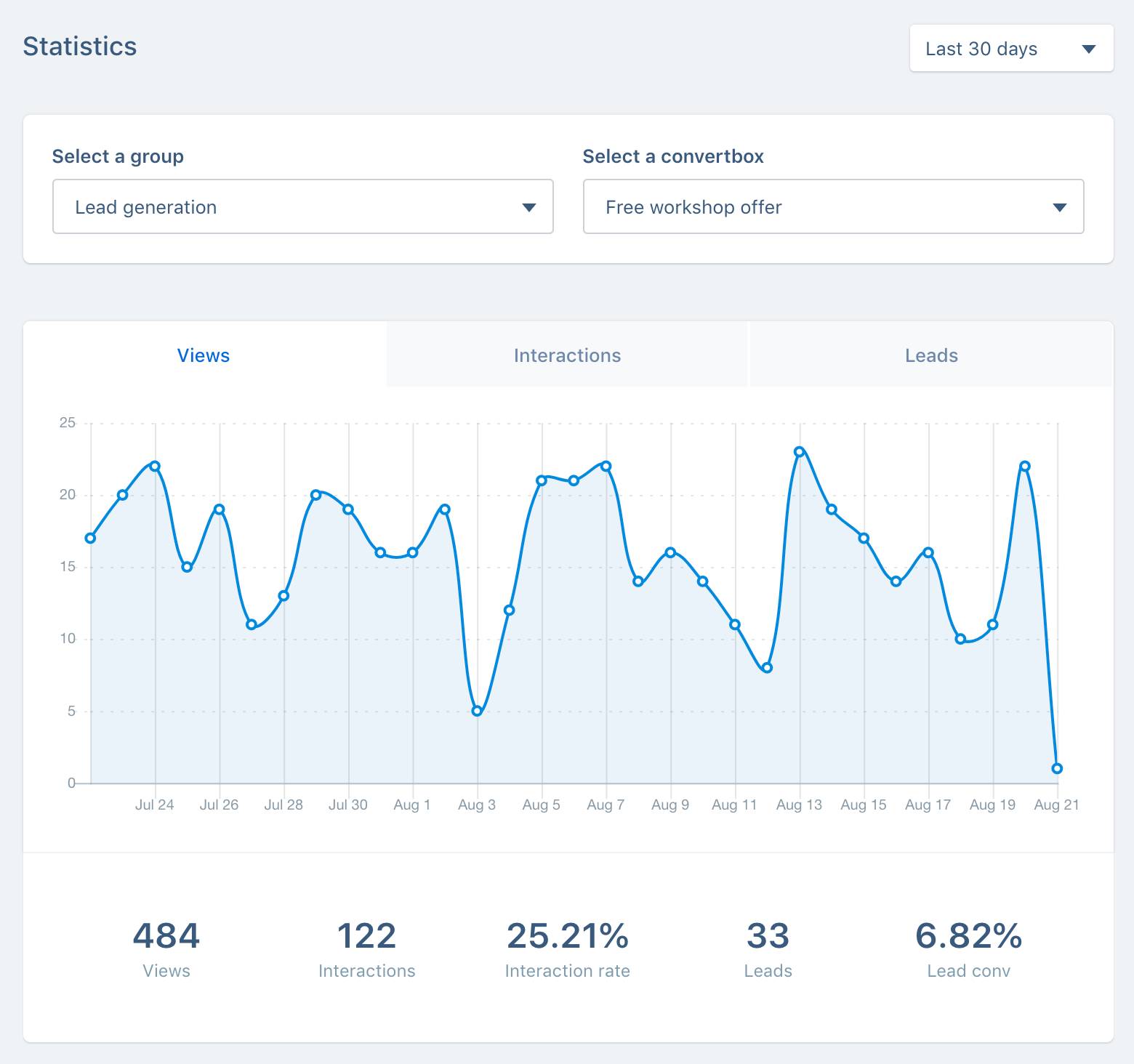
Benefits of Using ConvertBox Split Testing
- Data-Driven Decision Making: Gain insights into the performance of different variations, allowing you to make informed decisions based on user engagement and conversion data.
- Optimized Conversions: Identify the most effective design elements, messages, or “call to action” to enhance your ConvertBox and boost conversion rates over time.
- Improved User Engagement: Tailor your ConvertBox to better resonate with your audience, leading to increased user engagement and a more personalized experience.
- Enhanced Dashboard Visibility: Easily track and manage your split tests through the dashboard, where a dedicated A/B icon signals ongoing testing with one or more variations.
We have a detailed ConvertBox review that talks more about its convenient features, pricing, and a handful of coupons to help you make an easy purchase.
FAQs
Can I run multiple split tests simultaneously on ConvertBox?
Yes, ConvertBox allows you to run multiple split tests concurrently. This enables you to experiment with different aspects of your ConvertBox simultaneously.
How long should I run a split test in ConvertBox to get reliable results?
The duration of a split test can vary, but we recommend running it for a period to gather statistically significant data. Factors like traffic volume and conversion rates influence the testing duration.
What happens if my ConvertBox is already active when I create a split test?
If your ConvertBox is active, the split test begins immediately after saving changes. Users will start seeing the variations based on the defined split test conditions.
Can I pause or stop a split test midway in ConvertBox?
Yes, you can pause or stop a split test at any time from the ConvertBox dashboard. This flexibility allows you to make adjustments or conclude tests based on evolving insights.

Leave a Reply