How to Add Blogroll in WordPress Website Without Plugin?
SEOs and digital marketers try various tactics to redirect users from one to another. Some prefer to hyperlink within the post, some add links as references, and so on. But all these methods aren’t that powerful to redirect users to other posts on your website compared to blogroll. If you know how to add a blogroll to your WordPress pages and posts, you can improve your website session durations.
Yep, the blogroll is a great way to direct your readers to your blogs or your fellow bloggers’ posts. This will allow you to create a list of links to other popular blogs on your site or third-party blogs that you admire. Moreover, adding a blogroll also helps reduce the bounce rate of a WordPress website.
Do you know how to add a blogroll to your site without a plugin? Then, no worries, just walk through this post.
What Is Blogroll?
A blogroll is a list of links, including the top-performing pages, blogs, or latest articles on your website. You could add any blog or website link to blogroll that you want your users to check out.
The blogroll feature was very popular in the early days of blogging. It is a feature of those days when blogging was more personal rather than commercial. Thus, bloggers often used blogroll to build a community of like-minded folks. Therefore, all the leading blogging platforms support this feature.
WordPress has supported the blogroll feature from the very beginning. However, it was called Links first but renamed to Blogroll in WordPress 2.1.
But again, it was changed to Links in WordPress 2.5 and remained that way until WordPress 3.5. After that, WordPress decided to remove this feature from the core.
However, the feature is still available with a free plugin called Link Manager. But the plugin isn’t updated for years, so using it isn’t recommended.
However, did you know you could add a blogroll to WordPress without a plugin? Let’s find out how.
3 Steps to Add Blogroll to Your WordPress Site Without Any Plugin
WordPress might have removed the blogroll feature from its core, but you can still add it from the WordPress Menu Management feature. Just follow these steps:
Go to Navigation Menu
WordPress navigation menu helps to add links to your website’s footer links, navigation bar, and other places.
And here, you can use the same navigation menu to add a blogroll to your site. Just head over to Appearance > Menus page > click Create a new menu.

You will get a blank menu that you can name blogroll, so it will be easy to identify among your other menus.
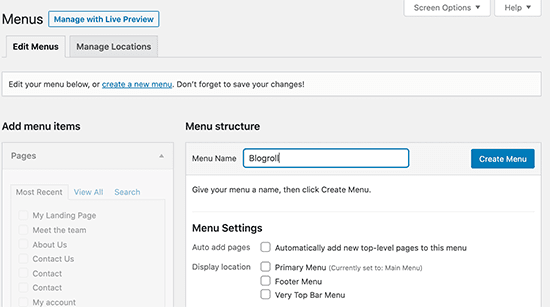
Also, don’t forget to click on the ‘Create menu’ button to save your blogroll.
Next, expand the ‘Custom Links’ tab under the ‘Add menu items.’ You have to enter the blog or website URL that you want to link and give it a title under the ‘Link text.’
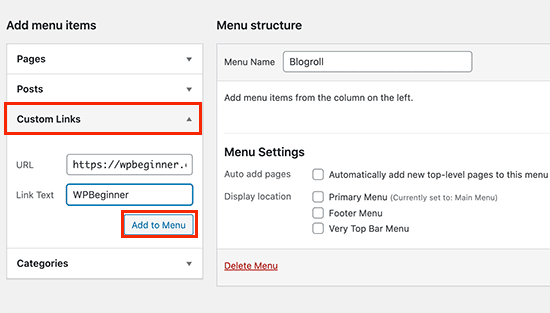
After that, tap on the ‘Add to Menu’ button, and now your blank blogroll menu will appear under the right column on your site.
Simply repeat the process to add other links to your blogroll menu. Once you are finished, hit the ‘Save Menu’ button to store your blogroll links. And, you are all done.
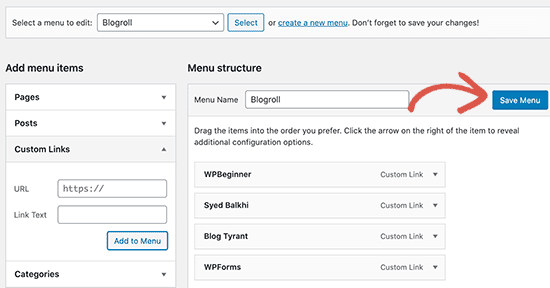
Make Blogroll Links Nofollow & Open In A New Window
Blogroll links in WordPress are external links by default. That means it can take users and SEO juices away from your site.
Here if you have added your own sites links in your blogroll menu, there’s no problem if users leave your one blog to view others. However, it is an issue if you have added other blog or website links to the blogroll.
But you can easily solve this issue by opening blogroll links in a new window and adding them nofollow attribute.
To do so, click on the ‘Screen Options’ button from the top right corner of the screen. A dropdown menu will appear where you have to check the box ‘Link Target’ and ‘Link Relationship (XFN)’ options.
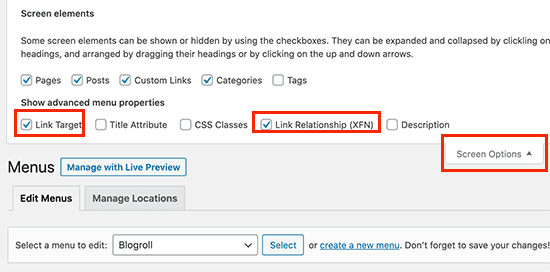
Next, go to the links you added in Step 1 and click to expand any link. Here you have to check the box next to the ‘Open link in a new tab’ option and then type nofollow under the ‘Link Relationship (XFN)’ field.
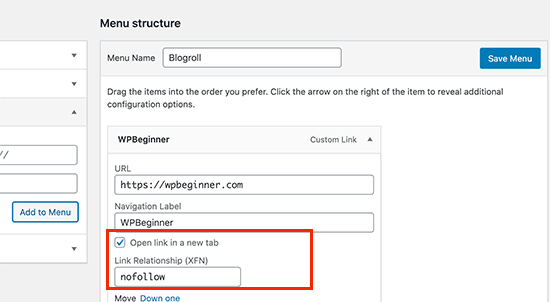
Repeat the process for all the links that you wish to open in a new window or nofollow. Once you are done, don’t forget to save the changes.
Placement of Blogroll Menu
Now, the final step is to place a blogroll menu on your WordPress site.
Mostly, people prefer to display a blogroll on the sidebar. But you can display it anywhere you want.
Just go to the Appearance > Widgets > add the ‘Navigation Menu’ widget to the sidebar or anywhere else you want to display a blogroll on your site.
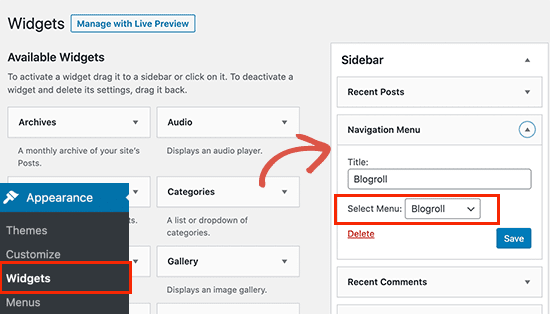
Now, give a display title to your blogroll menu and select the menu you created previously from the dropdown menu. Save your changes and head over to your site to check the blogroll display.
However, if you aren’t happy with the sidebar display and want to add blogroll somewhere else, let’s say the footer area. For that, go to the footer widget area and select the blogroll menu. Again, save the changes and check the blogroll display on your site.
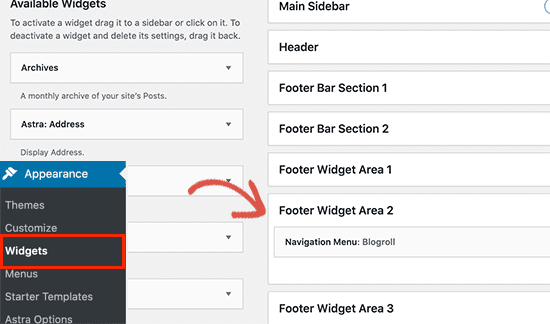
You can move the blogroll menu anywhere based on your WordPress theme’s layout.
Let’s Boost Your UX & Traffic!
There you have it, people. Now, you can add a blogroll to your website in three simple steps without downloading any plugin. The blogroll will help you enhance UX by making your website easy to navigate. Also, you can direct traffic to your low-traffic posts by showing them in the sidebar.
The blogroll can also retain visitors for a longer period on your site and reduce the bounce rate. All in all, the blogroll is the simplest and easiest feature that you can use to generate some traffic. Plus, it’s not that hard to add a blogroll in WordPress as you have already read the guide.

Leave a Reply