How to Boost WordPress Speed And Performance? (20+ Proven Ways)
Over the years, you must have figured out multiple ways on how to boost WordPress speed and performance. But with changing Google’s algorithms and increasing users on the internet, it is vital to constantly work on your website’s performance.
So, today I will talk about some of the advanced website speed and performance optimization tips. Let’s get started without any further ado.
Common Reasons Behind Slow Website
If your WordPress website is loading perfectly on your computer, it doesn’t mean it’s loading the same way for other users.
Since most web browsers use cache nowadays they can automatically prefetch your site content. But when a user for the first time visits your website, they may not get the same experience.
Therefore, one should always use website speed testing tools to check their website’s performance. This is why I recommend WordPress users to use the IsItWP free tool to test their website speed.
A good page load time is under 2 seconds. But if your website speed is over 2 seconds, these might be the primary reason behind it:
- The unoptimized web hosting server
- Poorly configured WordPress pages
- Large page size with bulky images
- Poorly coded themes or plugins
- Faulty external scripts like ads, font loaders, etc.
Boost WordPress Speed And Performance for Your Website
Google research has concluded that 53% of users will abandon your site if it doesn’t load within 3 seconds. So, don’t undermine your slow website speed and follow these tips to improve website performance without coding:
Reliable Web Hosting Provider
Your host’s network plays a huge role in determining your website speed. Therefore, always run a thorough research before selecting a web host and ask these questions from network providers:
Does the network transmit data over public ISP or private infrastructures such as Google or Microsoft?
What will you do if there’s a problem with networks?
Besides this, you have to decide which type of hosting to use for your site, such as:
- Shared hosting
- VPS (virtual private server) hosting
- Dedicated hosting
- Cloud hosting and many more.
We’ve curated some tips on how to choose best WordPress hosting providers to help you understand what makes a web host the best web host.
Mostly, WordPress users prefer shared hosting like Bluehost or SiteGround as it’s affordable. But on shared hosting, you share resources with many other websites. This means if your neighboring site has a higher traffic load, it might slow down your site.
Therefore, I recommend managed hosting to boost WordPress website speed and performance. This might cost you a little more, but WordPress managed to host offers:
- Automatic backups
- Advanced security configurations
- Automatic WordPress updates, etc.
You can choose from over 10 best WordPress hosting providers from our curated list.
My preferred managed hosting provider is WPEngine. It is a fast, reliable, and award-winning managed WordPress host provider. And, we also have coupons for it.
Install WordPress Caching Plugin
WordPress pages are dynamic. That means they fly every time someone searches for your posts or pages. WordPress runs a whole process to retrieve your website information and then present it to users. This process involves numerous steps, which can slow down your website speed.
The cache is a memory that stores data so future requests for the data can be served faster. The web browsers store cache files so that the web page can be opened faster. In the absence of cache, web browsers have to send multiple requests to load a page and all its elements. This can slow down the website loading time.
Therefore, I suggest every WordPress user a caching plugin to boost website speed and performance by 2X to 5X.
The caching plugin creates a copy of the web page after the first load and then serves that cached version to every subsequent user. There are several great WordPress caching plugins available, but my two favorite ones are – WP Rocket (premium) and WP Super Cache (free) plugins.
Besides these plugins, many other hosting providers also offer caching solutions like SiteGround SG Optimizer and Bluehost Caching. You can check with your host company if they have any caching plugins.
Optimize Your Images
Visuals help to improve website aesthetics and SEO score. But if images aren’t optimized for the web, they can slow down website speed. Thus, always ensure your images are in web-compatible formats. Mainly, two image formats are used on the websites:
PNG is an uncompressed image format. When images are compressed, they lose some value. Thus, whenever you need to post high-quality images on your site, use PNG images. JPEG is a compressed image format. It can slightly reduce your image value.
Besides, the SVG format is catching up popularly among marketers. SVG formats are vector format images that are expandable to any container size without losing clarity.
Usually, at ReviewsNGuides, we use JPEG format when our photos have lots of colors or elements. In contrast, when images are small or we need transparent images, we use PNG images.
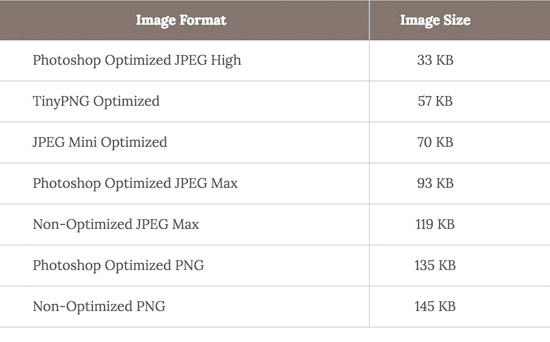
One more thing, never directly upload camera photos on your website. That’s because these images are high-resolution, so they are heavy in size.
First, optimize your camera photos and then upload them on your website. For this, you can use tools like Photoshop, Squoosh.io, Kraken.io, etc.
Always Stay Updated
WordPress receives frequent updates. Each WordPress update offers new security, bug fixes, and some even contain new features. Therefore, always use the latest WordPress versions to boost your website speed and performance to a good extent.
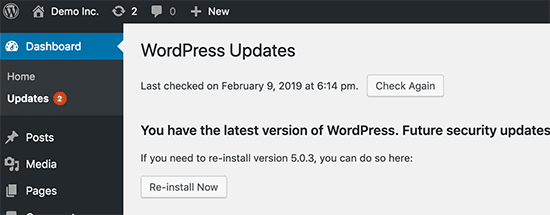
WordPress plugins and themes are also updated frequently. So, keep them updated to protect and boost the performance of your website.
Install Well Coded Plugins
WordPress users often refrain from using too many plugins on their sites due to fear of increasing the burden on servers. But what if I say installing plugins will not impact your website speed?
Yes, if plugins are well coded and updated frequently, they won’t impact website performance.
Here’s how you can find good plugins for a WordPress site:
- Choose plugins that are frequently updated, check the last update date of the plugin
- Go for premium plugins as they have better security features
- Select the reputable developers’ plugins, etc
Optimize Background Operations
You might not notice, but there are several background processes running on a WordPress site, such as:
- WordPress cron jobs to publish scheduled posts and update checks
- Search engine crawlers fetching the content
- Backup plugin tasks
WordPress cron jobs don’t impact website performance significantly. However, backup plugins and search engine crawls can slow your website speed.
For backup plugins, make sure that your plugins work only during the low traffic time. As for search engine crawlers, monitor your crawl report in Google Search Console. This will help you understand how often crawlers slow down your site.
Use Display Excerpts
By default, WordPress displays the full content of each post on your web pages. This means your homepage, tags, and other archives will load slower.
Full article views also increase the length of your web pages and make it harder for users to scroll.
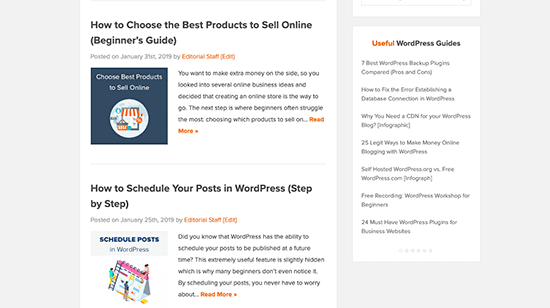
To fix this website speed issue, go to Settings > Reading > Select “For each article in a feed, show: Summary.” After this, only excerpts of articles will display on your site. This, in return, will reduce the load on WordPress web pages and boost its speed and performance.
One of the many advantages of using WordPress is you can customize your excerpt and make it look more appealing. We have created an in-depth guide on how to customize WordPress excerpts. Check it out now and create an appealing excerpt for your user.
Split Comments
If you receive lots of comments on your blog posts, split them into different pages. That is because loading all the comments will take more time.
You can navigate to Settings > Discussions > Check the “Break comments into pages” box to split comments.
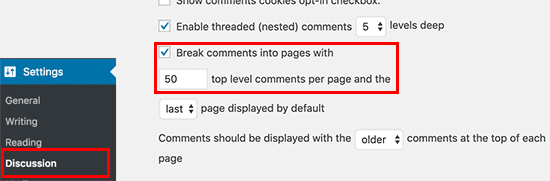
It is also necessary to install anti-spam plugins to avoid spam comments. In the WordPress dashboard, the spammy comments are put on hold and aren’t published without the admin’s approval. You can eventually go to the dashboard and check out spam comments to approve or reject.
Use Content Delivery Network
Do you know the geographical location of your website hosting servers also impacts WordPress site’s speed?
Let’s say if your web hosting company is based in the UK, it will load faster for UK-based visitors. In contrast, the USA or India-based visitors have to wait a bit longer.
A CDN is a network made up of global servers. Each server stores static files to make up your website, such as images, CSS, JavaScript, etc.
When a user visits your CDN activated site, they are served with local static files to load your site faster. This will eventually improve load time for all your visitors regardless of their location.
Never Directly Upload Media to WordPress
WordPress allows users to directly upload audio or video files using the URL link. But never do that! The direct media file upload will cost you bandwidth. It will also increase your backup size and make it hard to restore your WordPress site.
It’s best to use a third-party embed. For videos, WordPress offers multiple embedding tools such as YouTube embed and Vimeo embed. Similarly, for audio files also you can embed the hosted files from Soundcloud or any other audio hosting platform.
Check Out Theme Coding
While selecting your WordPress theme, ensure to check its coding and speed optimization. There can be excess CSS and JavaScript elements that can make the website heavy and slow.
Your site will load more slowly if the CSS codes are poorly written or contain more code than is necessary. This implies that until the CSS file loads, the visitor will see a blank screen. We refer to this as render-blocking CSS. To avoid this its important to optimize your CSS. Check out our detailed guide on how to optimize WordPress CSS delivery.
You can use Google lighthouse to generate website speed reports. The tool offers a drill down on the insights about the core web vitals of your website.
Sometimes beautiful-looking themes are poorly coded and bloated with heavy graphics.
Thus, always get the theme from the Premium WordPress theme shops like StudioPress, Astra, Themify, etc. Also, pay special attention to the coding and size of themes.
Split Long-form Posts
It is good to post long-form articles on your site to improve the SEO game. But these long posts can hurt the website’s loading time.
However, if you split long posts into multiple pages, it won’t hurt your website speed. Just add tag in the post where you want to split the page and boost your website speed.
Reduce HTTP Requests
Most WordPress plugins and themes load images, scripts, and other files from external sources like Google, Facebook, etc.
Generally, many of these files load quickly and won’t bloat your site. But when multiple plugins are making lots of requests, it can slow down your website.
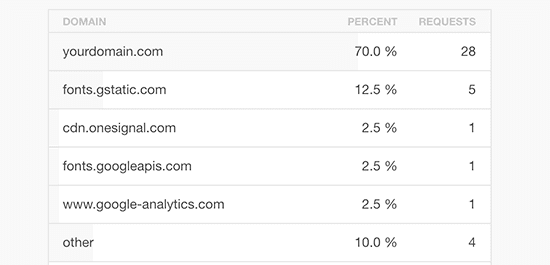
You can easily reduce the external HTTP requests by disabling styles and scripts or merging them into one file. For this, basic coding knowledge is required that might vary from plugin to plugin.
Reduce Database Calls
This is a technical step to boost WordPress website performance and requires basic PHP knowledge.
If your website theme isn’t coded properly, it can end up making lots of direct database calls and slow your site. In fact, some well-coded themes can make too many database calls to retrieve basic information.
A database call is a way of requesting information from the database. When your theme makes too many calls to retrieve data, it can slow down your site speed.
The best solution here is to customize your website using a child theme. This way, you can replace database calls with specific information to reduce unwanted database calls.
Clean Your WordPress Database
If you have been using WordPress for a while, your database will have lots of information. Some of which might have gone outdated or obsolete with time.
You can optimize your WordPress database and delete all the unnecessary information to boost its speed. Manually cleaning WordPress databases like old posts, outdated plugins and other data will take ages.
Thus, use the WP-Sweep plugin to clean unnecessary posts, revisions, unused tags, and other data files with a click.
Minimize Post Revisions
Whenever you make edits on posts, the WordPress editor creates a backup for each revision. This is helpful when you wish to restore your last revisions. But this can also increase the burden on the WordPress database.
But no need to worry. Simply add this code to your wp-config.php file.
define( ‘WP_POST_REVISIONS’, 4 );
This code will indicate WordPress to only save the last 4 post or page revisions and automatically discard the older ones.
Disable Hotlinks
If you share high-quality original images, infographics, and other visuals on your website, other websites might steal it along with your bandwidth.
This happens when other websites directly upload images from your URL instead of uploading them on their servers. But thankfully, you can fix this bandwidth and content theft by disabling hotlinks.
Just add this code to .htaccess files to disable hotlinking for images:
disable hotlinking of images with forbidden or custom image option
RewriteEngine on
RewriteCond %{HTTP_REFERER} !^$
RewriteCond %{HTTP_REFERER} !^http(s)?://(www.)?wpbeginner.com [NC]
RewriteCond %{HTTP_REFERER} !^http(s)?://(www.)?google.com [NC]
RewriteRule .(jpg|jpeg|png|gif)$ – [NC,F,L]Enable Lazy Loads
If you add lots of media content to your pages and posts, enabling lazy loads will help to load your website fast.
The lazy loads download only those visuals for visitors that come up on the screen while scrolling. This way, the images, and videos will load one by one on your website without impacting its speed. You can use the Lazy Load by WP Rocket plugin to lazy load images, videos, and iframes on your WordPress website.
Use DNS Level Website Firewall
WordPress firewall plugins are often used to block brutal attacks, hacking attempts, and malware actions. But not all firewall plugins are effective.
Hackers can bypass weak DNS plugins easily and attack your website. Therefore, always use the high DNS level website firewall to secure your sites like Sucuri or Cloudflare. These firewalls can block malicious requests from hurting your website.
Don’t Use Plugins to Fix HTTPS/SSL Errors
While moving your site to HTTPS/SSL, it is common to face mixed content errors. Using plugins might seem like the best option to fix these errors but don’t do that.
That’s because these plugins catch-all URLs and then change them to HTTPS before sending them to visitors’ browsers. This practice can impact your website performance a little. Additionally, WordPress plugins change your .htaccess file which can lead to “too many redirects” error. We have made an in-depth guide on what is too many redirects error mean and how to fix too many redirects error, feel free to check it out!
Therefore, you should manually fix all your URLs to maintain your website’s high speed.
Use Latest PHP Version
WordPress is written using the PHP programming language. It is a server-side language installed on your host server.
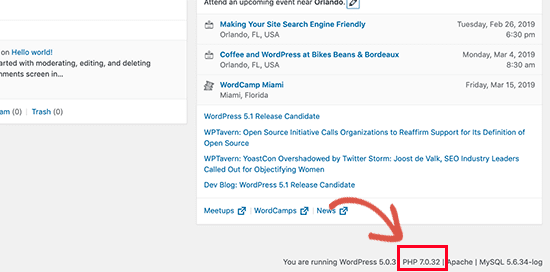
Here if your web host company is using outdated PHP versions, it can reduce your website speed and performance. That’s because the latest PHP 7 is two times faster than its predecessors.
So, if your web host company is using older PHP less than 7, request them to update or change your hosting network.
Boost WordPress Speed And Performance Now!!!
That’s it! You can now boost your WordPress website performance and speed seamlessly using 21 powerful tips.
All the above-discussed tips can dramatically improve your website performance. But I’ll recommend first using basic fixes like optimizing images, limiting post revisions, or using well-coded themes and plugins. If these solutions don’t work, you can move to more technical ones like reducing database calls or HTTP requests.

Leave a Reply