How to Create Multiple Steps for Your ConvertBox? (Easy Guide)
Are you looking to enhance user engagement and customize the visitor experience on your website? Creating multiple steps for your ConvertBox is a powerful way to guide your audience through a series of interactions. Whether collecting information, offering exclusive deals, or providing additional content. In this step-by-step guide, I’ll walk you through how to create multiple steps for your ConvertBox and manage them.
Create Multiple Steps for Your ConvertBox
Based on collected data, it is recommended to decide when to show what to a website user. For example, A user who has subscribed to your newsletter might be good to show better offers as a conversion strategy. If you’re looking for that, we highly recommend checking out our step-by-step guide on setting rules for ConvertBox.
Creating New Step
In the ConvertBox editor, locate and click on the “Steps” tab in the sidebar. This is where you can manage all the steps for your ConvertBox.
To add a new step, either click on the “Create new step” button or, for similar steps, use the clone icon to duplicate an existing one.
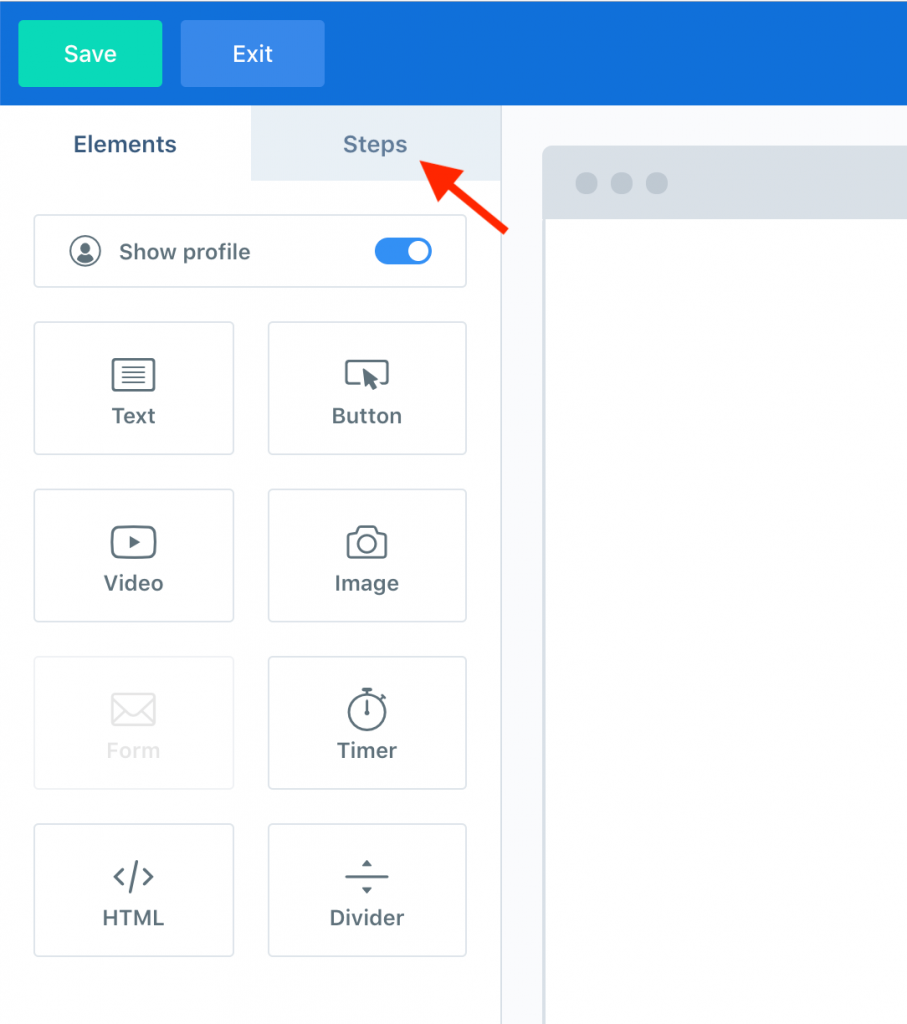
Editing Steps
Select the step you want to customize, and it will be highlighted in blue in the editor. This is the step you are currently editing.
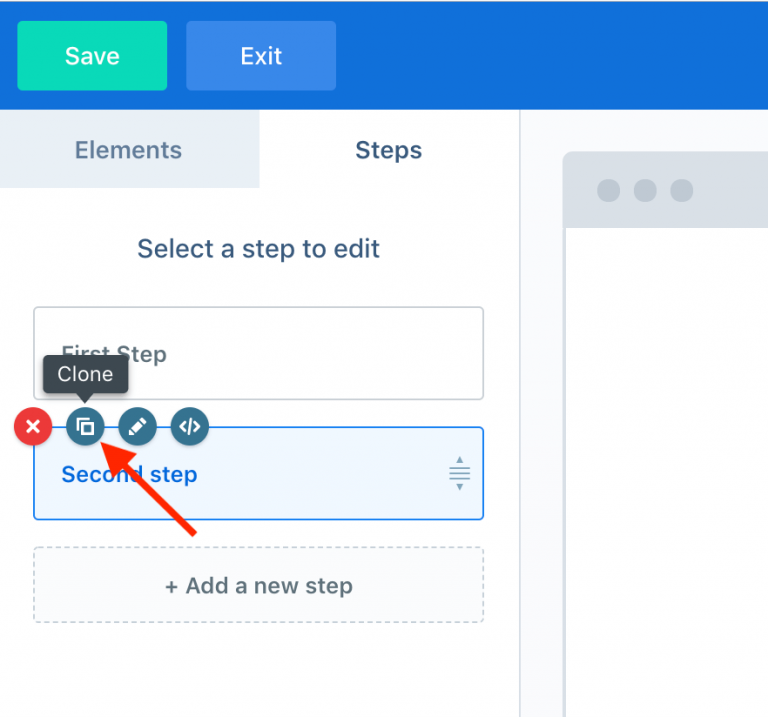
Now you need to follow and link all your steps together for this to work.
Button Actions
When a visitor selects a button, you can control the actions by selecting the button element and then clicking “Button actions” in the sidebar.
By default, the button will link to the next step, but you can customize it to jump to any other step.
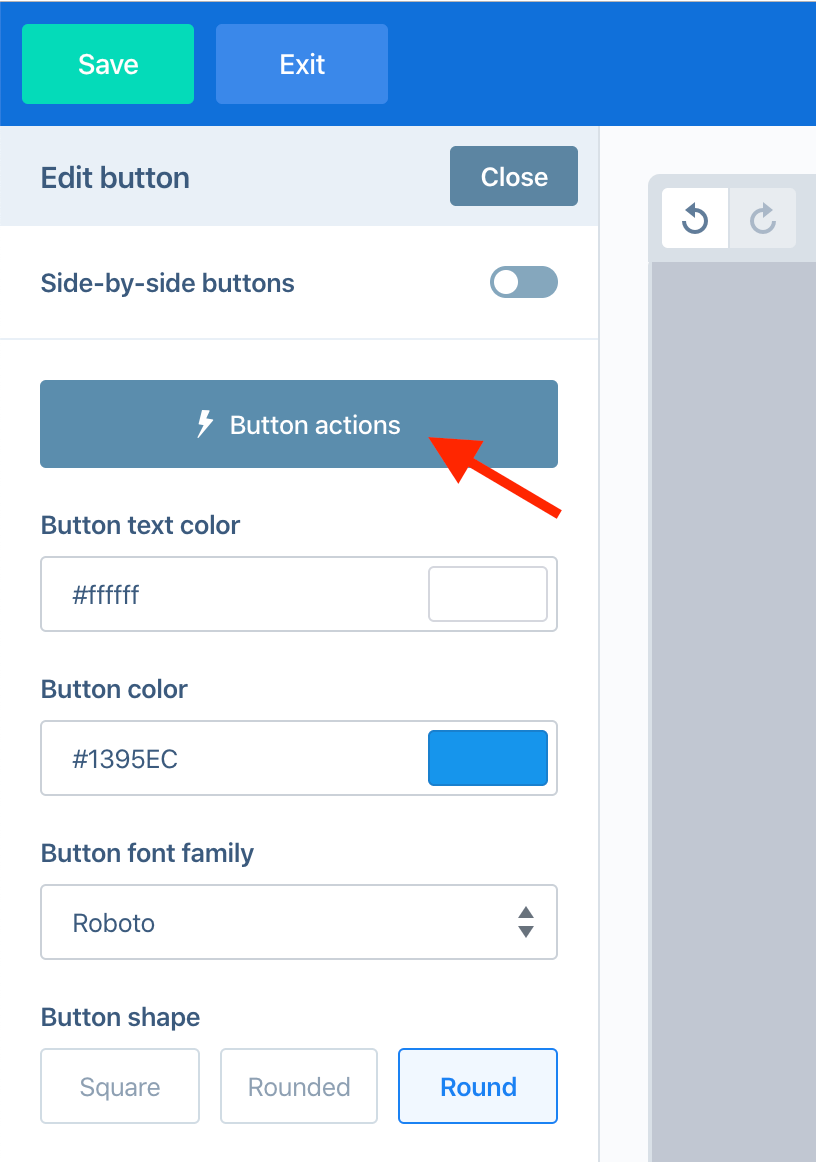
Next, you can specify the following steps. By default, the button will direct you to the next step in your sequence, but you can modify the button action to navigate to any other step as needed.
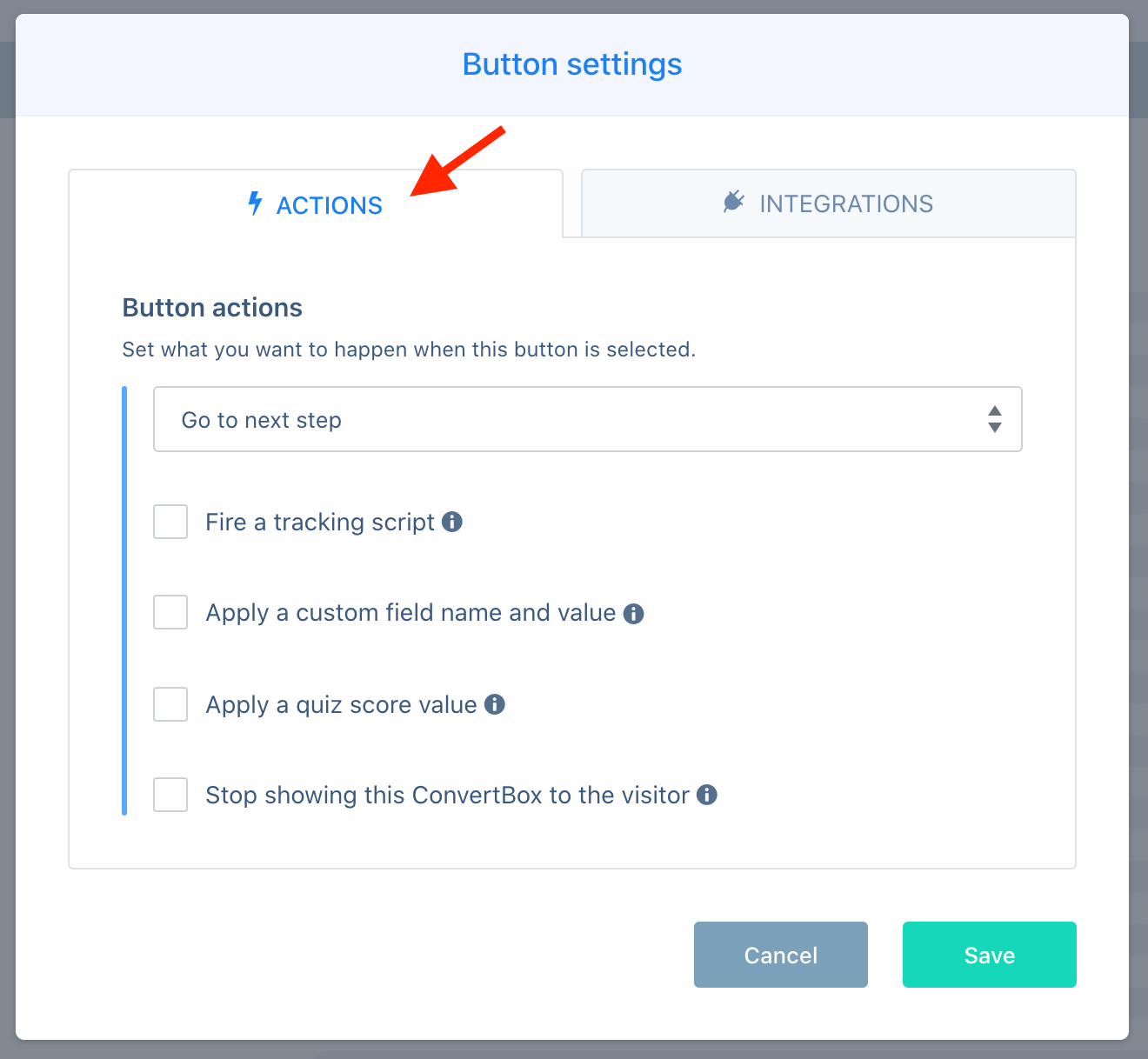
Form Actions
Select the form element for form submissions and then go to “Form actions” in the sidebar.
In the Actions tab, you can set the form action to open the next step by default or choose a different step.
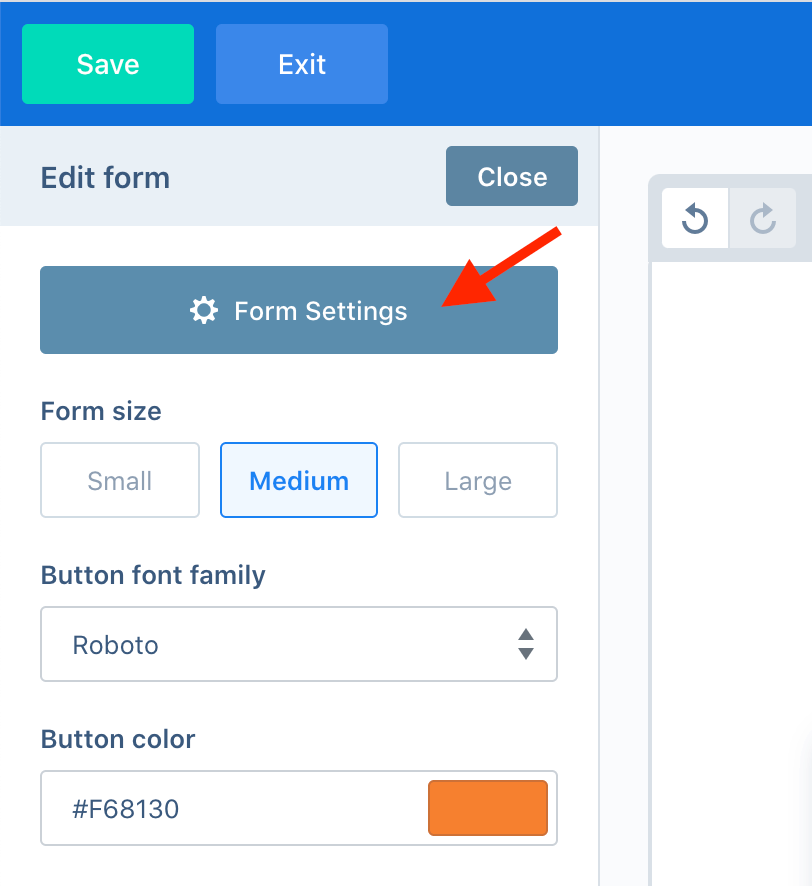
Text Link Actions
To open a step when a text link is clicked, edit your text, select the desired text, and click the link icon.
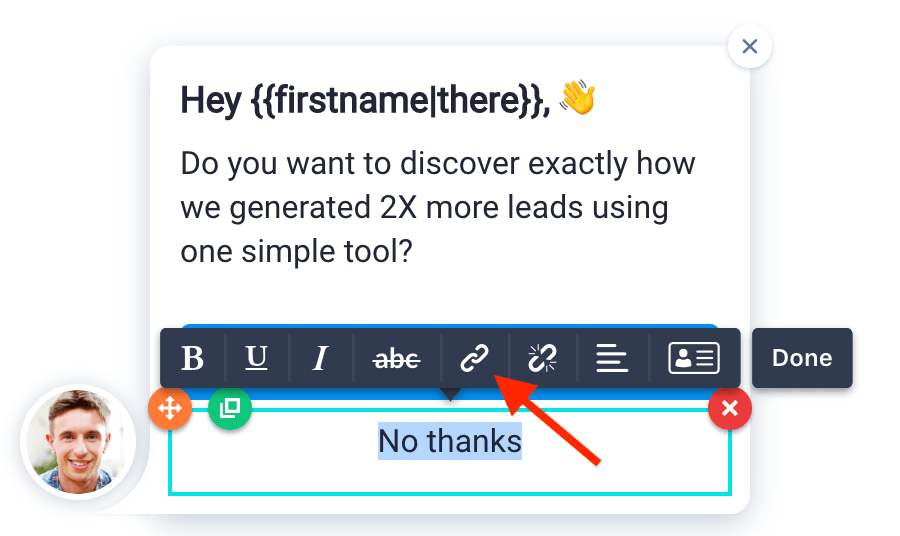
Choose “Open another step” on the link action modal and select the step you want the text link to open.
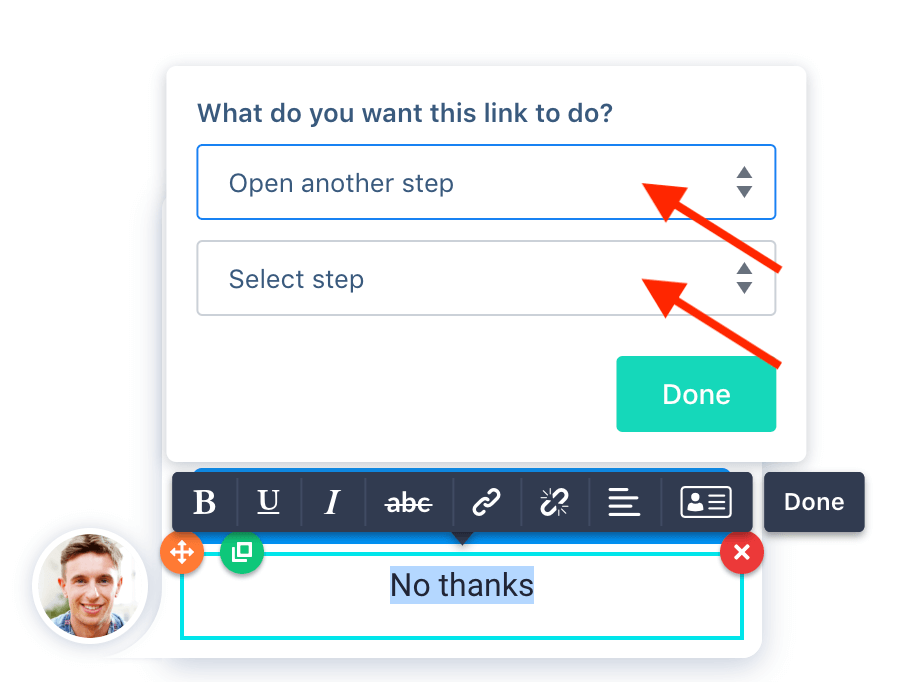
Why Choose ConvertBox as a Multi-step Interaction Tool?
The market is flooded with lead-generation tools. ConvertBox stands out for several compelling reasons that set it apart. Here’s why you should consider ConvertBox to set up multiple steps for user interaction. Check more details about ConvertBox here.
- Intuitive Interface: ConvertBox boasts a user-friendly design for all levels of users, ensuring a smooth experience in creating and managing multiple steps.
- Easy Integrations: Integrations enhance ConvertBox’s functionality by seamlessly connecting with third-party tools, streamlining workflows, synchronizing data, and amplifying its overall capabilities in your marketing stack. Find out how to integrate ConvertBox with 20+ tools.
- Seamless Step Customization: Easily add, edit, and clone steps to tailor your user journey without complications.
- Versatile Button & Form Actions: Control actions to guide visitors through specific steps for segmentation, offers, downloads, and more.
- Dynamic Flow Control: Unlike some tools, ConvertBox provides dynamic control over the user experience, allowing you to preview and optimize the entire flow of your funnel.
- Unlimited Steps & Creative Freedom: Enjoy the freedom to design comprehensive user journeys without restrictions.
- Time-Saving Clone Feature: Duplicate existing steps effortlessly, saving time and ensuring consistency in messaging and branding.
- Real-time Preview for Optimization: Assess and optimize your funnel’s flow in real-time before making it live, allowing for continuous improvement.
Check out our detailed ConvertBox review to learn more about other interesting features.
FAQs
Is there a limit to the number of steps I can have in a ConvertBox?
No, there isn’t a specific limit to the number of steps you can include in a ConvertBox. You can customize and add as many steps as needed to create a comprehensive user journey. However, not more than 3 steps are advised to avoid over-engagement.
Can I edit the content of each step independently?
Absolutely. You have full control over the content of each step. Select the step you want to customize, and it will be highlighted in the editor for you to make changes.
Is there a way to preview the flow of my ConvertBox steps before publishing?
After linking buttons and forms, you can navigate through your entire funnel using the “Next step” option on the toolbar. This allows you to preview the user experience and make adjustments as needed.
Can I use the same content for multiple steps without recreating it?
Yes, you can save time by using the clone feature to duplicate existing steps, especially if you are creating multiple similar steps. This helps maintain consistency and speeds up the process.
How can I delete a step if I no longer need it in my ConvertBox?
To remove a step, go to the “Steps” tab, select the step you want to delete, and click the delete icon. Confirm the deletion and the step will be removed from your ConvertBox sequence.

Leave a Reply