How to Create Short Links in WordPress? (4 Easy Methods)
Do you have a plan to share your WordPress links on social media to reach more readers? Yes. In that case, you better learn how to create short links in WordPress. The reason?
The long URLs are not user-friendly and take up lots of space. Since social media platforms like LinkedIn provide limited space to create posts, shortening links is a good idea. In addition, shorten links also helps to:
- Help to track how many times your link is clicked and from which geographical location.
- Allows users to share posts on several social media platforms.
- Also, displaying long links on print ads or business cards doesn’t look pretty.
Therefore, you need to create shorter, shareable, and memorable links for better reach. Let’s see how to do that?
Reasons to Create Short Links in WordPress
Create Appealing Links
Long campaigns or affiliate links look less appealing and create suspicions in the new visitors’ minds. Users often consider these long links as threats and spam. Therefore, shorten your WordPress links to build brand credibility and earn new visitors’ trust.
Easy Social Sharing
As I have already mentioned, short links are easy to share on social media platforms. Customized short links are easy to read and remember. Tools like Bitly offer to customize the back half link for free. Social media managers also have the goal to track the number of clicks that happen on the link. Short links for WordPress are created with trackability features.
Social media managers who run contests with multiple pages can customize their short links with UTM parameters and get better insights after campaigns. We highly recommend checking out our guide on how to run social media contests on WordPress.
Cover Up Affiliate Links
Short links can also boost your affiliate marketing strategy. Mostly, affiliate links are long and full of tracking parameters like this Amazon affiliate link:
https://www.amazon.com/Kindle-Wireless-Reading-Display-Globally/dp/B003FSUDM4/ref=amb_link_353259562_2?pf_rd_m=ATVPDKIK X0DER&pf_rd_s=center-10&pf_rd_r=11EYKTN682A79T370AM3&pf_rd_t=201&pf_rd_p=1270985982&pf_rd_i=B002Y27P3M
This link can scare off anyone. Thus, make your affiliate links short of increasing their chances of getting clicked.
Better Organize Links
Managing long URLs and directing them in the right direction is time-consuming. However, if you use link management software, editing and sorting several links will get easier and faster.
How to Create Short Links in WordPress?
Since short links have numerous benefits; thus, WordPress offers various methods to shorten links, such as:
Create Short Links Using Pretty Links Plugin
Pretty Links is a powerful WordPress plugin to create short links. The plugin doesn’t depend on the classic editor and creates its own short links for any URL, including pages outside of your site.
It can even shorten affiliate links, create slugs for URLs and:
- Track number of clicks per link
- Create nofollow/noindex links
- Turn tracking on/off on each link
- View click details including IP address, browser, remote host, and more
Pretty Links comes in both free and paid versions. The free version is good for basic link management features. But if you want to unlock all Pretty Links features like auto-link keywords or auto-create pretty links, I will highly recommend upgrading to the Pro version for $199/year.
Go to Plugins > Add New on your WordPress dashboard to search for the Pretty Links plugin to get started.
After installing and activating the plugin, go to the Pretty Links > Add Link page.
You need to now paste the original web page URL into the Target URL field. The Pretty Links will create a short version of the URL that you can customize to make it more readable.
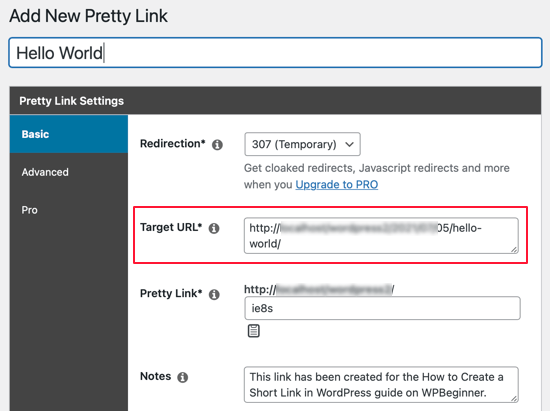
If you have to create multiple short links, you should type the page title along with some notes for your reference.
For this, you can fill in the link information to the Notes field. Once you are done, click on the Update button to activate the short link.
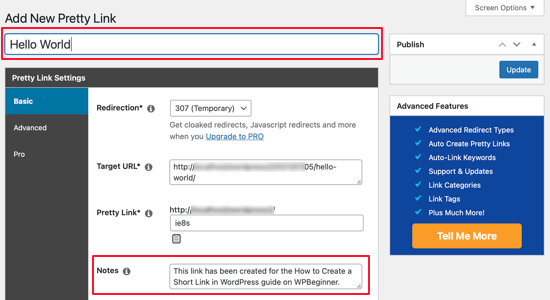
You can now see the list of all your short Pretty Links created on WordPress. Simply copy a link and paste it into any social media channels.
Create Short Links Using Get Shortlink Button Plugin
The classic editor users can add the Get Shortlink button right below the Title field.
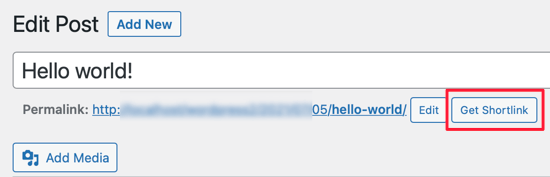
For this, you have to install and activate the Bring Back the Get Shortlink Button plugin on your WordPress site.
The plugin will automatically add the Get Shortlink button to the classic WordPress editor upon activation.
Once you click on the button, it will generate the short link for the post or page that you can copy and paste anywhere.
Create Short Links Using Code Snippets Plugin
You can use codes to add a Short Link button in the classic editor if you know basic CSS coding. However, I will not recommend this method to non-technical users.
You have to add a custom code snippet to your theme’s functions.php file in this method. So, a small mishap can damage your WordPress site pretty badly. Therefore, I recommend using the first 2 methods.
However, if you want to give a shot at this method, first install and activate the Code Snippets plugin. It is an easy plugin that can remove the need to add custom snippets to your theme’s functions.php file.
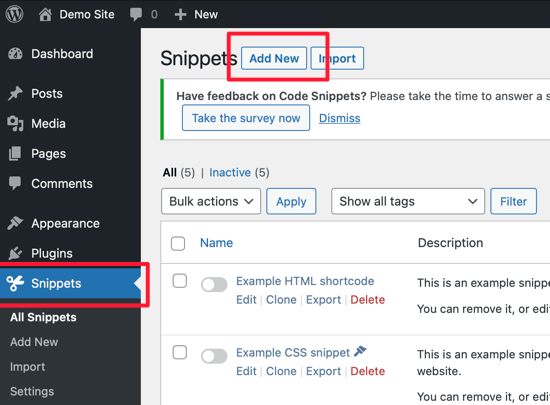
- After activation, the plugin will add a new menu item named Snippets to your WordPress admin bar. Opening it will provide you with a list of all the custom code snippets saved on your site.
- Click on the Add New button to add a new custom code snippet in WordPress. You will now land on the Add New Snippet page.
- Add title for your custom code snippet, let’s say Short Link Button. After that, copy and paste this code snippet:
- add_filter( ‘get_shortlink’, function( $shortlink ) {return $shortlink;} );
- For future reference, it is a good idea to add something in the code snippet description as a reminder. You can also assign tags to sort your code snippets by topic and functionality.
- Lastly, click on the Save Changes and Activate button to add the Shortlink button to the classic editor.
Apart from using ready-made plugins like the code snippet, there are many other ways to paste a code snippet into your website such as customizing WordPress template files, Creating Child Theme By Customizing functions.php File, and Creating Site-Specific Plugins & Inserting The Code. To know more about how to paste snippets from the web to WordPress easily check out our step-by-step guide on how to paste snippets into WordPress.
Create Short Links Using Third-party URL Shorteners
Besides the link shortening plugins, many third-party URL shorteners are available, like TinyURL and Bitly.
You can anonymously create short links for your WordPress web pages or posts using these third-party tools. On Bitly, you don’t even have to create an account to shorten your links. However, if you want to directly upload your short links to social media accounts, you can create an account on Bitly.
But unfortunately, third-party URL shorteners have one downside. When you create a short link using TinyURL and Bitly, your links will look like this:
TinyURL.com/short-url and bit.ly/short-url
This can sacrifice your brand identity and reputation. So, to solve this issue, you can purchase a branded short URL and configure it to your website. However, purchasing a branded URL can be a bit expensive.
Create Short Links Now!!!
There you go. You now know 4 amazing methods to create short WordPress website links. In addition, you can use plugins, codes, or third-party shorteners to optimize your website links.
In my opinion, I would suggest users go with the first 2 methods. That’s because the Pretty Links and Bring Back the Shortlink Button plugins are clean and easy to use. Using them, you can shorten your website links without any coding hassle. Plus, plugins will not damage your brand image.
Now that was my suggestion, but you can use any of these four methods at your convenience.

Leave a Reply