How To Customize WordPress Excerpts With No Coding? (Best Guide)
If you’re a WordPress user, you already know that the theme and WordPress core automates a lot of the features. These features ultimately dictate how your content is displayed. A common example is how pages display excerpts of your articles. But did you know that you can customize your WordPress excerpts? This tutorial will explain how to customize WordPress excerpts, their characteristics, and why they are important for user experience.
What Is An Excerpt In WordPress?
An excerpt is a part of a post that links to the full article. It’s used to interest readers and makes them want to read further. It helps to highlight key points of your content. The reason being – a title is never enough to get your audience’s attention.
By default, WordPress limits excerpts to the first 55 words of your post.
When using the classic WordPress editor, you can automatically add excerpts to your content by pressing the Read More button. It will add the <!–more–> tag to the HTML, which can be seen in the HTML editor. You can also type in a custom message like <!–more Continue Reading!–>.

Alternatively, you can change its length according to your needs. Providing more text can attract readers’ attention to the article.
In a nutshell, excerpts represent a brief extract or description of a post. The gist is that an excerpt should be easily readable at different parts of your web page. It is possible to let WordPress generate post excerpts for you, but they may end up not looking so good. So, you might want to consider creating a custom excerpt instead. That being the only tried and tested way to get your post excerpts to look appealing.
There are different ways of doing this task. We will provide the instructions that will lead you through the process. Before that, let’s discuss why customizing WordPress excerpts is a need in the first place.
Why Should You Add Custom Excerpts To Your Posts?
The benefits post excerpts can bring to the user experience are:
- Excerpts help users determine whether they are interested in the topic at hand. Hence, creating a custom excerpt can be particularly beneficial for user engagement.
- This way, you can provide pieces of info related to your article. They can be the most engaging and informative, driving users to click on the article in question and read more.
- Also, by installing WordPress themes display the entirety of your posts on your home page, blog page, and/or archives. So, if you use any of these themes, this can take a toll on your website’s speed. Worse, it can even confuse search engines and wrongly signal to them to inform about duplicate content on your site. Learn how to install wordpress theme on your website in our detailed guide.
- If you display excerpts instead of whole articles, your pages will load faster. Consequently, your users will get to your content more easily, which can only result in increased views.
- Additionally, search engine bots won’t detect any duplicate content on your site. Now that is always good news for your website’s SEO.
With that said, let’s take a look at different options you can use to add custom excerpts in WordPress
How To Customize WordPress Excerpts?
Customize WordPress Excerpts Using The Excerpt Feature
Many premium WordPress themes are set to automatically create an excerpt for your posts. While this may seem useful at first glance, the theme still determines the excerpt in your stead. So, you may not be satisfied with the end result. This is where a custom excerpt may come in handy.
To edit a custom excerpt in WordPress, just create a new post or access one of the posts at the backend.
- If you’re using the Classic editor, in the edit screen of your post, you should find the Screen Options tab. (located in the upper right corner of your screen) Check if the Excerpt box is ticked.
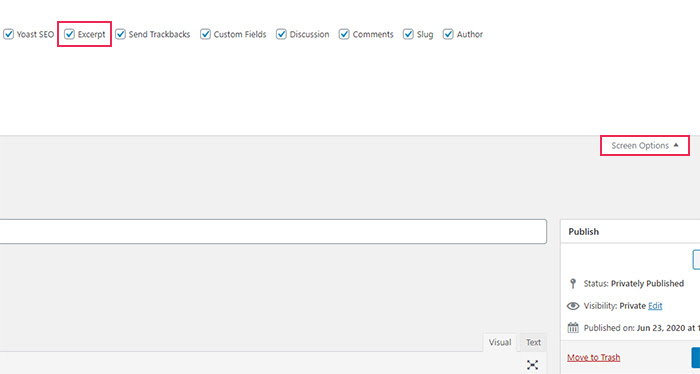
- Ticking this box will trigger the Excerpt field to appear under your post editor. Here you will be able to insert any text you’d like to have as your post excerpt.
- Suppose you end up not adding anything into the box. In that case, WordPress will automatically take the first 55 words of your post and use it as your excerpt.
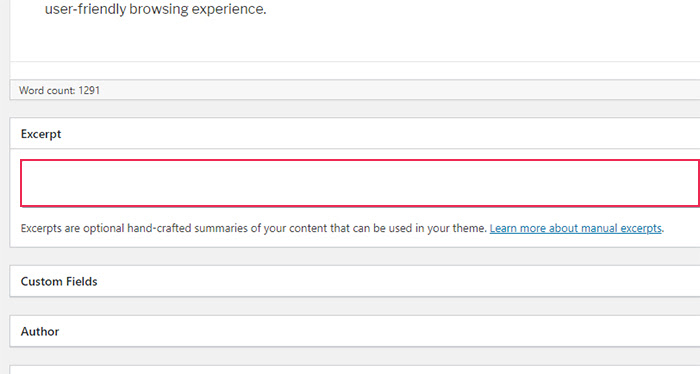
- If you’re using the Gutenberg block editor, the Excerpt field will always be displayed in the Settings section on the right side of the editor, in the Document tab. Further, you can’t see this section, click the gear icon and your Settings will appear.
- Scroll down a bit and you’ll be able to see the Excerpt dropdown. Click on it to expand it and insert your excerpt in the “Write an excerpt (optional)” box.
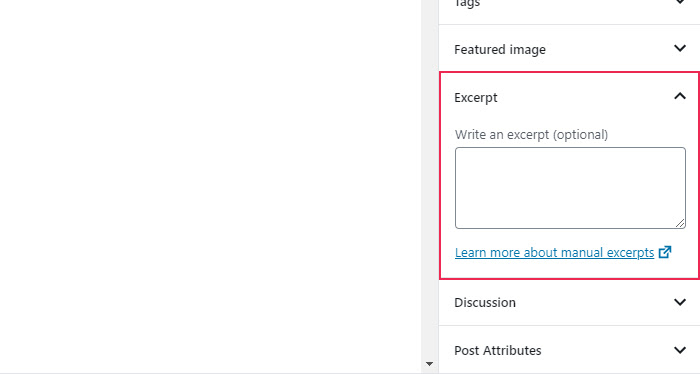
- Don’t forget to hit the Publish/Update button for the changes to take effect.
Customize WordPress Excerpts Using Theme Editor
Now, here comes the potentially tricky part. Some WordPress themes simply don’t display the custom excerpts you set up. In that case, regardless of the type of editor you used to add your excerpt, you will have to manually edit your theme files in the Appearance >> Theme Editor.
Depending on the theme file, this can be a file like archive.php, content.php, category.php, etc. For example, for the Twenty Seventeen theme, you should edit the content.php file.
- All you have to do is find the following code within your theme file:
| <?php the_content(); ?> |
- Then, simply replace it with this line of code:
| <?php the_excerpt(); ?> |
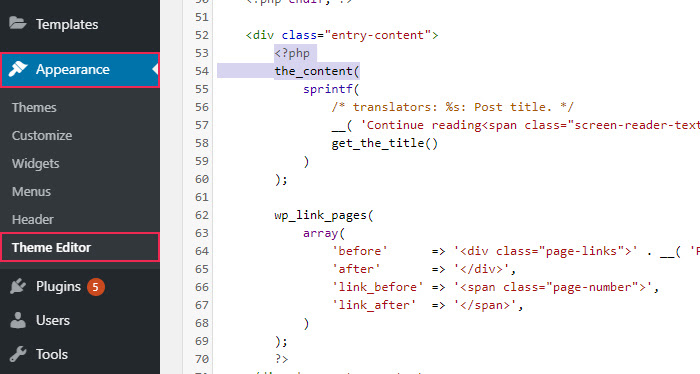
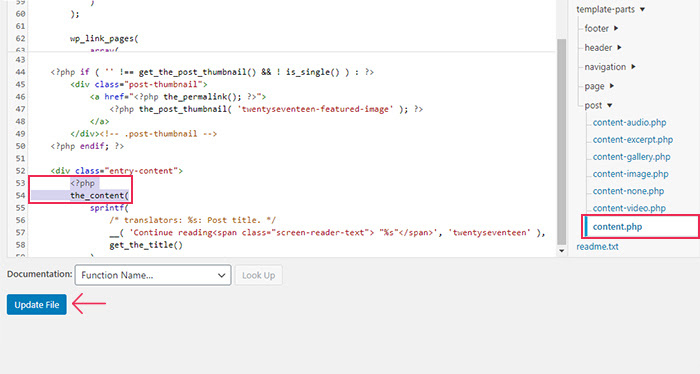
- Hit the Update File button. Now, your WordPress theme will allow you to display custom excerpts of your posts.
Using The “Read More” Tag To Display Your Excerpts
The Read More tag in WordPress has a very similar function to that of an excerpt. The main difference between the two is that – an excerpt represents the ability to add a short description of your post that can be set to appear automatically, while a Read More tag must be manually activated for every post you want to use it on. Also, with this tag, you don’t have the option to enter custom text. However, you can still easily select any bits of your text you wish to display as your excerpt. Plus, you don’t have to bother with adding any code to your theme files.
To add this tag in the Classic editor:
- Select the place where you want to break your post with your mouse. Then, click Insert Read More tag as we did in the picture below (the button’s title will appear on hover). This feature helps you customize your excerpts in WordPress classic editor.
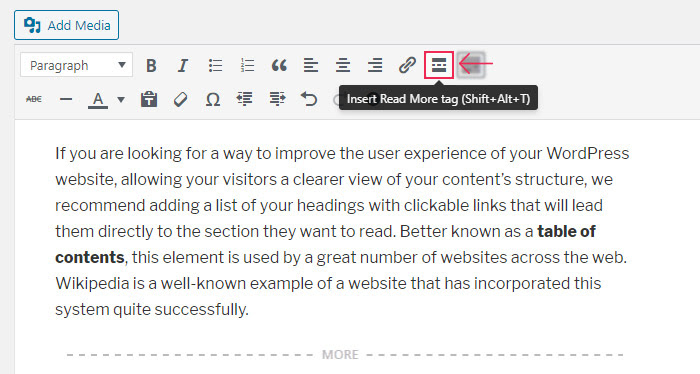
- Once you do this, you will notice the appearance of the “– – – MORE – – –“ line in the editor. The text above it will display as the excerpt of your post.
- In Gutenberg editor, you need to click the (+) icon below the text you wish to use as your excerpt. Then, find and add a block called More.
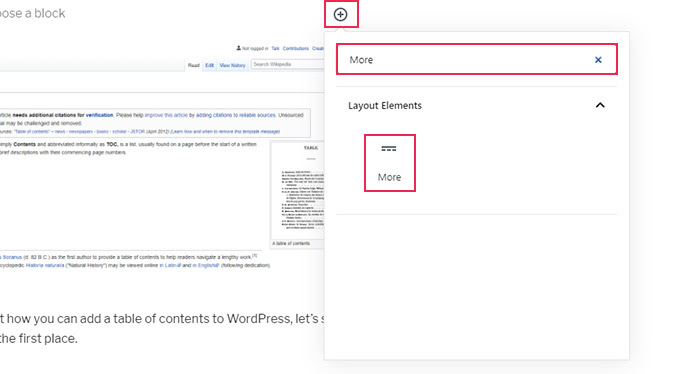
- The – – – READ MORE – – – line will now be added to your post, indicating the place where your excerpt ends.
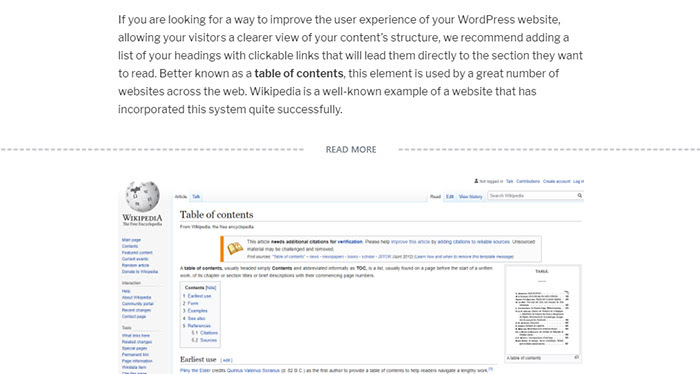
- Don’t forget to save your changes after setting the Read More tag.
Customize WordPress Excerpts Using A Plugin
Suppose your theme still does not display your Read More tag (or the standard custom excerpt) correctly. There is one other method you can use – a plugin called Advanced Excerpt.
- First, install the plugin and activate it. Then, configure the plugin settings by heading to Settings >> Excerpt.
- The plugin comes with various a variety of features to customize WordPress excerpts. Those will allow you to take care of any problems you run into while trying to add your excerpt. For example, you can determine the excerpt length, prevent it from cutting a word or a sentence at the end, strip or keep any WordPress shortcodes in your excerpt, disable excerpt filtering on certain page types, and so on.
- All the options are pretty straightforward and self-explanatory, so you will easily adjust them to your liking.
- To store your changes, hit the Save Changes button located at the end of the Advanced Excerpt Options page. Then, you can go ahead and see how the changes you applied have affected your excerpts.
Conclusion
If you want to display a brief of your website posts, there are different ways to do it in WordPress. Priorly, you need to know how to customize WordPress excerpts. You can opt for using a custom excerpt feature or decide to go with the Read More tag. Suppose any of the previous two methods don’t work productively. You can always use a plugin to further polish the look of your excerpts. That will help you ensure that everything is running smoothly.

Leave a Reply