How to Pass Field Values from ConvertBox to ThriveCart? (Detailed Guide)
ConvertBox goes hand-in-hand with ThriveCart when it comes to collecting leads. Setting up an automated way to pass field values from ConvertBox to ThriveCart improves the customer journey. It saves the user from filling out multiple forms or entering their data at the checkout page.
In our previous guide, we provided a step-by-step manual on how to integrate ConvertBox with ThriveCart. In this tutorial, we’ll focus on passing field values from ConvertBox, specifically to ThriveCart. However, the basic idea works similarly for most other checkout platforms. You need to know the right technical details (pass-through parameters) for your specific checkout system. These parameters ensure that the information gathered by ConvertBox correctly matches the fields on your checkout page. So, it’s like a universal trick with a bit of customization based on your checkout platform.
Passing Field Values from ConvertBox
When you use ConvertBox to gather information from people interested in your product or service (these are your leads), you might want to make their journey smoother. Imagine someone gives you their name and email on ConvertBox, and right after that, you want them to go to your checkout page to make a purchase.
Instead of asking them to type in their name and email again on the checkout page, you can make things easier for them. This is where passing field values through a redirect URL comes in. It means you include the information (like name and email) collected by ConvertBox in the web link that takes them to the checkout page. So, when they land on the checkout, those fields are already filled out, and they don’t have to type everything again.
Learn more about the functions, trigger setup, pricing, and discounts on our exclusive ConvertBox review.
How to Pass Field Values from ConvertBox to ThriveCart?
Setup Form Action
Go to “Form Settings” and open the “Actions” tab. Here, you can command ConvertBox to trigger an action when the form is submitted. If you want the user to redirect to your checkout page, set the action to “Redirect to URL” and add your checkout page link in the adjacent box.
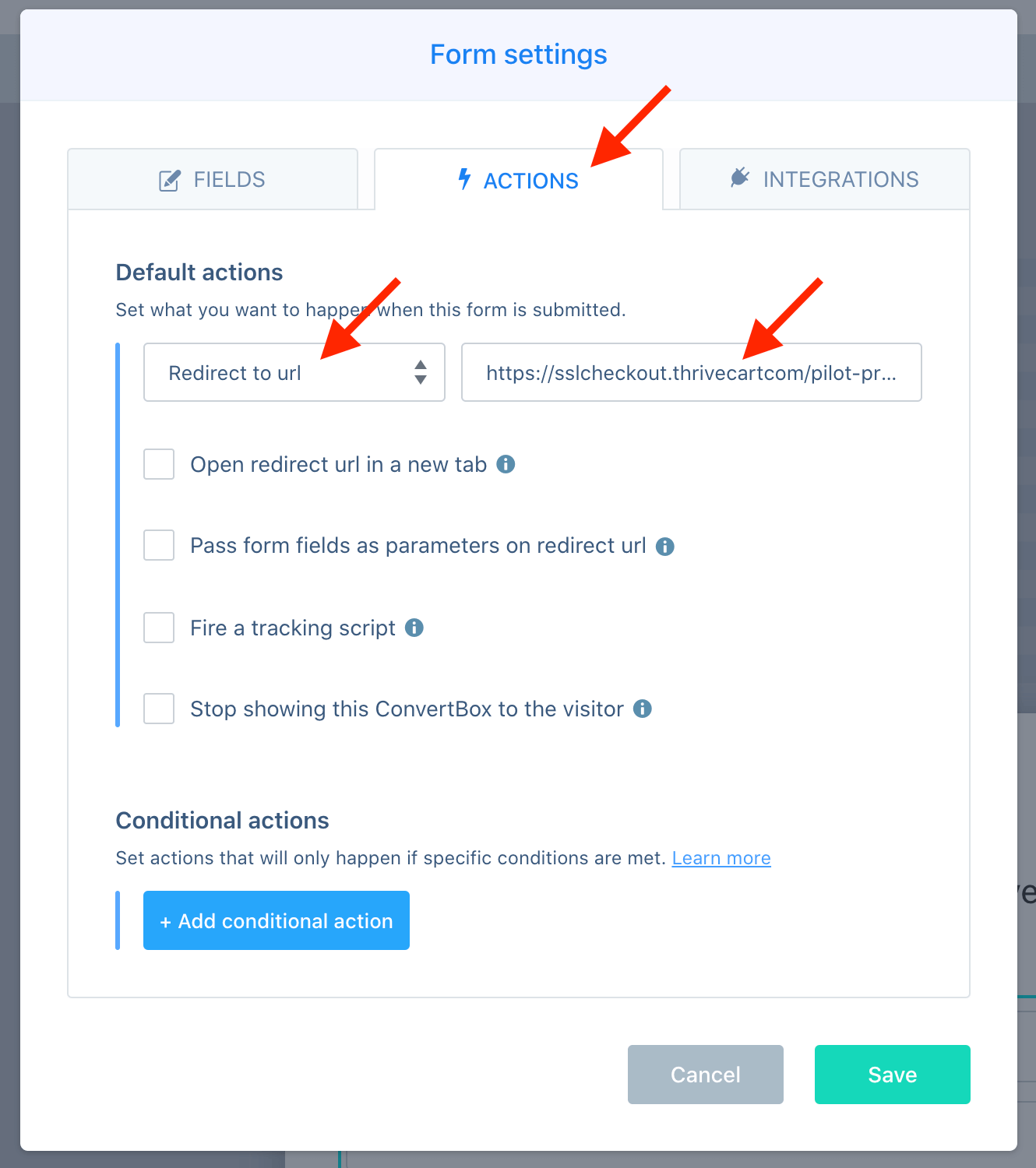
Now, check on the “Pass form fields as parameters in the redirect URL”. This will share the form fields as an extension of URL parameters. So, any first name, last name, phone number, or email ID that your checkout page asks for will be automatically fetched from the parameters of the redirected URL.
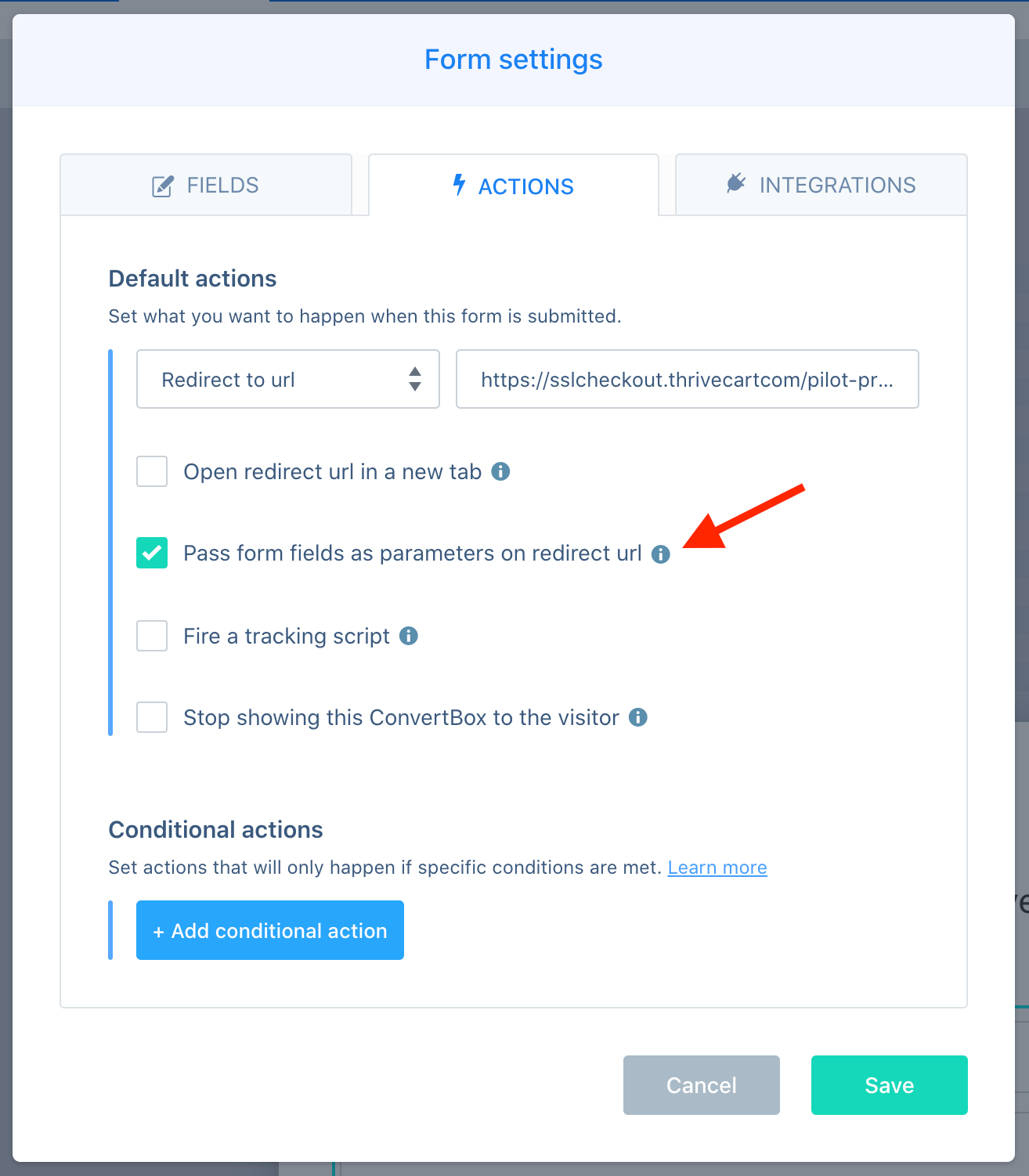
Mapping The Fields
When someone moves from one page to another on the internet, the web address (URL) often contains additional information called a query string. This query string consists of parameters and values. In the context of your integration between ConvertBox and ThriveCart, it means that ThriveCart is designed to look for specific details or “parameters” in the web address.
To ensure that the information collected by ConvertBox matches up correctly with what ThriveCart is expecting, you need to set up custom redirect parameters. In simpler terms, you are telling ConvertBox to include specific details (like the person’s name and email) in the web address when redirecting them to ThriveCart.
In this case, we’re focusing on two fields – the name and email. “Mapping” means creating a connection between the information collected by ConvertBox and where ThriveCart expects to find it. So, you’re essentially saying, “Hey ConvertBox, when you send someone to ThriveCart, make sure to include their name and email in a way that ThriveCart understands.”
Now, go to “Form settings,” select the “Fields” tab, and click the Edit button on the name field.
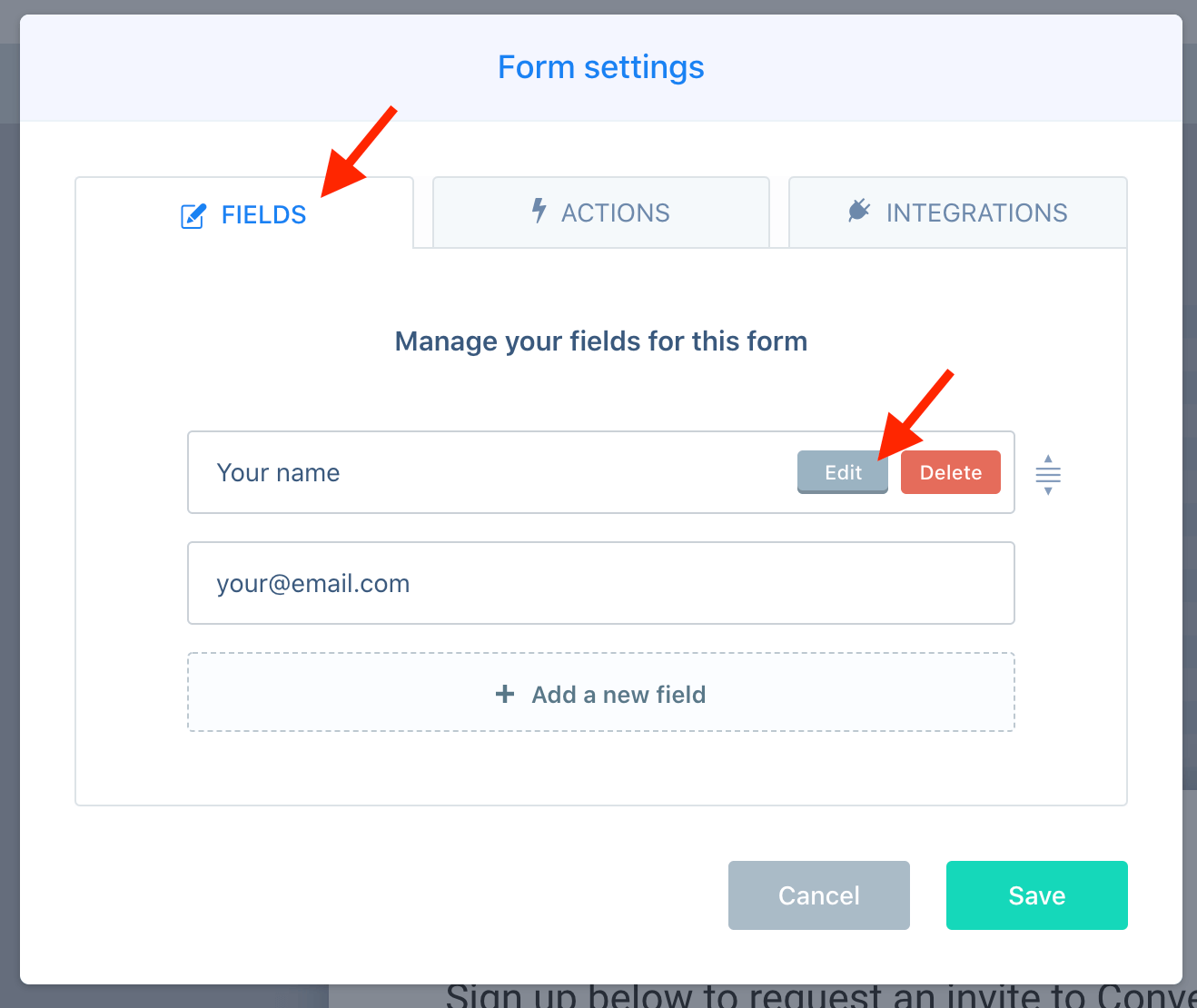
Make sure that the important fields in your ConvertBox are mandatory to fill. Along with that, check on the “Set a custom parameter name for the redirect URL” and add the command passthrough[customer_name].
This will ensure that the URL carries the name field value from ConvertBox to ThriveCart.
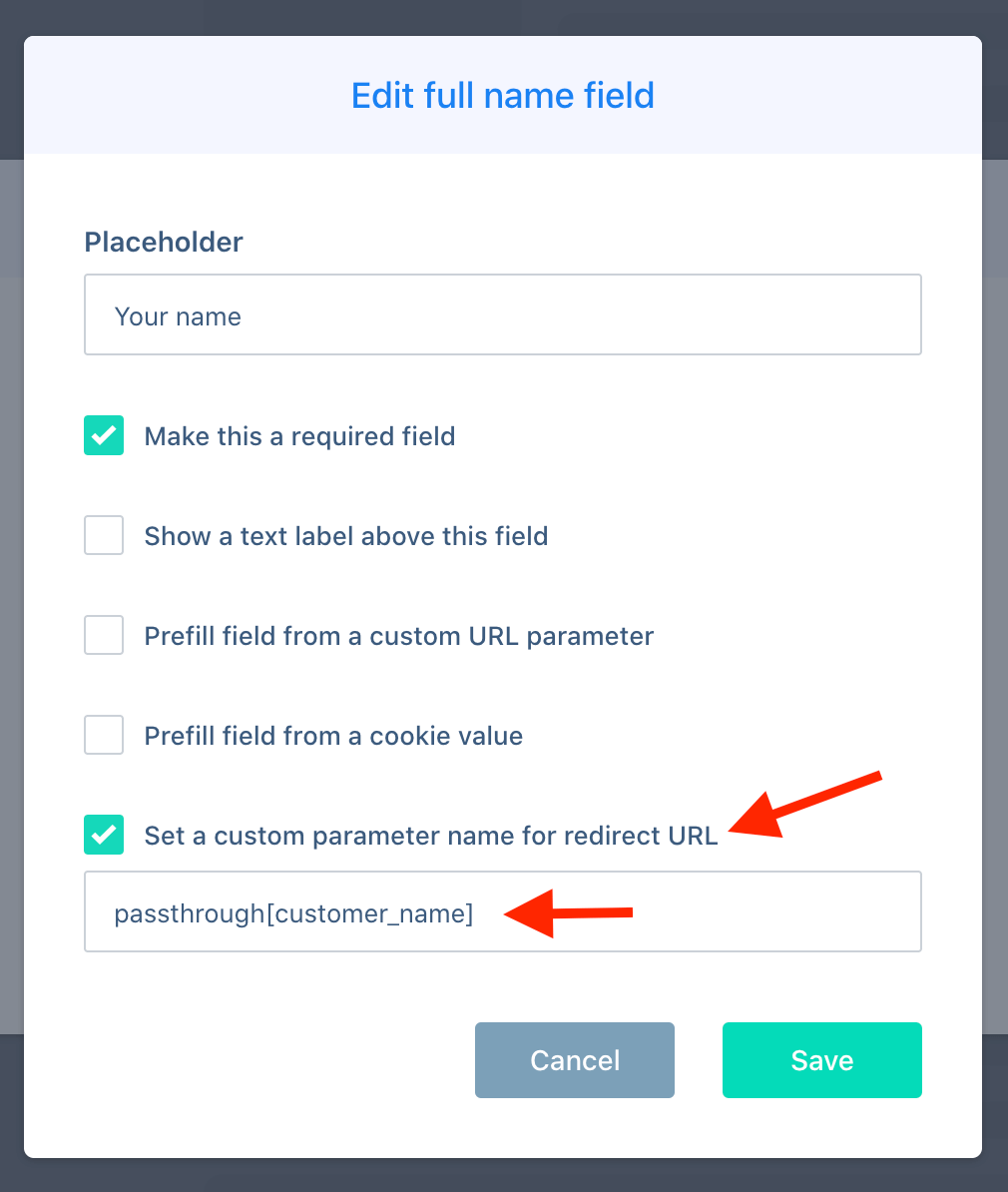
You can do the same to other fields as well in your ConvertBox. For example, edit the email field and set a custom parameter name passthrough[customer_email].
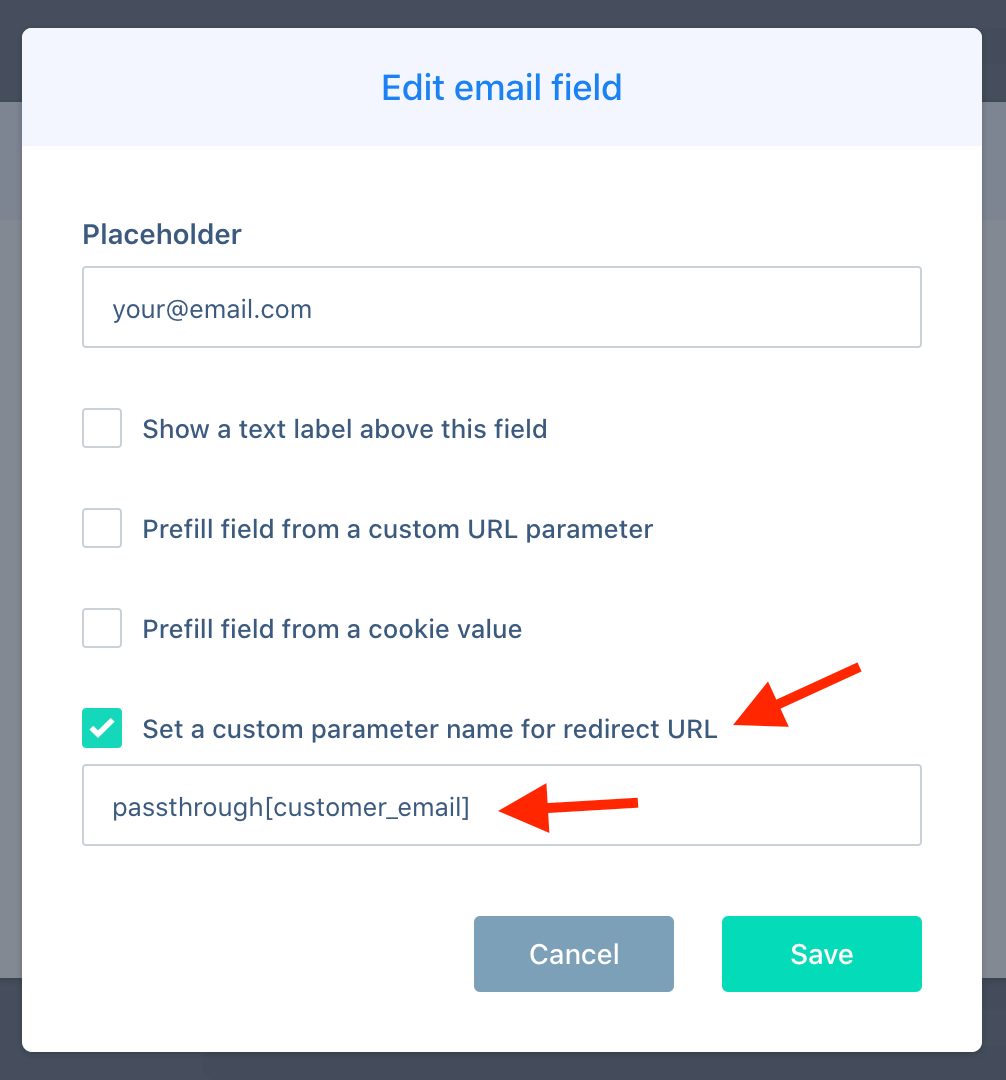
If you want to transfer additional details like First Name, Last Name, Company, or any other custom fields, you can achieve this by applying the same procedure but using the appropriate ThriveCart parameters specific to each field.
Find out the comprehensive list of ThriveCart’s field mapping parameters.
Benefits of Passing Field Values from ConvertBox to ThriveCart
- Streamlined Checkout Process: Passing field values allows for a seamless transition from ConvertBox to ThriveCart, eliminating users needing to re-enter information like names and emails on the checkout page.
- Enhanced User Experience: Customers appreciate a hassle-free experience. Pre-filling fields reduce friction, making it more convenient for users and potentially increasing conversion rates.
- Accurate Data Transfer: By passing field values, you ensure that the data collected by ConvertBox accurately aligns with the corresponding fields in ThriveCart, reducing the risk of errors or discrepancies.
- Time Efficiency: Users save time as they don’t have to repeat information. This time efficiency contributes to a positive perception of your brand and may encourage repeat business.
- Increased Conversion Rates: A smoother, quicker checkout process often translates into improved conversion rates. The easier customers can complete their purchase, the more likely they will go through with it.
- Customization Possibilities: Passing various field values opens the door to customization. You can tailor the information transfer to include details like First Name, Last Name, Company, or any other custom fields relevant to your business.
FAQs
Is passing field values a feature exclusive to ThriveCart, or does it work with other cart platforms?
While the tutorial focuses on ThriveCart, the concept of passing field values applies to various cart platforms. The key is to use the correct parameters for each platform to ensure seamless integration.
Are there any security concerns when passing field values between platforms?
The process is secure, and sensitive information is handled following standard security protocols. Both ConvertBox and ThriveCart prioritize the protection of user data.
Do I need coding skills to pass field values from ConvertBox to ThriveCart?
No, the process is designed to be user-friendly. You can follow the step-by-step instructions provided above to set up the passing of field values without the need for coding expertise.
I’m having trouble finding the correct ThriveCart parameters for my custom fields. Where can I get this information?
The ThriveCart documentation or support resources often provide a comprehensive list of parameters. If you’re facing difficulties, reaching out to ThriveCart support can help clarify any confusion and ensure you’re using the right parameters for your specific fields.
I’ve set up the passing of field values, but the information is not appearing correctly on ThriveCart. What could be the issue?
Check the consistency of the parameters between ConvertBox and ThriveCart. Mismatched or misspelled parameters can lead to data discrepancies. Review your setup and ensure all parameters are accurately configured.

Leave a Reply