How to Use AMZScout Chrome Extension Like A Pro?
This guide is for Amazon sellers who use AMZScout and want to be familiar with its Google Chrome extension. In the vast jungle of product choices, if you’re struggling to spot the real winners, you can use AMZScout. It not only helps you navigate the challenges of finding profitable products but also helps you understand competitors, and pick the right keywords. Let’s explore how to use AMZScout Chrome extension to overcome product research and selling hurdles on Amazon. Check out more details about AMZScout here.
Quality Product Research from AMZScout Chrome Extension
- Product Exploration: AMZScout Chrome Extension is your map, guiding you through Amazon’s vast product landscape. Easily explore and identify promising products, saving you from endless choices.
- Competitor Analysis: Consider this extension your spyglass, enabling you to peek into your competitors’ territories. Uncover their strategies, analyze their listings, and stay ahead by making informed decisions based on real market insights.
- Keyword Optimization: It helps you discover powerful keywords, including competitor keywords, giving you higher visibility and more potential to attract customers.
- Informed Decision-Making: Picture it as your trusted advisor, providing historical data and insights. This feature allows you to make smarter decisions, leveraging past trends and performances to navigate the present and shape a successful future.
Check out our exclusive AMZScout review to learn more about the features, pricing, and benefits of AMZScout.
How to Use AMZScout Chrome Extension?
AMZScout is one of the best Amazon product research tools available in the market. In this section, we’ll walk through the practical steps of using AMZScout Chrome Extension for effective Amazon selling. From finding profitable products to analyzing competitors, let’s dive into the straightforward process of maximizing your success on the platform.
Install AMZScout Chrome Extension
Begin your AMZScout journey by adding the Chrome Extension to your browser. Head to the Chrome Web Store, search for “AMZScout,” and click “Add to Chrome.” Here’s the direct link if you want to skip the hustle. Once installed, you’ll notice the AMZScout icon in your browser toolbar.
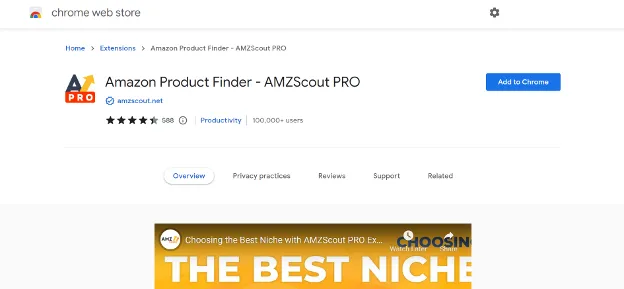
You’ll be redirected to your Amazon account, and if you do not have an AMZScout account, you’ll get a pop-up to create an account. Make your purchase a bit more affordable with our exclusive AMZScout discount codes (75% OFF on AMZScout 7 in 1 BUNDLE).
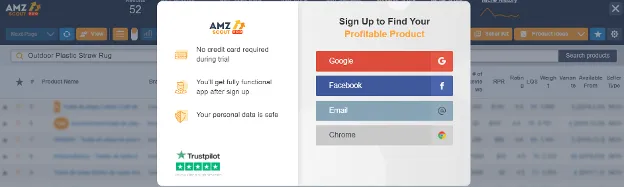
Enable AMZScout Chrome Extension
This requires a simple action of either clicking your AMZScout Chrome extension on your browser extension bar or clicking on any filters available on Amazon.
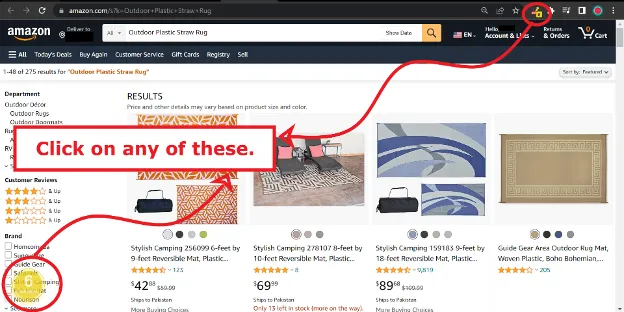
The next window will show you all the information summarized from AMZScout. Data and insights from the product selling portfolio, estimated revenue, seller name, rank, pricing, etc. will help you understand the performance of products and Amazon sellers (estimated).
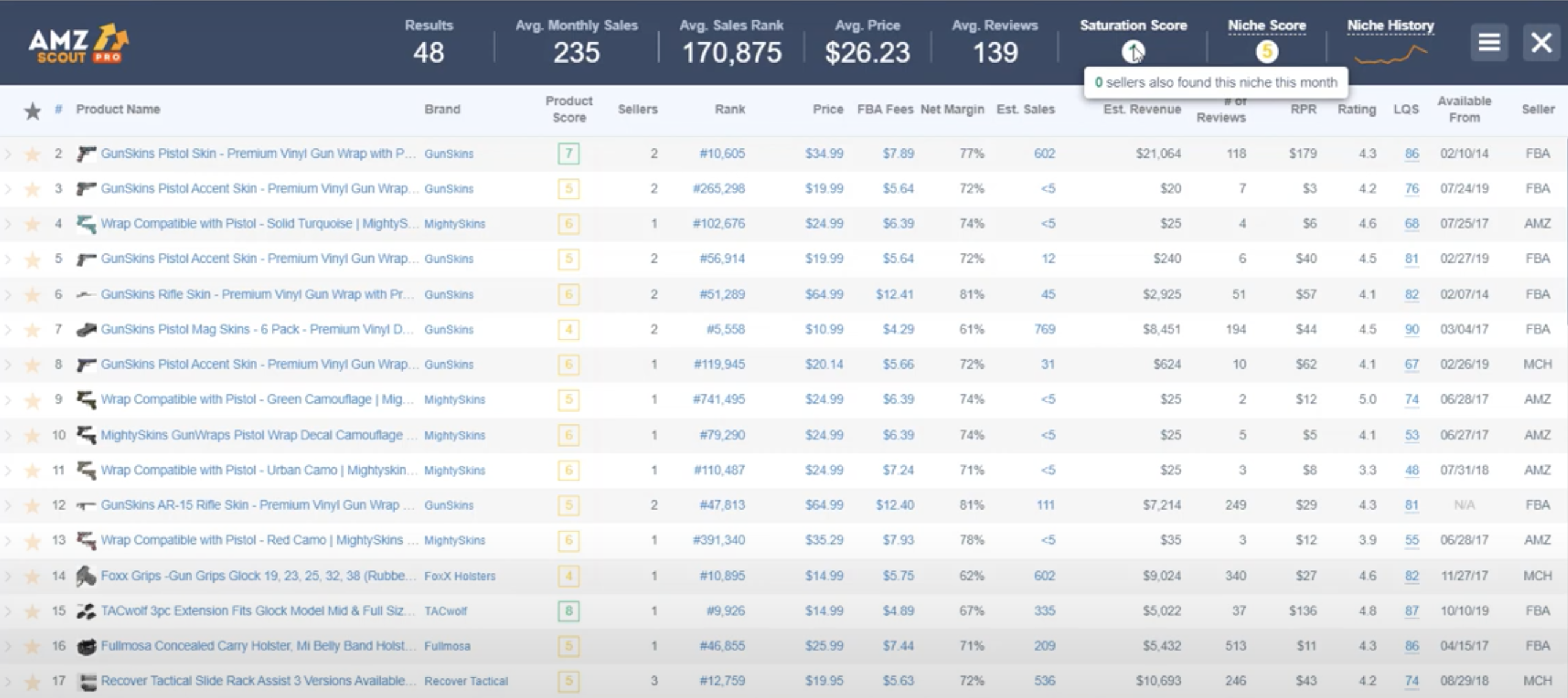
Try Out These Features from AMZScout Chrome Extension
Once you have AMZScout PRO Extension installed, you can go to Amazon and search any product. Then, enable the AMZScout pro extension by clicking on its icon right next to the address bar of your browser.
You will see a table with all the products from all the sellers from Amazon. You can filter down the dashboard columns and view only insightful data such as average sales, ranking, seller and more.
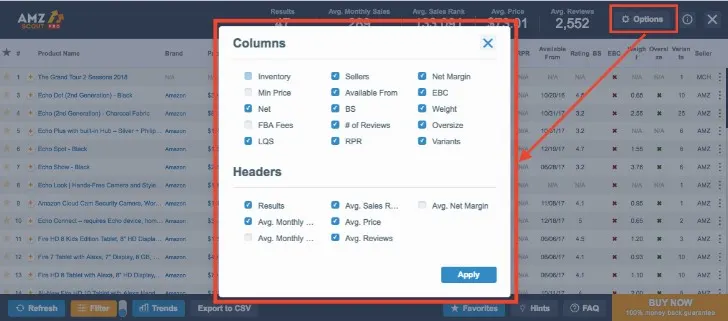
Press the Filter button to display products that meet your specified criteria. If you wish to disable this filter, toggle the switch next to the Filter button. The switch appears blue when the filter is deactivated and orange when the filter is active.
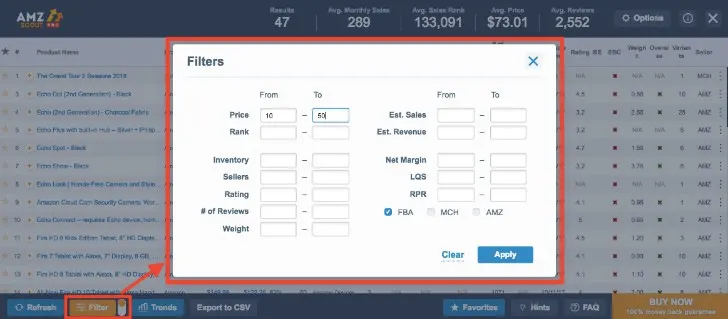
You can add any product from the list to your favourites and analyse its performance later. Just click the star button to do that.
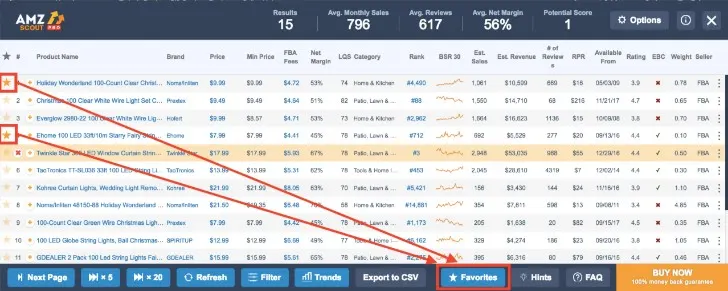
AMZScout Chrome Extension also gives you the exclusive option to add any product to your product tracker. Click the ‘+’ button present on the left of every product name.
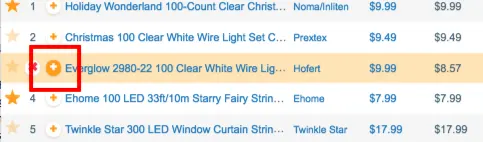
AMZScout also gives you an estimate on sales of any product. Check out our exclusive guide to find out how AMZScout estimates sales.
AMZScout also has an FBA Calculator* making the life easy for Amazon sellers to calculate net profits. To open the FBA Calculator click on ‘Net’ or “FBA Fees” for a particular product.
Note: The FBA Revenue Calculator serves as an eCommerce tool for Amazon sellers, allowing them to preview potential estimated net proceeds. This preview includes scenarios such as opting for Fulfillment by Amazon, selecting a different fulfillment method, exploring new product offerings, or expanding sales to additional Amazon stores.
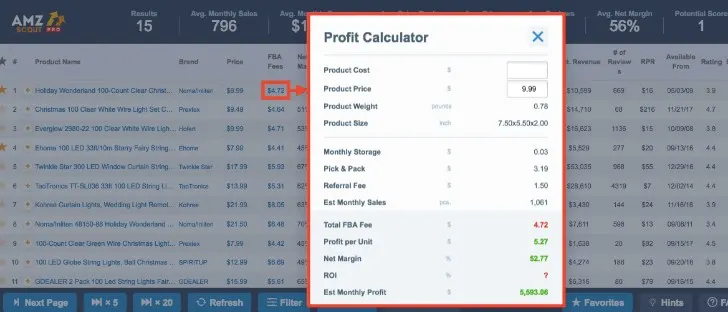
If you want to know the trends in the pricing of any product, click on the pricing.
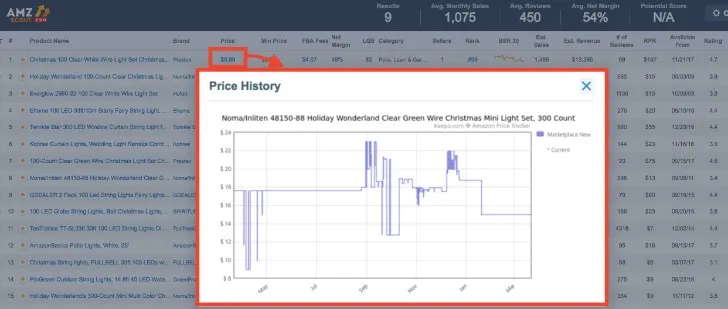
To examine trends, utilize the AMZScout extension by clicking the “Trends” button located at the bottom. Note that this feature functions exclusively on Amazon pages displaying search results, providing insights into the search trends associated with a specific keyword you’ve entered.
Begin by searching for the product on Amazon using a relevant keyword in the search bar. Activate the AMZScout extension on this page, then proceed to click the ‘Trends’ button. This action will unveil a comprehensive five-year trend analysis for the specified keyword.
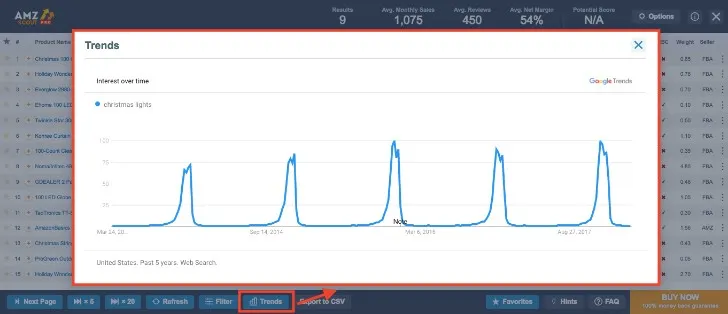
10 Insights You Can Get From AMZScout Chrome Extension
Upon entering keywords on Amazon and activating AMZScout Chrome Extension, a wealth of information unfolds. This section will talk about the extension’s key features, shedding light on why these stats are crucial for effective Amazon product research. Don’t forget to check out our detailed guide on how to use AMZScout web app? for more information.
- Results Panel: In the left column, discover products sourced from your search results. On the right, dive into essential metrics starting from the top.
- Sales and Ranking Metrics: Explore ‘Avg. Monthly Sales’ and ‘Avg. Sales Rank’ to gauge a niche’s popularity and competitiveness. ‘Avg. Price’ reveals the market’s pricing landscape.
- Competitiveness Indicators: Delve into “Avg. Reviews” and decipher the “Saturation Score” to assess market competitiveness among AMZScout users. Consider the ‘Niche Score’ for an overall evaluation based on profit, demand, and competition.
- Niche Score Deconstructed: Unpack the ‘Niche Score’ for deeper insights. Analyze parameters like profit, demand, and competition. Understand that while scores offer guidance, they’re not the sole decision-makers for product selection.
- Niche History: Explore the historical performance of a niche through graphs depicting sales, rank, and price fluctuations. Gain a comprehensive view of the niche’s past year.
- Product Specifics: Navigate through individual product details such as product name, brand, and score. Understand the significance of ‘Product Score’ and how it contributes to assessing a product’s potential.
- Profit Calculation: Use the ‘FBA Fees’ section for a profit calculator breakdown. Evaluate net margin estimated sales and understand the overall revenue and costs of selling a particular product.
- Review and Quality Analysis: Review ‘Number of Reviews,’ ‘RPR,’ and ‘Average Rating’ to gauge product efficacy. Dive into ‘Listing Quality Score’ for insights into listing effectiveness.
- Additional Product Information: Examine ‘Available From’ and ‘Seller’ details to understand the product’s longevity and fulfillment method.
- Exploring Additional Features: Discover functionalities like the ‘Next Page’ button, ‘Refresh’ option, and ‘Filter’ criteria—leverage ‘Trends’ and ‘Niche Keywords’ for in-depth analysis and optimization. Utilize ‘CSV’ for comprehensive data downloads.
FAQs
How does the Historical Data feature help sellers?
The Historical Data feature presents a niche’s performance over the past year through graphs. Sellers can analyze sales, rank, and price trends, gaining a deeper understanding of a niche’s historical dynamics.
Is the Niche Score the sole factor for product selection?
While the Niche Score is a valuable indicator, it’s essential to consider it alongside other factors. It provides guidance, but sellers should conduct thorough research and consider various aspects before making decisions.
How does the AMZScout Saturation Score work?
The Saturation Score indicates how many sellers, using AMZScout, have explored a particular niche. It helps sellers assess the level of competition within a niche, offering insights into potential market saturation.
How do I install AMZScout Chrome Extension?
Visit the Chrome Web Store, search for “AMZScout,” and click on “Add to Chrome.” Once installed, the AMZScout icon will appear in your browser toolbar.
What information does AMZScout Chrome Extension provide?
The extension offers a wealth of data, including average monthly sales, sales rank, average price, reviews, saturation score, niche score, historical data, and more. It aims to empower sellers with comprehensive details for strategic decision-making.
Does AMZScout Chrome Extension work on all browsers?
No, AMZScout Chrome Extension is specifically designed for Google Chrome. It may not be compatible with other browsers.
How often is the data updated on AMZScout?
The data provided by AMZScout Chrome Extension is updated regularly to ensure users have access to the latest information. However, the frequency of updates may depend on various factors, including Amazon’s data availability.
Can I use AMZScout Chrome Extension on multiple devices?
The extension is linked to your Google Chrome account, allowing you to use it on any device where you are logged in with the same account. Ensure synchronization is enabled in your Chrome settings.

Leave a Reply