How To Install And Update Shopify Booster Theme? (Best Guide)
If you’re running an online store on Shopify, having a high-quality theme is crucial to creating a positive user experience for your customers. The right theme can improve site navigation, increase sales, and enhance the overall look and feel of your store. One popular option for Shopify users is the Booster theme, which offers a range of features designed to boost conversions and optimize your store’s performance. In this article, we’ll guide you through how to install and update Shopify Booster theme. We’ll cover everything from purchasing the theme and customizing its settings to checking for available updates and optimizing your store for speed and performance. By the end of this article, you’ll have a comprehensive understanding of how to make the most of the Booster theme on your Shopify store.
Importance of A Good Theme
There are more than one hundred Shopify themes that you can use without paying a single dime. But going for the paid ones is always a good option if you are serious about increasing your business. Now, there are a lot of factors that make the theme superior. Here are the top three:
- User Interface: Having a good and high-quality theme makes sure that your website is easy to use and navigate, and the visitors don’t face any kind of trouble. After all, if they can’t browse around your website looking for products, there’s no way you can convert them into customers.
- Optimization: Another factor that makes a theme good is how well it is optimized. When I say optimization, I mean for everything – search engines, users, and multiple devices. If a theme isn’t optimized for the search engines, people will have a really hard time finding your products on the internet. And, if your website doesn’t support responsive design, you will lose out on a huge chunk of potential customers. Like it looks good and functions well on both desktop and smartphone.
- Conversion Optimization: The last factor and I believe, which is a big one for any shopping website is called conversion optimization. A theme that’s aimed toward increasing your sales should have top-notch conversion optimization. For example, your users should easily be able to add products to their cart. To put it differently, the “Add to cart” button should be visible, functional, and easily accessible. Also, the overall checkout process should be breezy.
The Shopify Booster Theme checks all the boxes when it comes to user interface, optimization, responsiveness, and conversion. And, that’s not it. The theme offers a lot more.
The Booster Theme: A Quick Look
The guys behind Booste Theme understand how people make purchases online as well as all the techniques that can increase your sales. After all, they have been Shopify users in the past. They know what works and what doesn’t. That is why they have built-in all the necessary plugins so that you don’t waste your time finding them one by one. It offers all the basic features that you will need to set up your shop. Some of the noteworthy features include:
- Notification Popups: Tells the user who’s buying what.
- Cross-Sell: Shows the user products related to their purchase.
- Countdown Timer: Shows a pre-fixed timer before the sale ends.
- Visitor Count: Shows the number of people who have previously watched or are currently watching the product.
- Direct Checkout: It bypasses the cart and reduces the steps required for checkout.
- Currency Converter: The option to change currency depending on the region.
- Free Plus Shipping: Under certain situations, it set the product price as zero and just charges the shipping fee.
- Email Collection Popup: Shows a popup to submit an email address to get a discount.
- Exit Discount: Shows a discount popup if the user is exiting the website without making any purchase.
Booster Theme Pricing
The Shopify Booster Theme comes with 2 price options and the below-mentioned features:
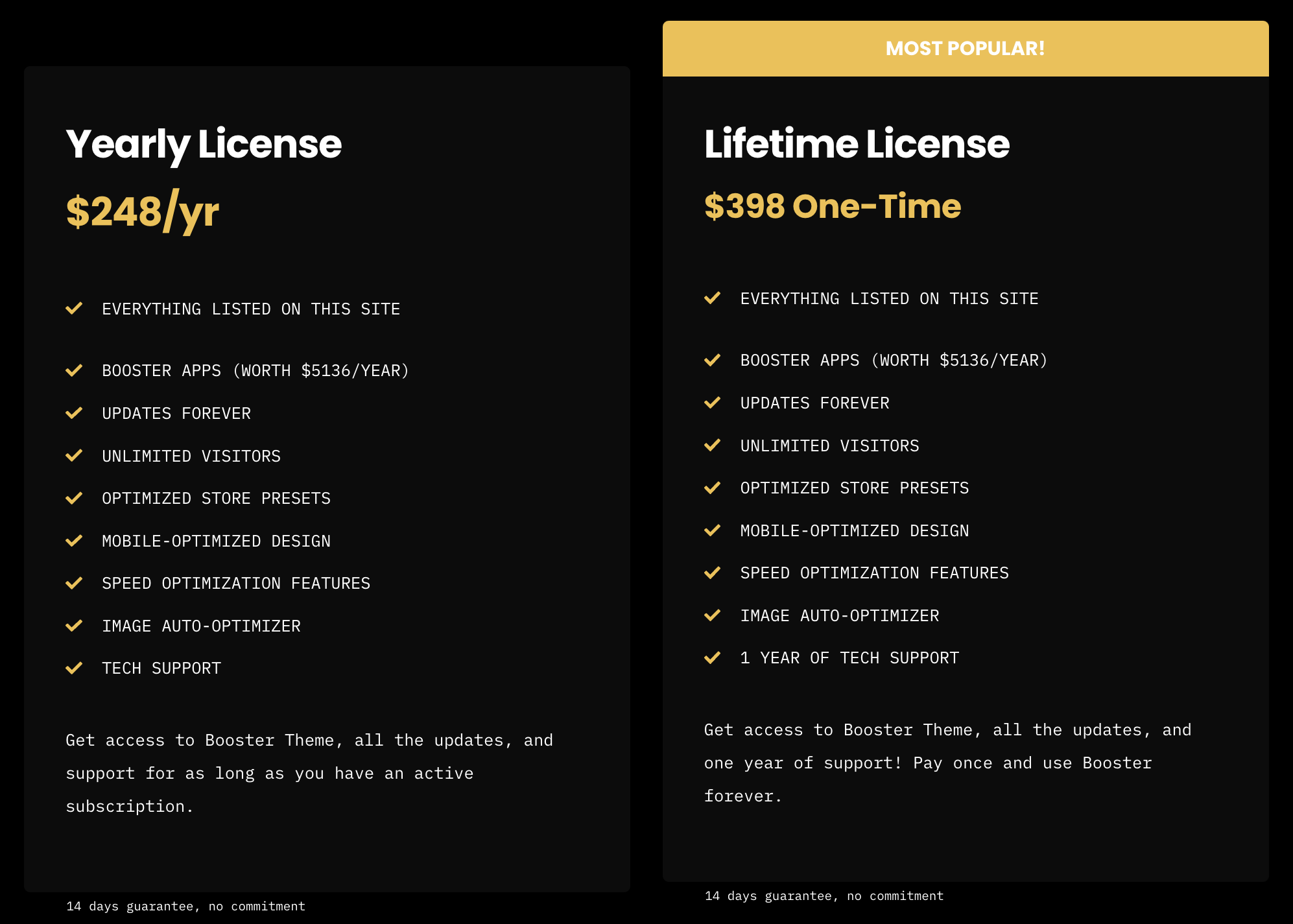
If you would like to save some money on the purchase, I’ve got a few discount codes that can sweeten the deal for you. By using these booster theme coupon codes, you can save up to 15% on the final price.
How to Install Shopify Booster Theme?
Installing a Shopify theme is a relatively straightforward process, and the Booster theme is no exception. Here’s a step-by-step guide on how to install Shopify Booster theme on your store:
Let’s get started!
Here’s a step-by-step tutorial on how to download the theme and install it on your Shopify store:
- Go to the official Booster Theme website and click the medium-purple button that says, “GET BOOSTER NOW”. This will take you to a new page where you can choose from one of the three paid packages.
- Next, select the package that suits you the most. Each package offers different functionalities. The more you pay, the more features you get. The cheapest package offers all the necessary features along with a single license. It is suitable for someone who’s planning on opening just a single shop.
- Fill out the form and billing information. Make sure to enter all the necessary personal information, like email address, correctly. You will get the download link at the mentioned email address.
- Once the payment is confirmed, you will receive an email with the download link. Download the ZIP file on your desktop. Then, log into your dashboard on Shopify and click the “Upload theme” option.
- Select the recently downloaded ZIP file to upload it. It will now be visible under “Saved theme”. Click on it to apply.
- Now click on the “Actions” button next to the theme on your store and select “Publish.” Shopify will confirm that you want to publish, Booster theme will be live on your store once you’ve confirmed.
Following these steps will allow you to successfully install the Booster theme on your Shopify store. In the next section, we’ll cover how to customize the theme to suit your store’s needs.
How to Customize Shopify Booster Theme?
Customizing the Booster theme to suit your store’s needs is an important step in making the most of the theme’s features. Here are the steps to access and customize the Booster theme settings:
Accessing Theme Customization Options
To access the Booster theme customization options, go to your Shopify dashboard and navigate to “Online Store” > “Themes.” Click on the “Customize” button next to the Booster theme to launch the theme editor.
Customizing Theme Settings
Once you’re in the Booster theme editor, you can customize a range of settings to tailor the theme to your store’s needs. The Booster theme offers a variety of customization options, including:
- Homepage Settings: Customize your store’s homepage by choosing which sections to display and how they appear.
- Product Page Settings: Customize the layout and design of your product pages, including the product image, description, and pricing.
- Collection Page Settings: Customize how your products are displayed on collection pages. Including the number of products per row and the filtering options available to customers.
- Navigation Settings: Customize your store’s navigation menu, including the links and categories displayed in the menu.
- Typography Settings: Customize the fonts used throughout your store.
- Color Settings: Customize the color scheme of your store.
Editing Theme Code
If you’re comfortable working with code, you can also edit the Booster theme’s code to make more advanced customizations. To access the theme’s code, navigate to “Online Store” > “Themes”. Now click on the “Actions” button next to the Booster theme. Select “Edit code” to access the theme’s files.
When editing the theme’s code, it’s important to make a backup of the original files before making any changes. This way, you can easily restore the original files if something goes wrong.
By customizing the Booster theme to suit your store’s needs, you can create a unique and professional-looking online store that stands out from the competition. In the next section, we’ll cover how to keep your Booster theme up-to-date with the latest updates and features.
How to Update The Theme?
Keeping your Booster theme up-to-date with the latest updates and features is important to ensure your store is running smoothly and taking advantage of new features. Here’s how to update the Booster theme:
Checking For Updates
To check if there are any updates available for the Booster theme, go to your Shopify dashboard and navigate to “Online Store” > “Themes.” If an update is available, you’ll see a notification next to the Booster theme. Or Open the Booster Theme Central App. You get access to this app once the payment is complete. It is used to apply future updates to your theme. Enter your shop’s URL to check if you are eligible for an update. The theme is eligible for updates for one year from the date of purchase. After that, you will have to buy the license once again.
Updating Booster theme
To update the Booster theme, click on the “Actions” button next to the theme and select “Edit code.” From there, you can compare the current version of the theme files to the updated version and make any necessary changes. Or scroll down to the Theme updater section on the Booster Theme Central App and click the update button. The app will install, apply and update the theme with the latest features and bug-fix patches. You’ll get a notification once the update is finished.
If you’ve made any customizations to the Booster theme’s code, it’s important to make a backup of your current theme files before updating. This way, you can easily restore your customizations if necessary.
Once you’ve updated the Booster theme, be sure to check your store to make sure everything is working correctly. If you encounter any issues, you may need to revert back to your backup files or contact Shopify support for assistance.
Best Practices for Using The Shopify Booster Theme
While the Shopify Booster theme offers a range of customization options and features, there are also some best practices to keep in mind when using the theme. Booster Theme is considered among the best premium Shopify themes in the market. Here are some tips for getting the most out of the Shopify Booster theme:
- Keep It Simple: While the Booster theme offers a range of customization options, it’s important to avoid overcomplicating your store’s design. Keep your design clean and simple to ensure a user-friendly experience for your customers.
- Optimize For Mobile: With more and more customers shopping on mobile devices, it’s essential to ensure your store is optimized for mobile. The Booster theme is mobile-responsive by default, but you should still test your store on various mobile devices to ensure it looks and functions properly.
- Use High-Quality Images: High-quality product images can make a significant impact on your store’s sales. Be sure to use high-quality images that showcase your products in the best possible light.
- Keep Your Store Organized: With a range of customization options available, it’s easy to overcomplicate your store’s navigation and organization. Keep your store’s navigation and organization simple and intuitive to ensure a user-friendly experience.
- Test & Measure: Testing and measuring the performance of your store is essential to ensuring its success. Use Shopify’s built-in analytics tools to track your store’s performance and make data-driven decisions about design and functionality.
By following these best practices, you can ensure your store is optimized for success with the Shopify Booster theme. With a user-friendly design, high-quality product images, and effective organization, your store is sure to attract and engage customers and drive sales.
FAQs
Can I install the Booster theme on an existing Shopify store?
Yes, you can install the Booster theme on an existing Shopify store. Simply go to your Shopify dashboard and navigate to “Online Store” > “Themes” and click on “Upload theme” to upload the Booster theme files.
Will installing the Booster theme affect my store’s existing content?
No, installing the Booster theme should not affect your store’s existing content. However, if you’ve made any customizations to your store’s code, it’s important to back up your files before installing the theme.
Will updating the Booster theme affect my store’s customizations?
If you’ve made any customizations to the Booster theme’s code, updating the theme could potentially affect your customizations. To avoid losing your customizations, it’s important to back up your current theme files before updating them.
How often should I update the Booster theme?
It’s a good practice to check for updates to the Booster theme on a regular basis and update your theme files as necessary to ensure your store is running smoothly and taking advantage of new features.
Can I switch back to my previous theme after installing the Booster theme?
Yes, you can switch back to your previous theme at any time by going to your Shopify dashboard and navigating to “Online Store” > “Themes” and selecting your previous theme from the list.
What if I encounter issues with installing or updating the Booster theme?
If you encounter any issues with installing or updating the Booster theme, Shopify support is available to assist you. You can contact Shopify support through their website or by phone to get help with any issues you may be experiencing.
How do I Cancel My Booster Theme Subscription?
If you’ve subscribed to the Booster theme and wish to cancel your subscription, you’ll need to contact Booster Apps directly. You can reach out to their support team through their website. Be sure to include your account details and reason for canceling in your request.
Conclusion
Finally, now you know how to install and update Shopify booster theme!
In conclusion, the Shopify Booster theme is one of the best Shopify themes for online stores. By following the steps outlined in this article, you can easily install and customize the Booster theme to suit your store’s needs. Additionally, keeping your Booster theme up-to-date with the latest updates and features is important to ensure your store is running smoothly and taking advantage of new features.
One of the benefits of using the Shopify Booster theme is that it’s designed to be highly customizable and user-friendly. With a range of customization options available, you can easily create a unique and professional-looking online store that stands out from the competition.
However, if you encounter any issues or have questions about using the Booster theme, Shopify support is always available to assist you. Whether you need help with installation, customization, or updates, the Shopify support team is available 24/7 to assist.
In summary, the Shopify Booster theme is a great option for online stores looking to improve their website design and functionality. By following the steps outlined in this article and taking advantage of the theme’s customization options, you can create a unique and successful online store that drives sales and engages customers. Check more details about Booster Theme here.
The Best Converting Shopify Theme – Booster Theme
Author Citing

Thanks for this information this is very helpful appreciate it!