How to Install WordPress Survey Plugin on Your Website?
A survey is a process of collecting feedback from a targeted sample through vivid methods. Historically, surveys were collected manually, but nowadays, survey software is used to collect data. Survey software enables the creation, distribution, and analysis of surveys using the internet. In this how to install wordpress survey plugin guide, we are going to peel numerous layers of online survey one by one.
The global online survey market is projected to experience a 12% CAGR until 2021. This projection is supported by a 14.7% CAGR in the eCommerce market between 2020-2027. Online survey solutions help eCommerce platforms with – obtaining customer feedback, post-event analysis, program assessment, and market research.
Overall, survey software is very important for businesses to reach their audiences and analyze their feedback. Let’s take a tour of the survey software world now!
What is Survey Plugin?
Survey software or an Online survey is one of the easiest data collection methods. In this method, a set of survey questions can be sent or uploaded on a website to get a response from a targeted audience.
The survey questions can be shared using numerous modes, such as email, website, social media, etc. There are plethora of survey software available in the market such as Google Forms, SurveyMonkey, Qualtrics Core XM, Doodle, WPForms, Zoho Survey and many more.
Business organizations can use online surveys to get feedback from their audiences on a given topic. For instance, if you want to introduce a new product or service on your website, you can upload a survey form to get feedback from your customers.
With the internet-oriented survey software, the process of retrieving real-time data has become super simple for businesses.
However, for effective data collection, it is essential to use the advanced survey platform. When the right survey platform is used, the accuracy and efficiency of collected data elevate to the next level. Thus, survey conductors’ primary concern is “how to install WordPress survey plugin” and gain maximum benefits.
Benefits of Survey Plugin
Collecting surveys isn’t a new trend – the corporate, academic, and political industries have been using it for years. There are numerous survey methods available – telephonic, in-person, mailed, online, etc. Creating contact forms in WordPress is one of the easiest methods.
But, out of all the methods, an online survey is highly beneficial because –
- Faster Medium – Online survey is the faster method as compared to other survey techniques like pen and paper surveys. The survey software can collect and process feedback way faster than any other method.
- Quick Analysis – Once the data is collected, analyzing it is one of the crucial steps for researchers. Through online survey tools, the collected data can be analyzed in real-time without any hassle.
- Reduced Cost – In online survey systems, limited resources are required to complete the process. Thus, it is cheaper than in-person or telephone interview methods. Once the survey questions are uploaded online, your work is done.
- Minimal Errors – In traditional surveys, respondents have to answer questions in the presence of a mediator. But, online surveys can be performed without the involvement of anyone else. Hence, the chance of errors in online surveys is minimal.
- Easy to Participate – Survey software helps in designing the simple and easy to understand questions that can be answered with one click. When respondents can easily participate in the survey, a large number of people will take part. And, the larger the sample size, the better will be the results.
- Saves Time – The configuration and sending process of online surveys is very quick, which tends to save researchers and respondents time.
- Trustworthy Data – Respondents have the option to answer anonymously on online surveys, which increase the creditworthiness of data. The respondents that are hesitant to answer honestly in the presence of a mediator can freely answer when they are anonymous.
How to Install WordPress Survey Plugin?
Similarly to multiple survey methods, there are an array of different online survey modes available. But, when you want to target your core customers, a website survey is the right option for you.
With the website survey, you can target the people whose opinion actually matters to you.
Feedback is very important as it helps the organizations understand customer’s point of view and take necessary steps towards improving sales. Once again, there is a plethora of website survey software and WordPress plugins to drive sales via feedback from customers.
Let’s learn in seven easy steps how to install wordpress survey plugin on your website.
Step 1. Install WPForms Plugin
If you haven’t already installed the WPForms plugin on your WordPress dashboard, start with it first. You need to get a pro version to use the Surveys and Polls feature. Once you have purchased the plugin, you have to download it into your WPForms account.
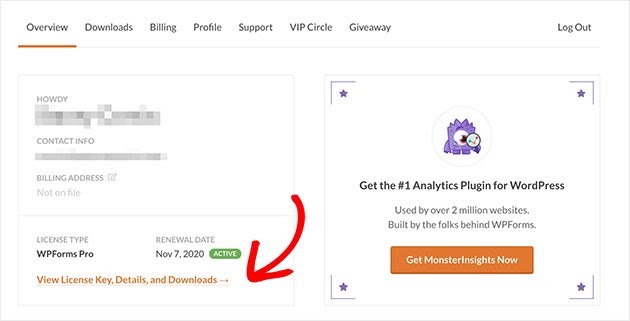
You have to open the download area by clicking on the View License Key > Details > Downloads.
Now, you need to log into your WordPress dashboard and open Plugins > Add New from the admin area. And, upload WPForms plugin and click on Install Now and Active.

Under the WPForms admin toolbar, you should click on the Addons button and navigate for the Survey and Polls Addon. Just Install and Activate it.
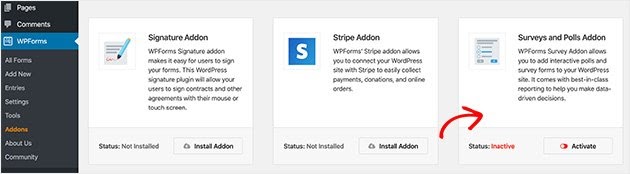
Step 2. Create a Survey Form
The next step is to create your survey form. You can select any survey form template and add your survey questions. For a simple survey form on WPForms, click on the Add New button and pick the Survey Form template.
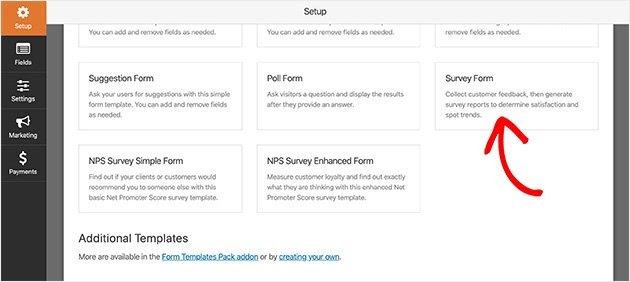
Your default survey form will automatically include the following fields – email, ratings, Likert scale, comment box, first, and last name. If you like, you can easily customize your form fields for specific questions.
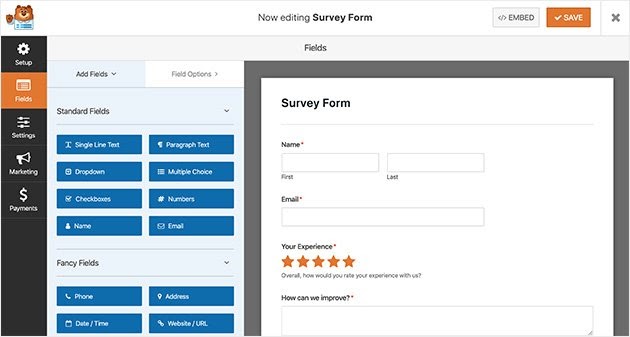
Step 3. Customize Your Form
You can customize your survey form in multiple different ways such as –
Add Fields – If you want to add custom fields to your survey form, drag them from the left-hand panel. You can drag fields anyway to rearrange their order.
Rating Field – The process of customizing the form’s Rating Field is quite simple. Click on the Rating Field and change it as per the options available in the left panel, including –
- Change the label
- Add a description
- Select the satisfaction scale
- Marking mandatory answers
You can also add multi-page forms in WordPress to make the survey exciting.
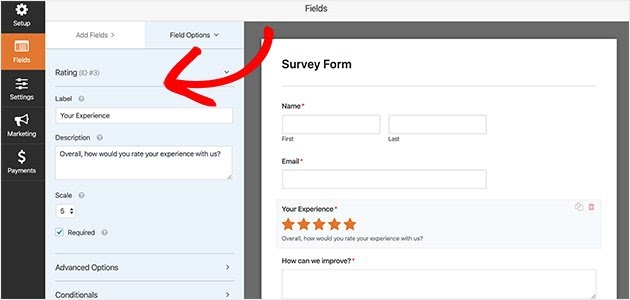
Likert Scale – Likert scales define how much someone is satisfied with your services or products. It can be customized from the left panel, including:
- Change the label
- Edit the labels of rows on the scale
- Change the column options
- Add a description
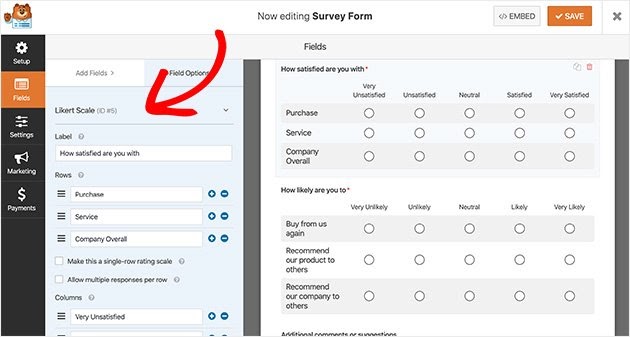
Miscellaneous Edits – WPForms are highly customizable. Thus, from the Advanced Options, you can customize the icon size, type, and color. Even CSS classes can be customized for a better browsing experience.
Step 4. Activate Survey Reporting
If you want to receive and view survey results, you have to first enable the survey reporting option. Luckily, by default, this option is enabled for the Survey Forms.
However, if you want to use any other form template, you have to enable it manually. For this, you have to follow – Settings > Survey and Polls > click on Enable Survey Reporting checkbox.
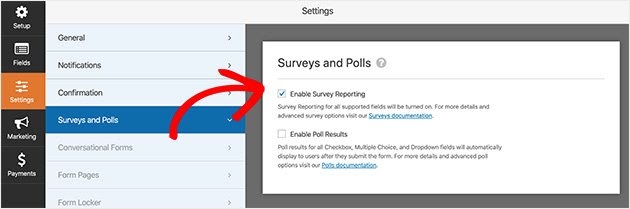
Once you check this option, WPForms will automatically create readable reports and graphs for easy analysis. Furthermore, if you want a report for a question, you can enable survey reporting for a specific field too.
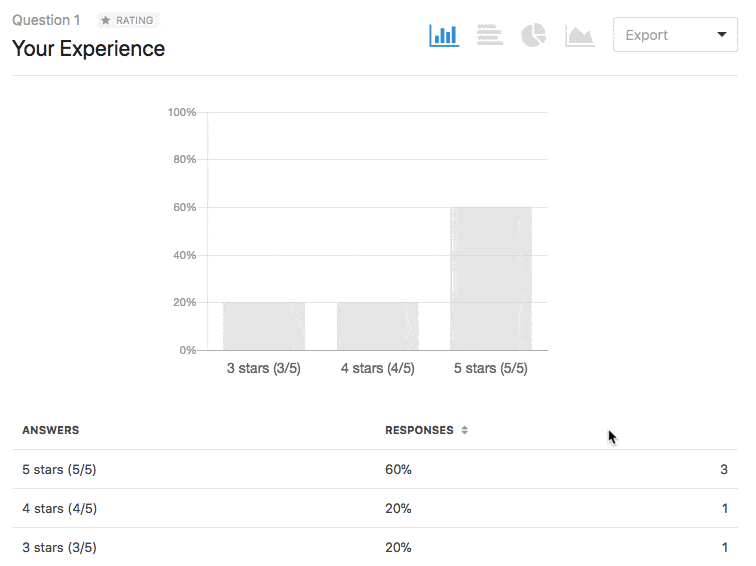
To get specific field reports, you have to uncheck the Enable Survey Reporting box.
Then, open your form editor and click on the field for which you want reports. From the Advanced Options menu, check the Enable Survey Reporting box. You can generate reports for specific fields easily by repeating the step every time.
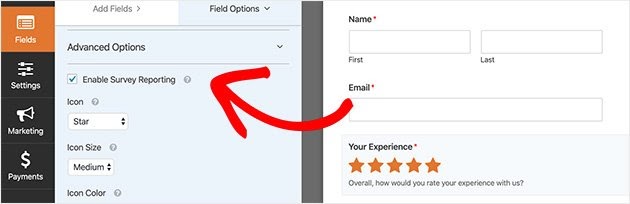
Step 5. Configure Your Survey Form’s Settings
Primarily, you have to configure three main settings of your survey form, including –
- General Settings – In these settings, you have to change the name, description, submit button, and anti-spam features. You can change storing user details according to GDPR compliance.
- Notification Settings – You can set up email alerts so that you will be immediately notified when someone fills out a survey form. You can activate notification settings by shifting the toggle.
- Confirmation Settings – You can send different confirmation types to your survey respondents once they submit the form. You can add the confirmation type, message, page, or URL by clicking on the Add New Confirmation.
Step 6. Add Form to WordPress Site
In the second last step, you have to add a survey form to your site. By Installing survey software from WPForms, you can publish survey forms anywhere on your site. From embedded into a post to a dedicated landing page, you can display it anywhere.
You can add a survey form to your website without using iFrame or HTML code. To add a survey form in the post, page, or post type, open the post edit screen and click on the Plus icon to insert a new content block.
Type WPForms in the search box to reveal the WPForms Block. Click on the Block and add it to your site.
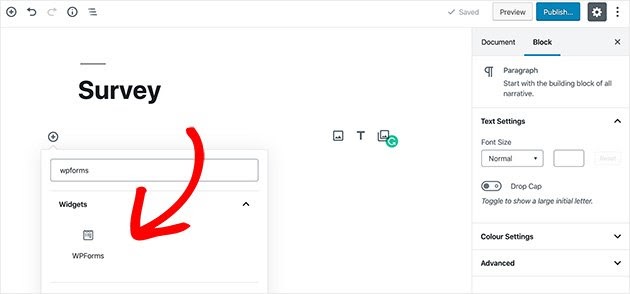
Now, the WPForms widget will appear inside your block to select the form via the dropdown list. Just select your survey and publish your post. And, your survey form will appear on your WordPress site.
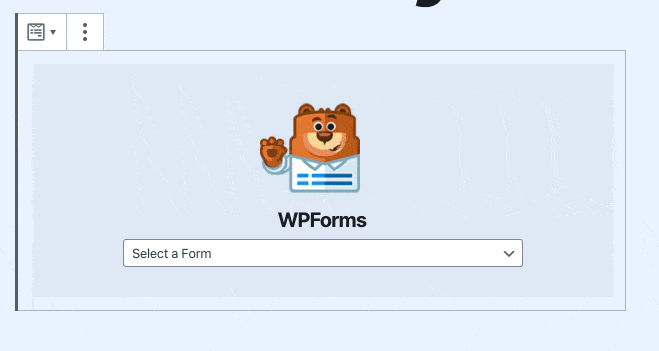
Step 7. Survey Reporting
Now that you know how to install WordPress survey plugin, it’s time to know the reporting.
Finally, once you have received entries for your forms, you can prepare a report based on collected data.
Go to WPForms and All Forms, hover your cursor over the form for which you want to generate reports. And, click on the Survey Results. You will receive data for all the fields that you have enabled simply.
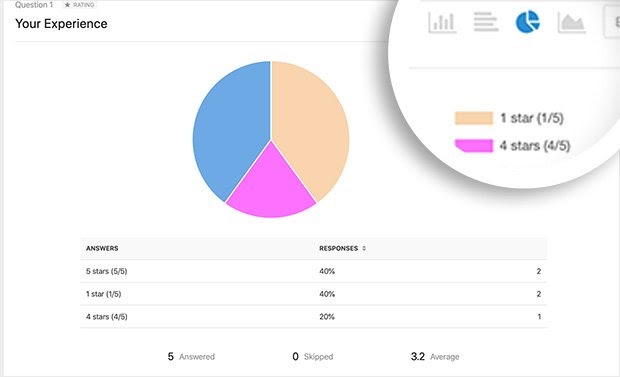
Wrap Up
Whether you want to get feedback or ratings from your customers, you can create amazing survey forms with WPForms. And, that’s without coding troubles. So, whenever you want real-time user data, you don’t need to pay thousands to marketing companies. Just learn how to install wordpress survey plugin and relax!

Leave a Reply