How to Monitor Server Uptime for Your WordPress Website Easily?
WordPress has been a popular platform for website creation. A number of brands build WordPress websites to create their digital presence. You get various free and paid features that can be customized as per your requirements. Once your website is ready, website performance monitoring becomes an important task. If the website is usually offline, the downtime will cost you visitors as well as conversions. Hence it is important to understand and learn how to monitor server uptime for your WordPress website. Let’s dive deep into the methods for WordPress uptime monitoring.
What is Monitoring Server Uptime & How Does It Work?
First, let’s make sure we all know what uptime monitoring is. Uptime monitoring is the act of checking regularly with the server to make sure your website is up and functioning as it should. This is typically accomplished by having a plugin or service “ping” your server and sharing the results with you.
Why is Monitoring Server Uptime Important?
Even if you are maintaining your website regularly, there are still chances of downtime for reasons beyond your control. In order to quickly tackle such situations, you have to be prepared beforehand. The more time you let your website be offline, the more customers you lose. You have to ensure that the downtime period is as low as possible.
There are a few ways your website downtime can damage your brand and business:
- It shows that the website is not professional & reliable. If you can’t keep your own website up and running, why should your customers or clients trust you with their business?
- You will lose potential clients/customers. If they can’t see your products or services, how can they buy them?
- You will lose the trust of search engines, resulting in poorer SEO rankings. If every time they index your site it is down (or simply too many times) then they will give your search results less priority.
Once you are aware of the right tools and website monitoring software, you will be able to do it easily. We have the ultimate guide for how to monitor server uptime for your WordPress website. Our guide explains everything from scratch, so even if you’re new, you can do this. Let’s start.
Third Party Tools to Monitor Server Uptime
The services below are a handful of the top third-party services recommended to monitor server uptime for your website. They work with all kinds of sites, not just those running WordPress. These services may be a preferred choice for someone not looking to add another plugin, but still wanting solid uptime monitoring.
Pingdom
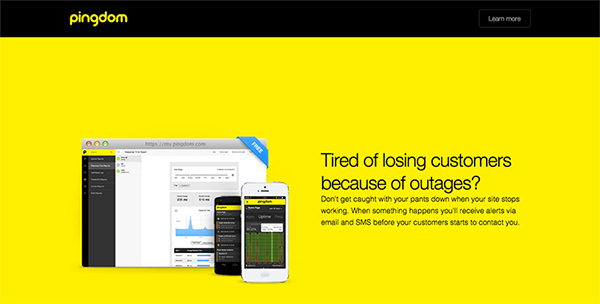
Pingdom is probably the most popular service to monitor server uptime for your website. They are 100% free and offer several key features and benefits. Obviously the first is that they will monitor your website’s uptime and notify you if it goes down. They do this via email and SMS. They also provide detailed performance reports, help you analyze key interactions, and share that data with others on your team.
Pricing – Pingdom’s plans start at $15/month and offer 10 uptime monitors, 1 advanced monitor, and 50 SMS credits to use as alerts. Before you commit, you can also take advantage of their 30-day free trial.
Site24x7
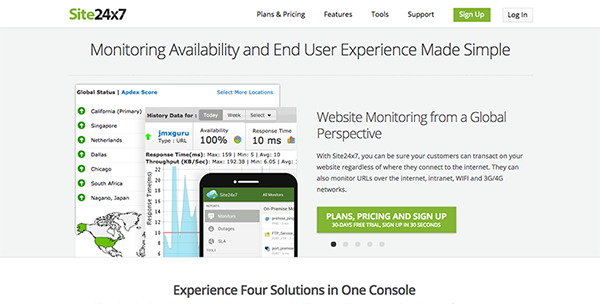
Site24x7 can help you monitor servers, apps, and websites. They can track your uptime, downtime, performance, and more. Their key features include email, SMS, RSS, or Twitter notifications for site downtime or unavailability. They will also track response times and other performance metrics; along with the tools you need to analyze them. All in all, this will work for any operation large or small but it is definitely scalable for larger sites and companies.
Pricing – Site24x7 has simple pricing that starts at $9 a month, for which you get 10 website or server monitors, 3 status pages, 500MB logs, and more. They also offer a generous 30-day free trial without asking for a credit card.
Service Uptime
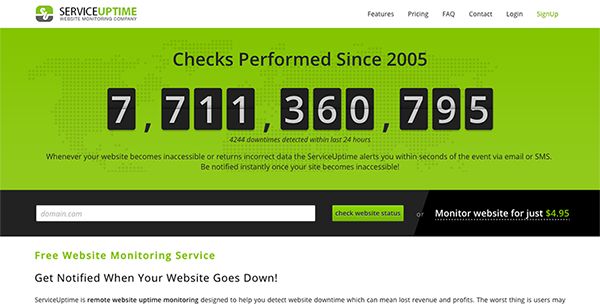
Service Uptime offers much the same as the options above: Uptime monitoring, performance monitoring, data analysis, and notifications. Where their service seems to differ is that they drill down a bit and monitor the uptime/availability/performance of different sections of content on your site–making sure your visitors are getting the experience you’ve created.
Pricing – Over 50,000 websites have registered with Service Uptime for their free monitoring services. Premium packages are available starting at $4.95 per month.
Monitor.us
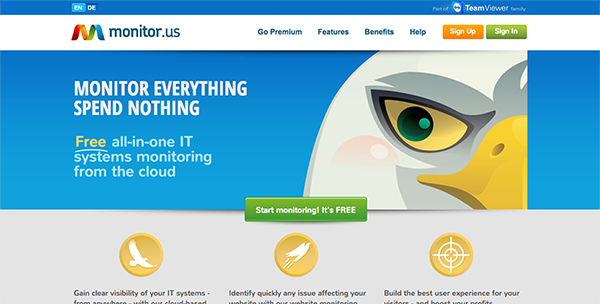
Monitor.us is a one-stop-shop for all your site monitoring needs. Their product/service is a replacement for the complex monitoring software typically used by IT professionals. They offer website monitoring, network monitoring, open API monitoring, and more. For the average WordPress user, this may be a bit overkill. Thankfully you can choose to use just the website monitoring and forget about the rest (unless you want/need it.). When used this way, it really is a free and easy solution that many will enjoy.
Pricing – A 15-day unlimited free trial is available, and beyond that, you need to build your own package based on the frequency of checks and the number of locations from which it is to be tested. Monitor.us has more than 200,000 users, some reputed commercial names among them.
DownNotifier
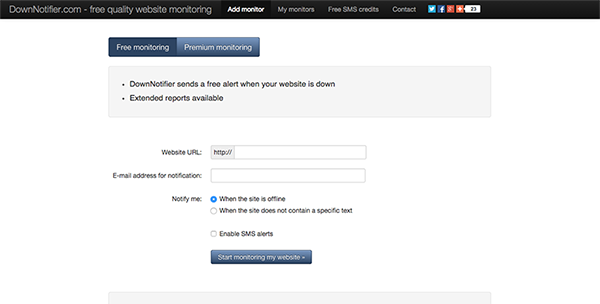
DownNotifier is all about simplicity. It’s free and they cut out even the process of having to create an account in order to get right down to the business of monitoring server uptime for your website. All you have to do is enter your domain, email, and optional phone number so that in the event of your site going down they can notify you via email or SMS. It’s a super simple free tool with a premium upgrade available for those who are interested.
Pricing – The free service will check your site every 10 minutes and the premium monitoring, every minute. The premium package can be used for 5 websites at a cost of $14.95 /year. You can also receive reports and a history of downtime.
Are My Sites Up?
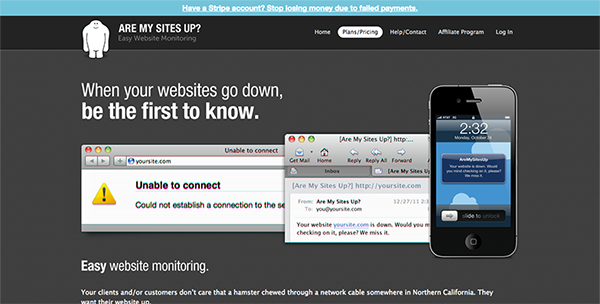
Are My Sites Up is an extremely easy and simplified version of uptime monitoring. Their focus, as opposed to a lot of features, is speed. They want to detect and notify you of a downed site as soon as it happens. Or, as they promise, within one minute. Which is pretty great!
Price – Services start from $8/month.
Monitor Server Uptime With WordPress Plugins
Plugins are extensions of WordPress that can do a wide range of things. In this case, you’ll want to look at those that can inform you when the site is having problems. To install these, you:
- Click on “Plugins” from your WordPress dashboard
- Click the “Add New” button at the top of the screen
- Type “Uptime Monitor” in the search box on the right and hit your enter key
- Find and install the plugin that works best for you
- Once the plugin as been installed, click the “Activate” link
- You’ll need to find the settings for your particular plugin and adjust the notifications in its settings
The WordPress plugins below are all ways in which you can monitor server uptime for your website. For the most part, they bring the notification and analysis process into the WordPress dashboard, which will probably be preferred by those who don’t want to be jumping around a lot.
Jetpack
The Jetpack plugin by WordPress.com (Automattic) is an extremely popular plugin with a lot of features/extensions bundled together. One of those is monitoring server uptime. You can activate the Monitor feature to begin receiving this free service. Notifications are sent via email. Follow our exclusive guide with simple steps if you want to learn how to install and setup Jetpack plugin.
Price – Jetpack is a freemium plugin. However, with paid versions, you can get many more features. Check out Jetpack pricing on their official website.
SensorPress
SensorPress is another extremely simple plugin. Once installed all you have to do is activate it and provide contact details. The plugin will check your site every 15 minutes (or faster) and immediately notify you by detecting any uptime problems.
Price – Free
ManageWP
ManageWP is the first of what I’m calling the “hybrid” plugin options. The larger ManageWP services –designed to help you manage a large number of separately hosted WordPress installs from one dashboard – require a plugin to work. But its universal dashboard is at ManageWP.com instead of the backend of your WordPress site.
Monitoring server uptime of your website is just one of the many features of ManageWP. If that is the only thing you are looking for then I wouldn’t suggest using ManageWP. But, if its core service is valuable to you then its monitoring feature is sure to be helpful as well–since it will monitor all of your websites, not just one.
Price – $2.40/website/month. You can use our ManageWP coupon codes to get upto 25% OFF on the WordPress dashboard services and tools.
Real User Monitoring by Pingdom
And finally, we have our last plugin option; the second “hybrid”. This plugin is by the first service we mentioned in the section above – Pingdom. The advantage of using this plugin over just the third-party service is that it brings everything into your WordPress dashboard, saving you the hassle of going to other websites to monitor activity. And it’s still free, which is nice.
Price – Free
Conclusion
It’s never fun to log into your email or social channels to find that people are talking to you and about you because your website is down. Neither is it fun to attempt pulling up your website only to realize it has been down and inoperable for who knows how long, potentially costing you new business, search engine rankings, and dings to your brand reliability.
Thankfully, any of the tools featured above can take care of this by making it easy to monitor server uptime and downtime of your website. Many of them even offer tools for analysis– of both site uptime and performance.

Leave a Reply