How to View Account Stats in ConvertBox? (2-Step Guide)
Any marketing strategy is successful when it is optimized over a period. For example, let’s say you launch a campaign on Google Ads with a certain budget for a few weeks. At decided intervals, you need to check how the campaign is performing. Based on the data, you need to optimize your ads. If your ad is not receiving enough clicks, you might want to change the title. Similarly, Convertbox users can also view and analyze campaign stats in their accounts and get a live view from the dashboard. In this blog, I’ll share how to view account stats in Convertbox and understand how to make decisions based on it.
How Does Viewing ConvertBox Account Stats Help Your Business?
- Enhanced Performance: Identify and optimize underperforming campaigns by tweaking elements like headlines and visuals based on real-time data.
- Cost Efficiency: Ensure optimal use of your marketing budget by reallocating resources from underperforming aspects to more effective strategies.
- Targeted Audience Engagement: Tailor future campaigns to resonate with the most engaged audience segments, improving overall campaign effectiveness.
- Improved Conversion Rates: Pinpoint conversion bottlenecks promptly and adjust messaging or design to boost conversion rates and maximize results.
- Data-Driven Decision Making: Make informed decisions backed by concrete data and insights, avoiding reliance on assumptions or guesswork.
- Adaptability to Trends: Stay agile and responsive to market trends, quickly adjusting campaigns to align with current industry dynamics.
- User Experience Enhancement: Identify and rectify issues affecting user experience on Convertbox campaigns, ensuring a seamless and engaging journey for visitors.
- Strategic Refinement: Continuously refine your overall marketing strategy based on the performance of individual campaigns to stay ahead of the competition.
- Maximized ROI: Achieve the best possible return on your marketing investment by ensuring every dollar spent contributes effectively to your goals.
- Real-time Insights: Gain instant insights into Convertbox campaign performance, allowing prompt reactions to unexpected changes or opportunities.
Read our detailed ConvertBox review to find more information on how ConvertBox helps your business grow your marketing efforts.
How to View Account Stats in ConvertBox?
ConvertBox provides a very simple dashboard for users with minimal and required-only functions. You can set a campaign, apply triggers to show your ConvertBox on certain user actions, and launch campaigns.
Once the campaign is live, you can check your ConvertBox performance with 2 methods.
View for Entire ConvertBox Group
Want to get an overview of your entire group campaign or stats for your entire site?
Go to the “Stats” tab on the right top of your ConvertBox account. It’s beside the “Dashboard” tab.
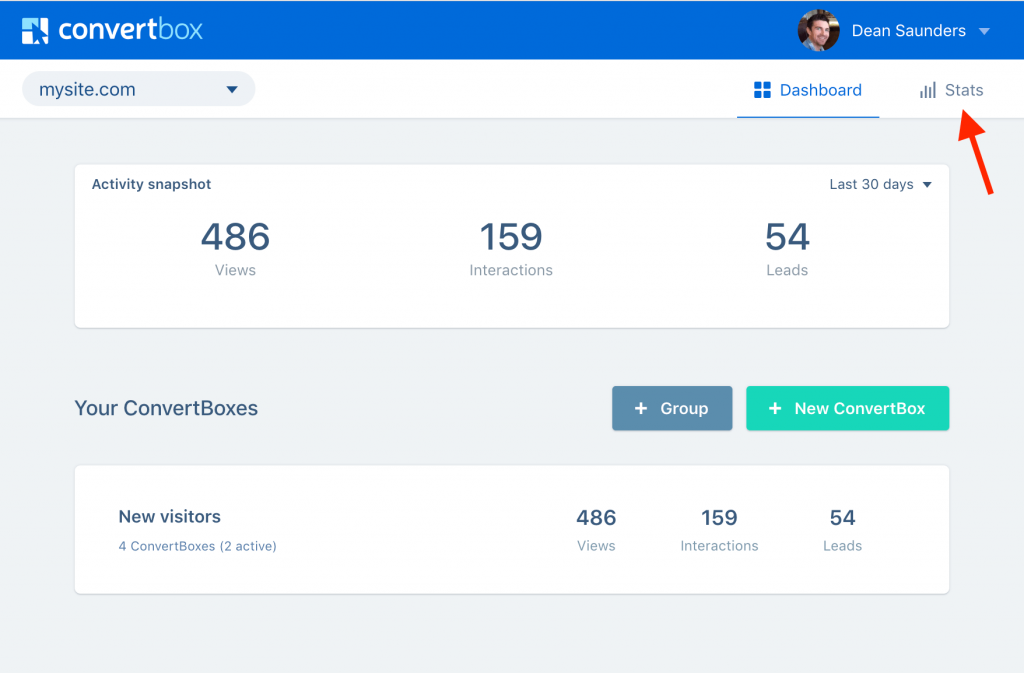
The stats are presented as an overview with a few drop-down options to select a group and a ConvertBox. At the end of the dashboard, you can find metrics on views, leads, lead conversions, interactions, etc.
A date-wise visualization shows how the campaign has performed over a period, which helps in optimizing ConvertBox.
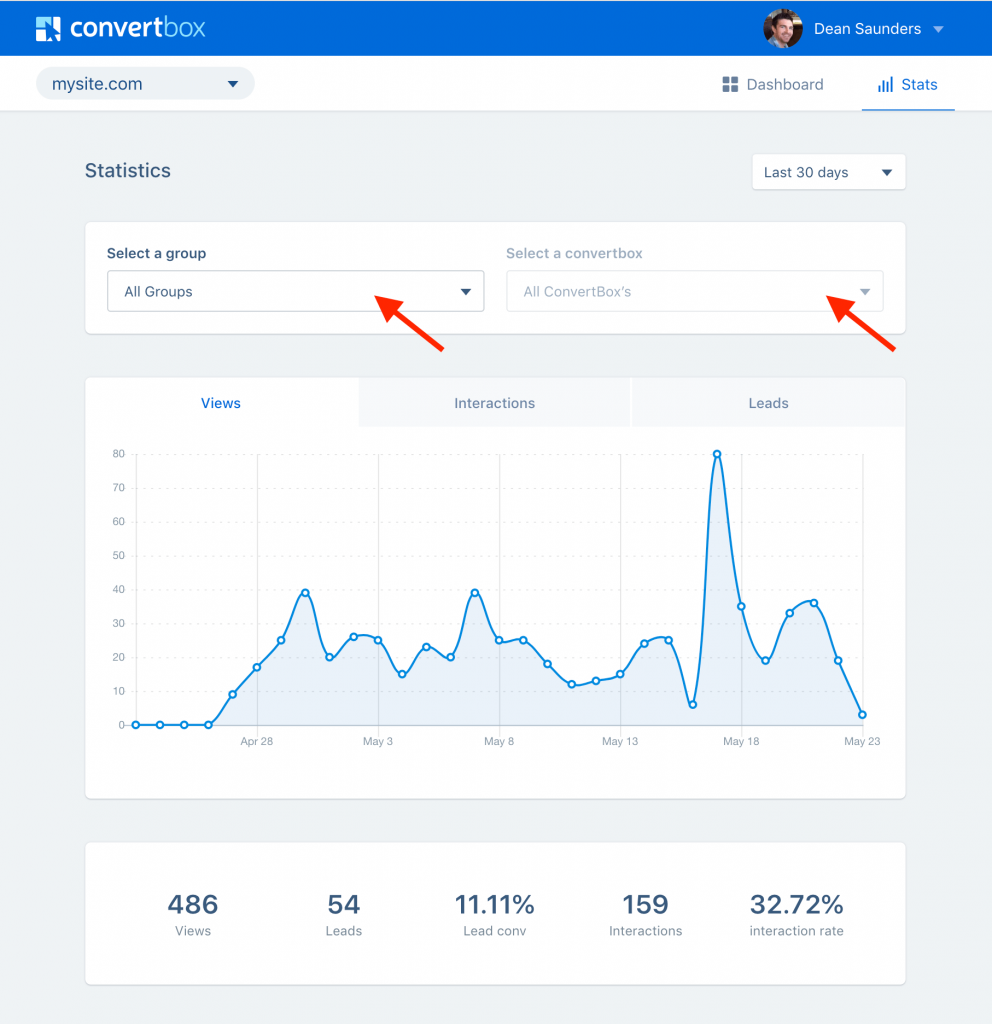
Split testing is also a great way to optimize your ConvertBox. Check out our guide on how to do A/B split testing on ConvertBox to know the details and steps on how to run it.
View Stats on Individual ConvertBox Tabs
While the first method gives you the option to select a ConvertBox in a drop-down, this method is the quickest way to view the stats of individual ConvertBox campaigns.
For every ConvertBox you create and launch, you’ll see a tab to offer quick edits, view stats, and delete the campaign. Go to the “Stats” tab and. This will open the stats page and automatically pre-select the filters.

How to Analyze Detailed Breakdown of ConvertBox Stats?
Your Convertbox is made to trigger a few steps on user interactions. There can be more than 2 steps, and each step impacts the campaign differently. It is also important to view the stats of each step, as in clicks, abandons, etc. We recommend checking out our guide on how to create multiple steps for your ConvertBox.
Pick up any of the above-explained methods and go to the stats board. At the end of the board, you’ll see an option to “Show steps breakdown.”
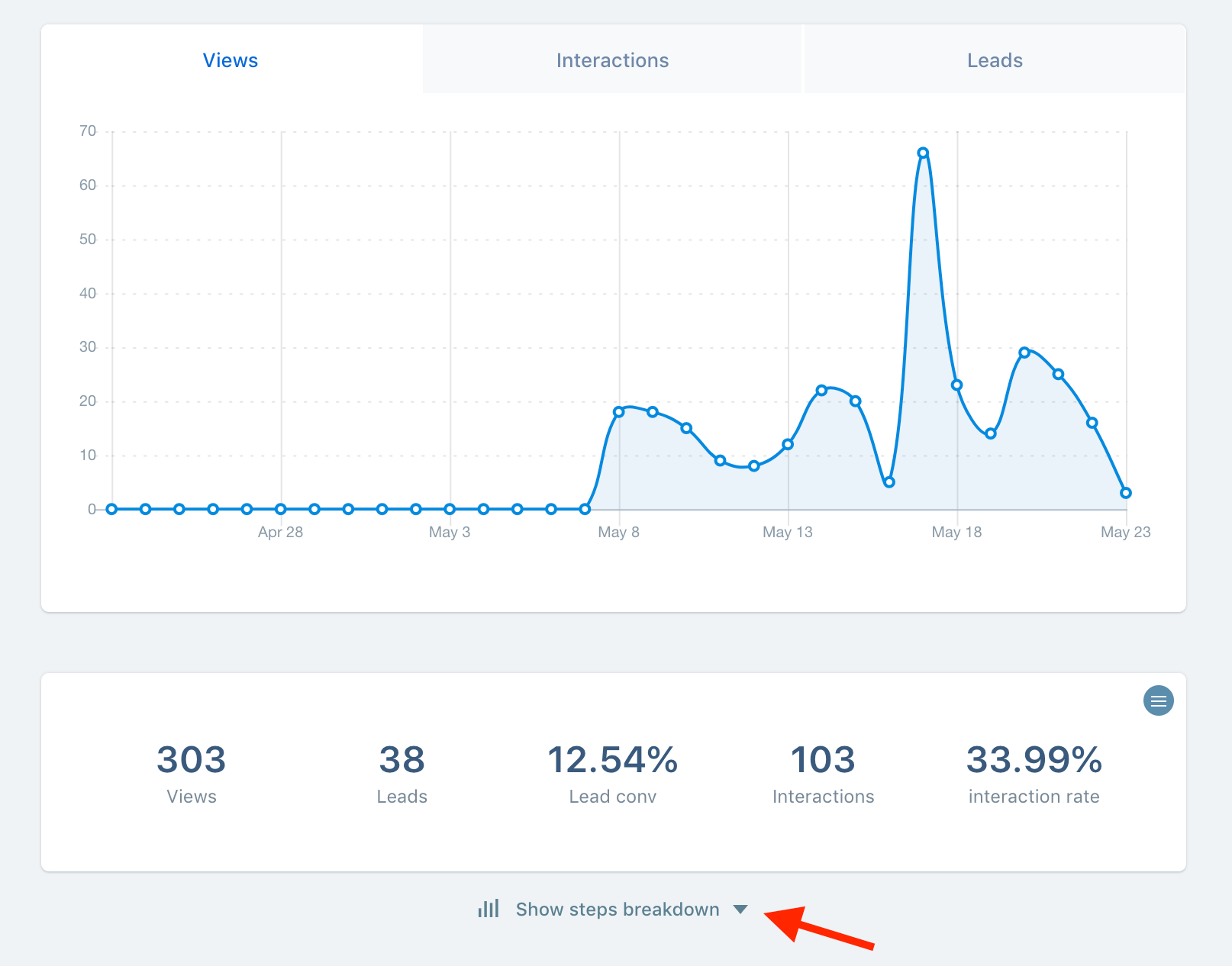
Next, it will reveal more stats with a detailed breakdown for each second step and the elements of the step.

Leave a Reply