How to Export WordPress Analytics with Google Analytics? (Guide)
Some website owners feel that Google Analytics data is too overwhelming. Others feel that it does not provide sufficient insights for decision-making. However, finding what you really need and then sharing the data with your clients, partners, stakeholders, or potential customers becomes a lot easier when you start using Google Analytics Dashboards. In this article, we’ll show how to export WordPress Analytics reports with Google Analytics and share it with your stakeholders.
Reasons to Export WordPress Analytics Data
Your website data plays a vital role in gaining the customer’s trust, updating team members, acquiring business partnerships, and influencing prospective clients. It effectively showcases your growth and establishes strong relationships.
WordPress offers a clear opportunity to keep the statistics transparent across the team. In fact, there are multiple paid and free WordPress plugins that help you see clear metrics and insights.
As far as, Google Analytics metrics are concerned, you can quickly add a stats dashboard in WordPress to check out insights at anytime you want.
Anyway, if you want to convince people to your side and develop confidence in your business, showing solid reports is one of the most impactful ways. The different situations in which it is a good idea to show your website analytics include:
- Increase Website Conversions: You can influence a potential customer by sharing data that indicates the number of people using your product. You can also include the duration since the customer is using your product.
- Build Partnerships with Other Businesses: Any other company or website planning to partner with you will ask for website statistics. They would want to see data concerning traffic, bounce rate, conversion rate, audience demographics, and more.
- Client Performance Evaluation: An agency handling many clients needs to share reports with the business representatives to keep them updated about the site’s performance.
- Update Team Members and Other Stakeholders: Sometimes, team members and the other departments of your organization require this data to plan future strategies. You can share the Google Analytics reports with them without giving access to your website.
The obvious method to share data by setting up a Google Analytics account and granting access to it. However, this may not be an ideal solution. Your website contains confidential data, and while sharing certain reports is favorable, letting other people access all of your website data can be problematic.
Which Reports to Share?
Google Analytics offers certain default reports. With custom dashboards designed and shared by experts, WordPress Analytics lets you see what matters the most. These valuable dashboards allow you to see the bigger picture and understand the details with context, thereby making wiser decisions.
Although there are many dashboards, you must focus on a few. Some of the popular pre-built dashboards that will give you interesting information to share with your audiences are as follows:
- Social Media Report: Use this report to understand the benefits of social media for tapping new visitors, the social media channel bringing in high-quality traffic, and the network attracting maximum sales.
- Referral Traffic Dashboard: This report from Google Analytics informs you about the landing pages attracting maximum referrals, whether the referrals are targeted or high-quality. And if there is a particular site or podcast that sends high-quality traffic to your website, it suggests the scope of collaboration.
- Audience Overview Dashboard: As the name suggests, the report provides more information about the audience visiting your website. It shows you the location of your audience and also when and how they are using your website.
- Site Performance Report: If there are places where your site is falling behind, such as slow loading time, this report will indicate the same. You can use this information to improve your website and continue having visitors on your landing pages.
- Content Analysis Report: Use this report to understand what content is working and what is not. When you know that a particular type of content is over-performing, you can accordingly devise your content strategy.
But, how do you share the required analytics reports with partners, clients, other companies, potential customers, and team members?
Ways to Share Google Analytics Reports
Having a website on WordPress is a blessing, as everything can be tracked. MonsterInsights is one of the most popular plugins that can export google analytics report in WordPress.
The very first step you need to do is set up MonsterInsights in WordPress.
In this guide, we help you understand how you can share your Google Analytics reports with more people without giving them access to your account. The entire process is simple, and anyone with the basic knowledge of Google Analytics can complete the same.
Receive Email Summaries
Some clients ask for weekly performance reports. They want to see how your website has performed for a week to develop future strategies and analyze partnership decisions. Sometimes, you might also not get the time to regularly review Google Analytics.
MonsterInsights Email Summaries allow you to solve this problem. They let you receive essential website stats directly to your inbox. The report is easy to understand and helps you monitor website performance. As a result, you can make decisions driven by real data.
Firstly, visit your WordPress dashboard. Secondly, proceed to Insights – Settings – Advanced. Thirdly, go to the section for Email Summaries.
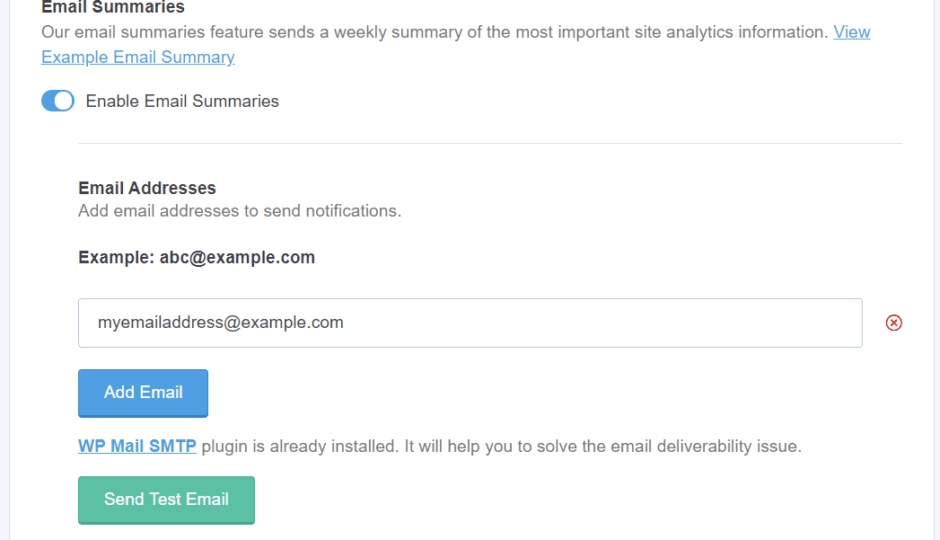
This feature allows you to add a maximum of 5 email addresses where you want to send or receive the email summaries. You can add a particular email address and send out a test mail. Moreover, you can edit the header as per your choice, adding your brand logo to let recipients know that it is your brand’s report.
The customization option is useful for agencies since you can add your logo and share weekly reports with clients. These reports give clients an idea of their website’s performance and also understand what value you are adding as their servicing partner.
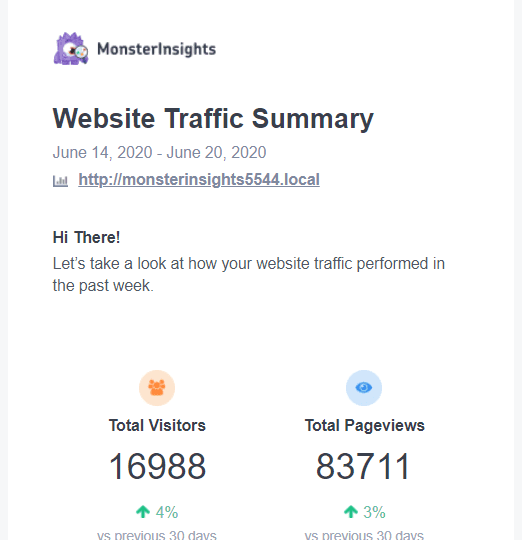
Save Google Analytics Reports as PDFs
MonsterInsights, being one of the best premium WordPress plugins, allows you to download and export Google Analytics reports in WordPress as PDF format. Once you have the file in PDF format, you can share it with anyone via email.
For this, all you need to do is click on the “Export PDF Report” button in your MonsterInsights reports tab. You will see that properly formatted reports are saved on your computer.
Earlier, users tried exporting the reports using the print preview mode. However, once the file was downloaded, it took several hours to fix the formatting. The print preview mode displaced numbers and graphs all over the place.
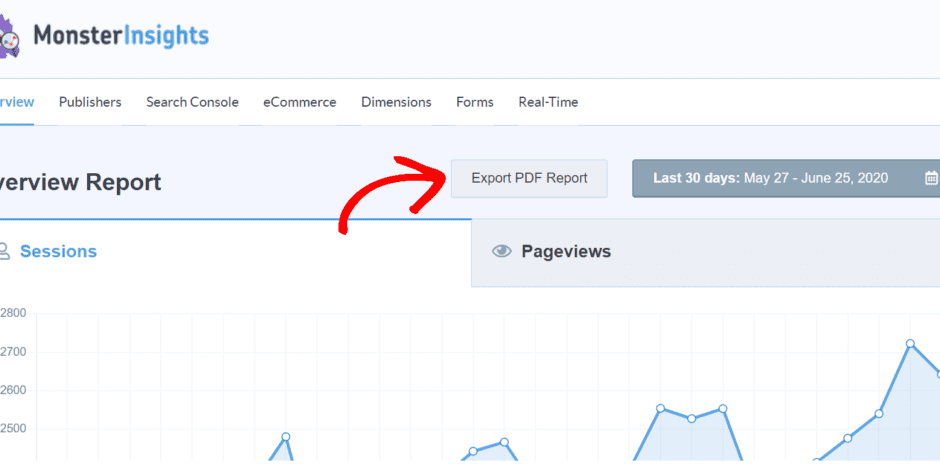
Grant Permission to View Reports
In certain situations, you need to let users view Google Analytics reports. For this, you will have no chance but to grant access so that users can change the time duration, the metrics, and other aspects of the report.
You can set user roles to decide who can view the Google Analytics reports and who can alter settings. MonsterInsights makes this entire process easy and efficient. It enables you to manage the permissions of your Google Analytics reports from your WordPress dashboard.
Firstly, head to Insights – Settings – Advanced. Secondly, move to the Permissions page. Now, delegate user roles to decide who has access and permissions to the different options like viewing reports, saving the settings panel, and Google Analytics tracking.
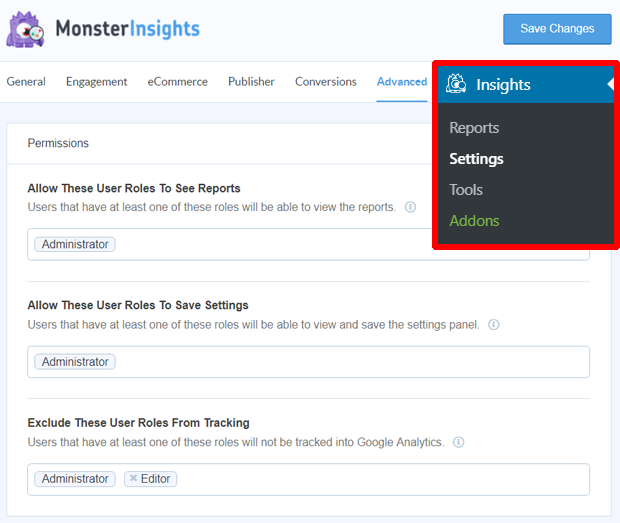
Export Google Analytics Reports
The second way discussed here lets you download the report as PDF. But in certain situations, you need to download the report in other formats.
Google Analytics allows you to download the report as CSV, Excel, or Google Sheets. As you download the data in more editable formats, you can clean it, and format it as per your requirement, before sharing it with others.
Start by logging into your Google Analytics account. Then, select the report you require. You will see a clickable link for Export in the top right corner.
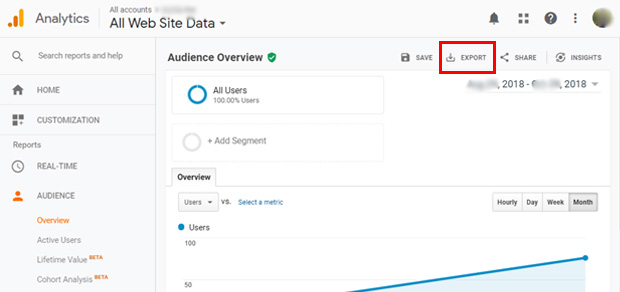
As you click on this button, you will see specific available formats in a dropdown menu.
Moreover, you can choose the format of your choice, and your report is exported to your computer. You can now email the report to your partners, potential clients, or even share it via Google Drive.
Bottomline
These are the four simple and efficient ways to export Google Analytics reports in WordPress with other team members. Finally, After sharing your reports you can discuss collaborations, alter existing marketing strategies, and increase website conversions. And all this, without the worry of losing confidential website data.

Comments are closed.