How to Improve WordPress Web Vitals Score? (15+ Speed Hacks)
If you are a WordPress website owner, you must know the importance of site speed. Fast page load time reduces your website’s bounce rate that ultimately gives users more time on your website. This, in turn, can lead to conversions. Stats say that 53% of visitors will leave your site if it takes over 3 seconds to load. Now, I don’t have a magic wand for you, but I do have 17-speed hacks on how to improve WordPress web vitals score.
Google’s new page experience update in 2021 will start to use speed as a ranking factor. So, you better hurry up!
How to Check Your WordPress Website’s Speed?
Before using speed hacks to improve your WordPress site vitals score, you need to get your site speed report. A report that can show insightful speed metrics. Google’s page speed insights tool is a great tool to check specific URLs for core web vitals and site speed. However, it gets time-consuming when you have more pages on your website. You don’t want to go and check every URL one after the other.
For that there’s MonsterInsights, the best Google Analytics WordPress plugin with a unique inbuilt reporting feature.
To start, you have to set up MonsterInsights plugin on your WordPress site. Next, you have to connect Google Analytics to WordPress using the setup wizard.
Then, head over to Insights > Reports > Site Speed. There you can explore your website’s overall load time for desktop and mobile score. Additionally, the report shows other speed metrics along with suggestions to improve them.
MonsterInsights’ speed report is a quick way to know where your website lags in terms of site speed. Read our exclusive guide on how to improve core web vitals with MonsterInsights speed report.
MonsterInsights site speed covers the following speed metrics:
- Server Response Time – a time for servers to respond to a data request and load your site.
- First Contentful Paint – a metric to measure the load time of your website’s visual elements.
- Time to Interactive – a time lag website starts to load and no longer loads for the user.
- Total Time Block – a time takes until the user can interact with your site.
MonsterInsights is a great free WordPress plugin. But to unlock advanced reporting features, you need to purchase MonsterInsights Pro for $399 only. Here you can use our MonsterInsight code to get a Pro membership.
How to Improve WordPress Web Vitals?
Your website speed depends on numerous factors, including hosting, visual elements, and more. Using these hacks, you can improve your site speed for sure:
Pick Fast WordPress Hosting
Your website hosting is the primary speed determining factor. The best web hosting service provider offers:
- Duplicate server within one data center that will immediately kick in when your original server is down;
- Duplicate servers within multiple data centers to always keep your site up and running;
- A good web hosting server offers an uptime guarantee to their users, etc.
There are plenty of different web hosting systems available; thus, selecting the right one is a bit tricky. For example, a shared hosting arrangement is where several websites are kept on the same server, like Bluehost or SiteGround. There’s a downside that some sites might attract more resources than others.
Also, a managed hosting equips you with a hosting plan, infrastructure support, and hardware management. For a large website, managed hosting is a good option.
Apart from these two hostings, you have cloud, VPS, dedicated server hosting, and many others to explore. We have discount coupons for some of the best WordPress hosting providers below:
- Cloudways promo codes for the best-managed cloud-hosting
- WP Engine coupon codes for world-class WordPress hosting
Use a Cache Plugin to Boost Response Time
If your users have to wait for several seconds to receive a response from your site, they will move on. Here caching plugins can store temporary data on the user’s browser to speed up response time. Some of the popular WordPress cache plugins are WP Rocket, Cache Enabler, Hyper Cache, etc.
With our exclusive WP Rocket coupon codes can get you up to 30% discount on any plan you choose.
Optimize Visual Elements
Visual elements create a pleasant user experience and improve Google ranking. In fact, adding videos to your blog can increase 53X chances to appear on the first Google page.
On the flip side, visual components like images and videos are data-heavy and can reduce site speed. But if you compress visual elements before uploading on your site, you can avoid slow speed.
To optimize visual elements, you can use different compression tools. For example, TinyPNG is a free tool to compress PNG and JPEG images. Even SVG formats can reduce the image size significantly, without compromising on the quality. To compress videos, you can use tools like Blazemp, Handbrake, etc.
Use a CDN Service to Improve WordPress Web Vitals
Imagine a visitor located in Australia requests to visit your US server-hosted site. This visitor will experience a slow load time compared to visitors from the United States.
To fix it, you need a CDN service for WordPress. It is a network of servers located globally, which cache site content. That means when a user requests to view your website, it will cache content from the nearest server. It will also increase your website’s load speed for far-flung users.
Keep your WordPress Site Updated
Your outdated WordPress version can also slow down site speed. Keeping your Premium WordPress plugins and themes updated can fix bugs and security issues. To check your WordPress version, go to Dashboard > Updates. If new updates are available for your site, install them instantly.
Use Lightweight WordPress Themes
Many WordPress themes are visually stunning, but they are heavily coded, impacting your load time. For fast speed, select a simple theme with limited visual elements. Some of the best WordPress themes are Astra, Neve, OceanWP, Divi, etc.
The following coupon codes can help you get your next big theme at a discounted price.
- OceanWP promo codes for multi-purpose WordPress themes
- Working StudioPress coupon codes for WordPress themes
- Nobuna coupon codes for amazing WordPress plugins & themes
- Latest WPAstra discount codes for popular Astra WordPress theme
Don’t Use Too Many Custom Fonts
Similar to themes, fonts can impact your site speed too. Using custom fonts can improve rendering, but they can slow down site speed. Thus, pick a single font for your entire website to reduce font load time. You can try WordPress font plugins like Google Fonts, Styleguide, Arabic Webfonts, etc.
Deactivate Unwanted Plugins
Too many plugins can add unwanted junk files to your server and slow site speed. Go to the WordPress admin area and Deactivate plugins that you no longer require. Navigate to Plugin Tab > Select the plugin you want to deactivate > Click on the Deactivate button.
Always Use Fast Plugins
Besides deactivating unwanted plugins, also get fast plugins for your site. To check plugin speed, run a speed test on your site after installing and activating every plugin.
Fix Render Blocking to Improve WordPress Web Vitals
Simply put, JavaScript and CSS files present on your website to enable some functions of themes or plugins. And render-blocking means that these files are blocking how your website loads or displays.
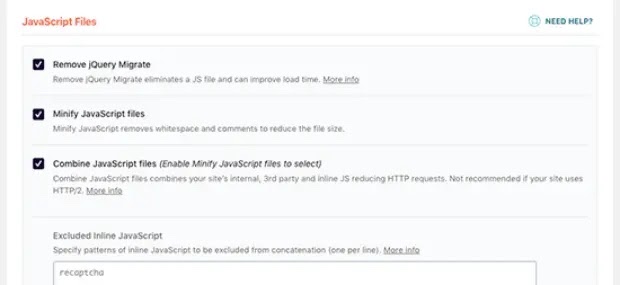
Here you should use plugins like WP Rocket to fix render-blocking. To do so, go to Settings > WP Rocket > File Optimization and enable all the options to maximize site performance.
Optimize Your WordPress Database
Just like your computer hardware, your WordPress database gets clogged with junk files. The unwanted data can reduce your website speed over time. You can manually or using database optimization plugins can clean your site database.
Limit Your Post Revisions
Post revision is a great WordPress feature that lets you keep your content up-to-date. But too many post revisions can increase the load on your site database. To fix this, you should limit the frequency to autosave a post. Go to WordPress installation root folder, open the wp-config file and write this code—
require_once(ABSPATH . ‘wp-settings.php’);
Never Embed Video or Audio Directly
It is a good speed hack to improve your WordPress site vitals score to never upload video and audio files directly. That’s because hosting direct files takes up more bandwidth and increases website backup size. A simple solution is to download media files on your website and then upload them on your site.
Divide Lengthy Comment Sections
The lengthy comment section takes a long time to load. So, split your comments into multiple pages for a better user experience. For that, you can split comments via Settings > Discussion > Other comment settings > Check Break Comments box.
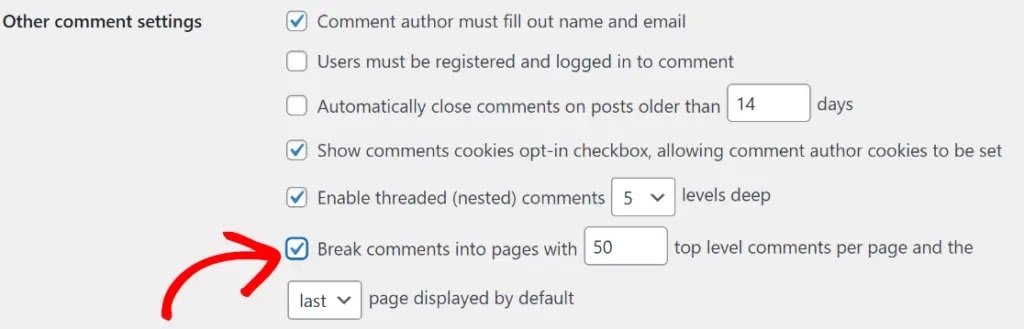
Show Excerpts on Homepage & Archives
By default, WordPress displays full posts on your homepage and archives. When the entire blog is loading at once, it will slow load up speed. Plus, it will make it hard for people to scroll on your site. To fix it, simply post excerpts on the homepage and archives. Go to Settings > Reading > Under For each post in a feed option, select the Summary.
Users can decide if they are interested in the subject at hand using excerpts. Therefore, adding a customized snippet can be especially helpful for increasing user engagement. Additionally, adding excerpts will help your page load faster and negate the duplicity of your website. That said, we have created an in-depth guide on how to create customized WordPress excerpt, feel free to check it out!
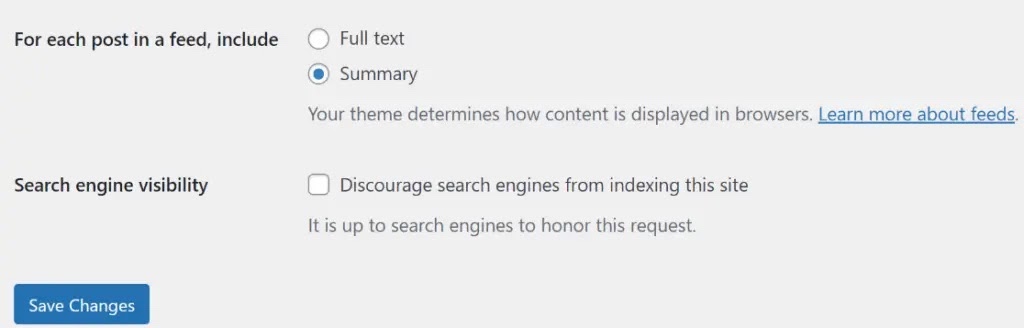
Use Backup Plugins
Many tasks are always running in the background on your website, like backups. Backups take up a lot of server resources and hurt website speed. Thus, you should use backup plugins and schedule backup during the low traffic time. This way, your users won’t feel a dip in the performance, and your data remains secure. Common backup plugins are UpdraftPlus, VaultPress, BlogVault, etc.
Leverage Lazy Load to Improve WordPress Web Vitals
Lazy load lets you add many photos, videos, comments, and other media files to your content without harming speed. It does only load media content that is visible on the visitors’ screen right now. So, when the user scrolls down, only then other media files will load. You can set up a lazy load using plugins like Lazy Load by WP Rocket.
Improve WordPress Web Vitals Now
There are plenty of speed hacks to improve your WordPress site vitals score available, as we have already discussed some. The best practice here is to use them all to maintain your website speed.
Importantly, always keep an eye on your website speed metrics using MonsterInsights reports. This way, you will immediately find a cause behind your low or up site speed.
If there’s something important I have missed, don’t hesitate to mention it in the comments. Finally, I would like to know your special WordPress site speed hacks too.

Leave a Reply