How to Migrate Shopify Theme to Out of the Sandbox?
In the competitive eCommerce world, the right Shopify theme can help you with the added advantage of giving a better user experience. Your online store’s theme is not just a visual element; it’s a crucial component that influences conversion rates, and overall brand perception. In this guide, we’ll explain why to choose the perfect Shopify theme. Further, I’ll explain how to migrate Shopify theme to the widely popular Out of the Sandbox themes. Check more details about Out of the Sandbox here.
Benefits of Migrating Shopify Theme to Out of the Sandbox
- Visually stunning and highly customizable designs
- Improved load times for faster website performance
- Responsive layouts that adapt seamlessly to different devices
- Cutting-edge features that enhance user experience
- Elevates user engagement through immersive design elements
- Higher conversion rates facilitated by optimized layouts and functionality
- Polished and professional appearance that captivates your audience
How to Migrate Shopify Theme to Out of the Sandbox?
Assess Your Current Theme for features & limitations
It is important to have the best Shopify theme for your eCommerce store. Start the migration by knowing your current theme. Note down the standout features that enhance both functionality and aesthetics, also considering any limitations that may hinder optimal performance. Review features such as navigation structure, mobile responsiveness, and the overall user interface. This thorough evaluation serves as the groundwork for making informed decisions when selecting a new theme. By understanding what works well and what needs improvement, you can ensure that the migration not only refreshes your store’s appearance but also addresses any existing challenges effectively and efficiently.
Prepare Your Shopify Store for Migration
Inform Your Team, Stakeholders & Customers
Before starting the migration, communicate clearly with your team and stakeholders. Explain why you’re migrating, the expected benefits, and potential disruptions. Encourage open dialogue for questions and feedback. Keep customers informed via email, social media, or on-site announcements about upcoming changes to your Shopify store.
Review Customizations & Code Modifications
- Custom CSS: Check for any additional CSS code that alters your current theme’s appearance.
- Liquid Code Modifications: Evaluate any changes made to the Liquid code, ensuring compatibility with the chosen Out of the Sandbox theme.
Backup Your Current Theme Settings & Data
- Theme Settings: Document your current theme settings, including color schemes, typography choices, and layout configurations.
- Product Data: Ensure your product information, including images, descriptions, pricing, and feedback is securely backed up.
- App Configurations: If you use any third-party apps, note down their configurations to seamlessly integrate them into the new theme.
Install & Activate the Out of the Sandbox Theme
Purchase & Download Theme
Out of the Sandbox is one of the best premium Shopify themes in the market. Go to Out of the Sandbox official website. Select your theme and proceed to purchase it. Follow the prompts to complete the transaction securely. We have exclusive Out of the Sandbox coupon codes that can help you save up to 30% on your purchase. After the purchase, download the theme files to your computer. The downloaded files typically come in a compressed format (ZIP).
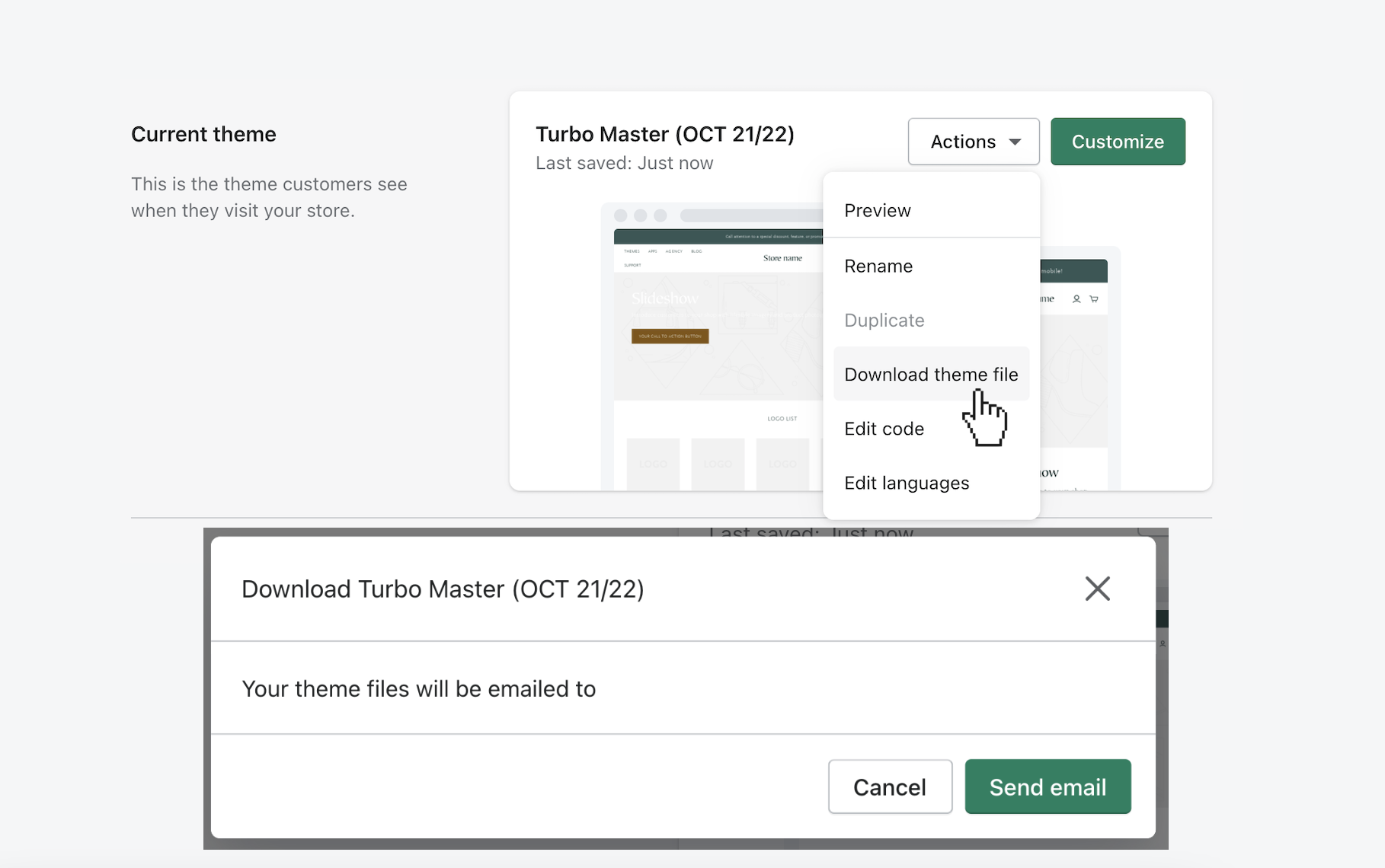
Upload & Activate Theme
Click on the “Upload theme” button. Select the ZIP file you downloaded earlier, and Shopify will upload the theme to your store. Then, find the new Out of the Sandbox theme in the dashboard. Click on it and select “Publish” or “Activate” to make it the live theme for your store. If you are using the Turbo theme, don’t forget to read our Turbo theme review to find out every detail about the theme.
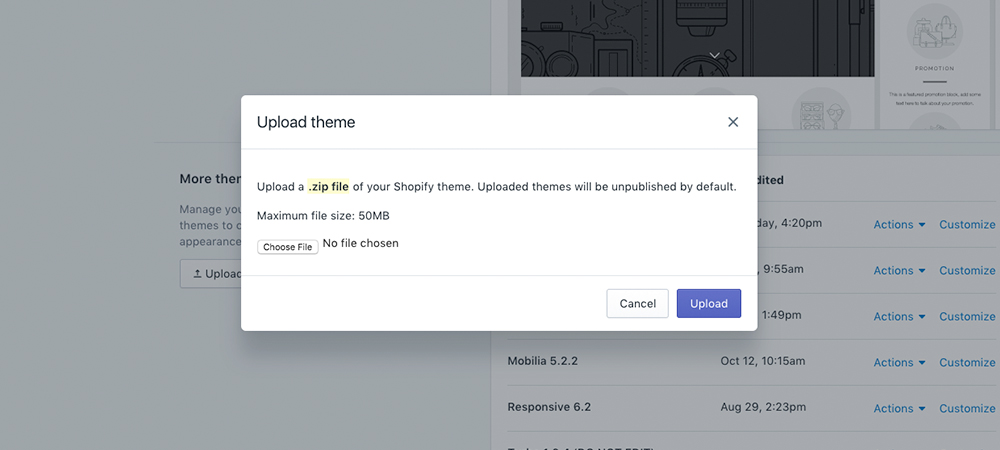
Migrating Content & Settings
Transferring Product Data, Collections & Pages
- Product Data: Export your current product data, including images, descriptions, and pricing, from your existing theme. Utilize Shopify’s built-in export feature to create a CSV file.
- Collections: Ensure your product collections are preserved during the migration. Note down the structure and categorization of your collections for easy replication in the new theme.
- Pages: If you have custom pages or landing pages, recreate them in the Out of the Sandbox theme. This step ensures continuity in delivering relevant content to your audience.
Migrating Theme Settings & Customizations
- Export Theme Settings: Some themes allow you to export current theme settings. If applicable, export these settings from your old theme to use as a reference during the customization of the new theme.
- Custom CSS & Code: If you have custom CSS or code modifications in your current theme, review and adapt them for compatibility with the Out of the Sandbox theme. Ensure that any customizations enhance, rather than hinder, the new theme’s capabilities.
Don’t forget to check out our detailed guide on how to customize your Shopify theme with the Out of the Sandbox theme editor.
Updating Navigation Menus & Link Structures
- Menu Items: Replicate your existing navigation menus in the new theme. This includes the main menu, footer menu, and any other custom menus your store employs.
- Link Structures: Review and update internal and external links to maintain the coherence of your site’s structure. Pay attention to URLs to prevent broken links and ensure a seamless browsing experience.
Testing Your Migrated Shopify Store
- Use Preview Mode: Within your Shopify dashboard, locate your customized theme. Use the “Preview” or “Preview in Theme Editor” option to enter Preview Mode.
- Navigate & Explore: Move through different sections of your online store to experience the changes in a simulated environment. Verify that all customizations, from colors to layout adjustments, align with your expectations.
- Test All Functionalities: Test the functionality of key elements, such as buttons, forms, and navigation menus. Ensure that interactive elements, like sliders and pop-ups, perform as intended. Conduct rigorous testing of essential functionalities, including the shopping cart, checkout process, product pages, and contact forms.
- Browser Compatibility: Check your store’s compatibility across different web browsers (Chrome, Firefox, Safari, etc.). Ensure a consistent and smooth experience for users, regardless of their browser preferences.
- User Account Testing: If your store involves user accounts, thoroughly test account creation, login, and account management functionalities.
- Transaction Testing: If applicable, conduct test transactions to ensure a seamless payment process. Verify that order confirmation emails are generated correctly.
- Device Testing: Review your store on desktop devices, paying attention to layout, images, and functionality. Test the responsiveness of your theme on different mobile devices. Verify that the layout adapts to various screen sizes and that touch-based interactions work seamlessly.
Post-Migration Best Practices
- Test Updates in a Staging Environment: Before implementing theme updates directly on your live store, test them in a staging environment. This allows you to identify any potential conflicts or issues before they impact your customers.
- Backup Before Updates: Prior to making significant changes, such as theme updates or the installation of new apps, perform a backup. This precautionary measure acts as a safety net in case unexpected issues arise.
- Scheduled Backups: Set up a schedule for regular backups, ensuring that your store’s data is consistently archived. Shopify provides tools to automate this process.
- Performance Metrics: Utilize tools like Google Analytics to track key performance metrics, including page load times, bounce rates, and conversion rates. Identify and address any performance issues promptly.
- User Feedback: Encourage customer feedback and monitor reviews to gain insights into user satisfaction. Address any recurring concerns or suggestions for improvement.
- Security Audits: Conduct regular security audits to identify and address potential vulnerabilities. This includes reviewing third-party apps and ensuring that your store’s data is secure.
FAQs
Can I install an Out of the Sandbox theme on my Shopify store myself?
Yes. After purchasing and downloading the theme files, log in to your Shopify admin dashboard, navigate to the Themes section, and use the Upload Theme button to upload the theme files.
How do I ensure a smooth transition for my customers during the theme migration?
To minimize disruptions, inform your team and stakeholders about the planned changes, notify customers in advance, and maintain clear communication throughout the migration process. Consider implementing redirects for old URLs to seamlessly guide visitors to the new theme.
What if I encounter issues or inconsistencies after migrating my theme?
If you encounter any issues or inconsistencies after migrating your theme, document the issues, and reach out to Out of the Sandbox’s support team for assistance. They can provide guidance and troubleshooting steps to address any challenges you may face.
Will migrating to an Out of the Sandbox theme affect my existing Shopify apps and integrations?
In most cases, migrating your Shopify theme should not affect your existing apps and integrations. However, it’s recommended to review and test your apps after the migration to ensure compatibility and functionality.
How do I migrate custom code or customizations from my old theme to the new Out of the Sandbox theme?
Custom code or customizations from your old theme may need to be manually transferred or recreated in the new Out of the Sandbox theme. This includes any CSS, JavaScript, or Liquid code modifications. Make sure to carefully document and review any customizations to ensure they are implemented correctly in the new theme.
What should I do if my store’s content or layout looks different after migrating to an Out of the Sandbox theme?
If your store’s content or layout looks different after migrating to an Out of the Sandbox theme, review the theme settings and customization options to ensure they are configured correctly. You may also need to adjust your content or layout to better fit the new theme’s design and structure.
Do I need to manually update product data, collections, and pages after migrating to an Out of the Sandbox theme?
In most cases, product data, collections, and pages should be automatically transferred during the theme migration process. However, it’s important to review and verify that all content has been successfully migrated and appears correctly in the new theme.
What should I do if I encounter errors or issues during the theme migration process?
If you encounter errors or issues during the theme migration process, first try to identify the cause of the problem. Check for any error messages or logs that may provide clues about what went wrong. If necessary, reach out to Shopify support or Out of the Sandbox’s support team for assistance.

Leave a Reply